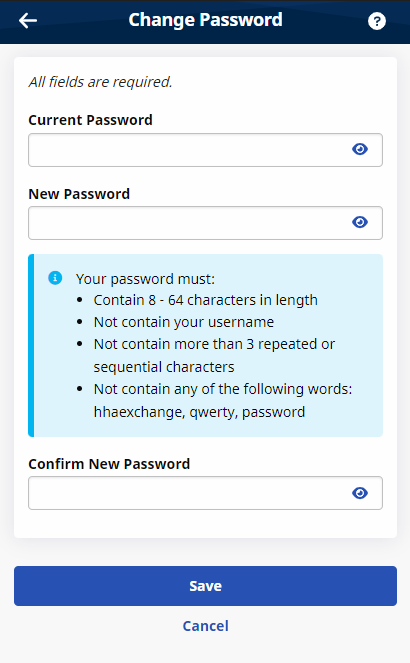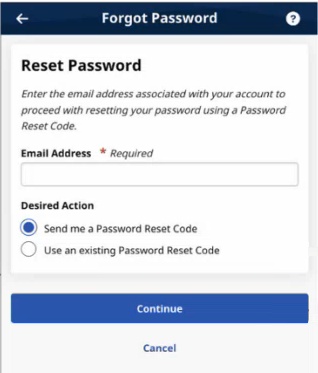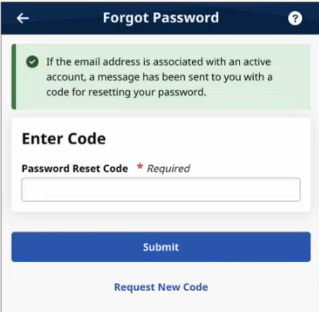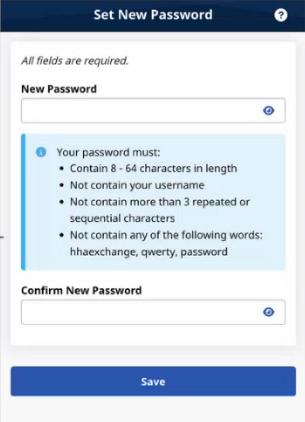Reset HHAeXchange+ Mobile App Password

To reset your HHAeXchange+ Mobile App password
-
From the Login page, tap Forgot Password?
-
On the Forgot Password page, type the Email address associated with the account.
-
Select that you want HHAeXchange to send you a Password Reset Code or that you have an existing active Password Reset Code you haven't used yet. Tap Continue.
-
If you requested HHAeXchange to send you a Password Reset Code, check your email account for the HHAeXchange email message containing a unique six-digit numeric code.
-
On the next Forgot Password page, when prompted to Enter Code, type the six-digit numeric Password Reset Code and tap Submit.
-
When the Set New Password page is displayed, type and confirm your new password and tap Save.
After 10 failed login attempts, you are locked out of the Mobile App. A message advises you to use the Forgot Password? function (described above) to reset your password.