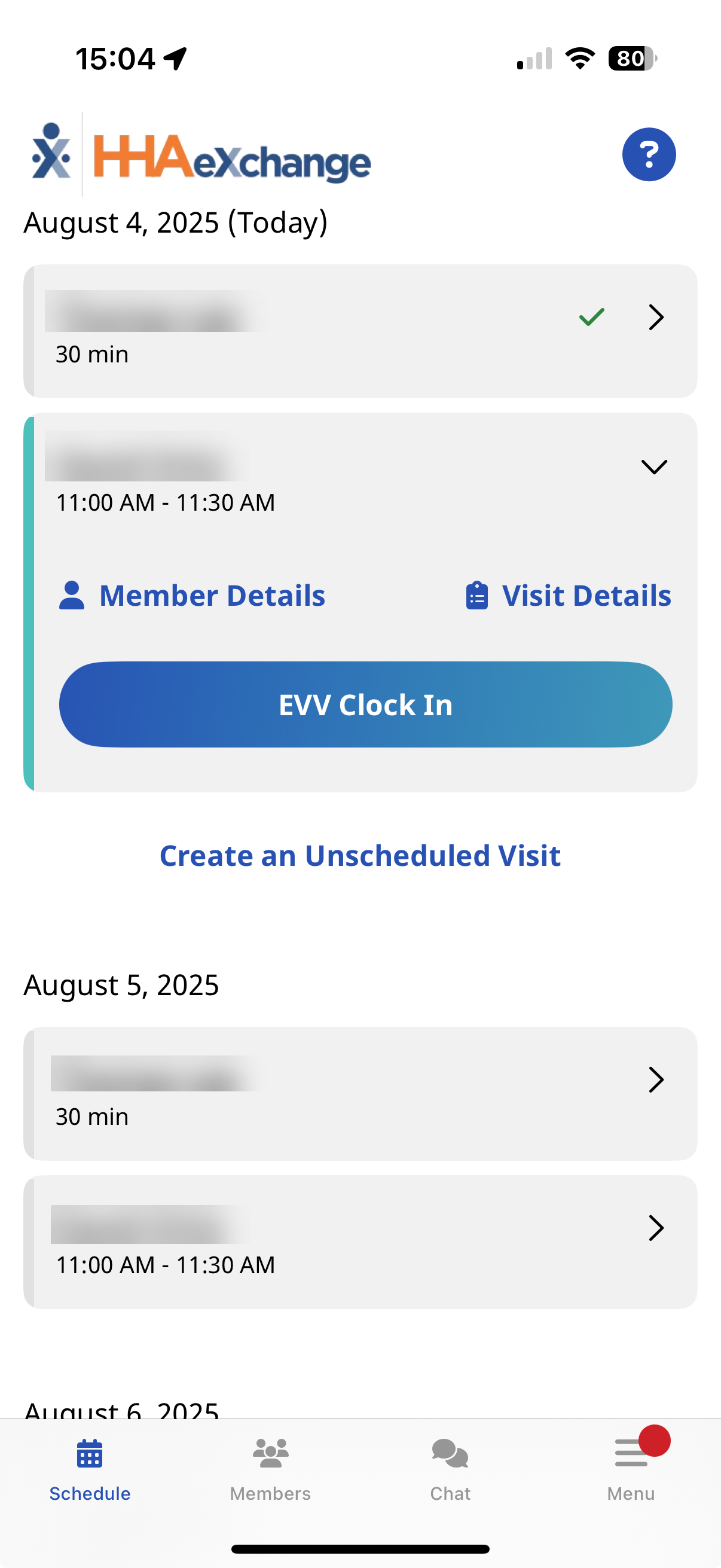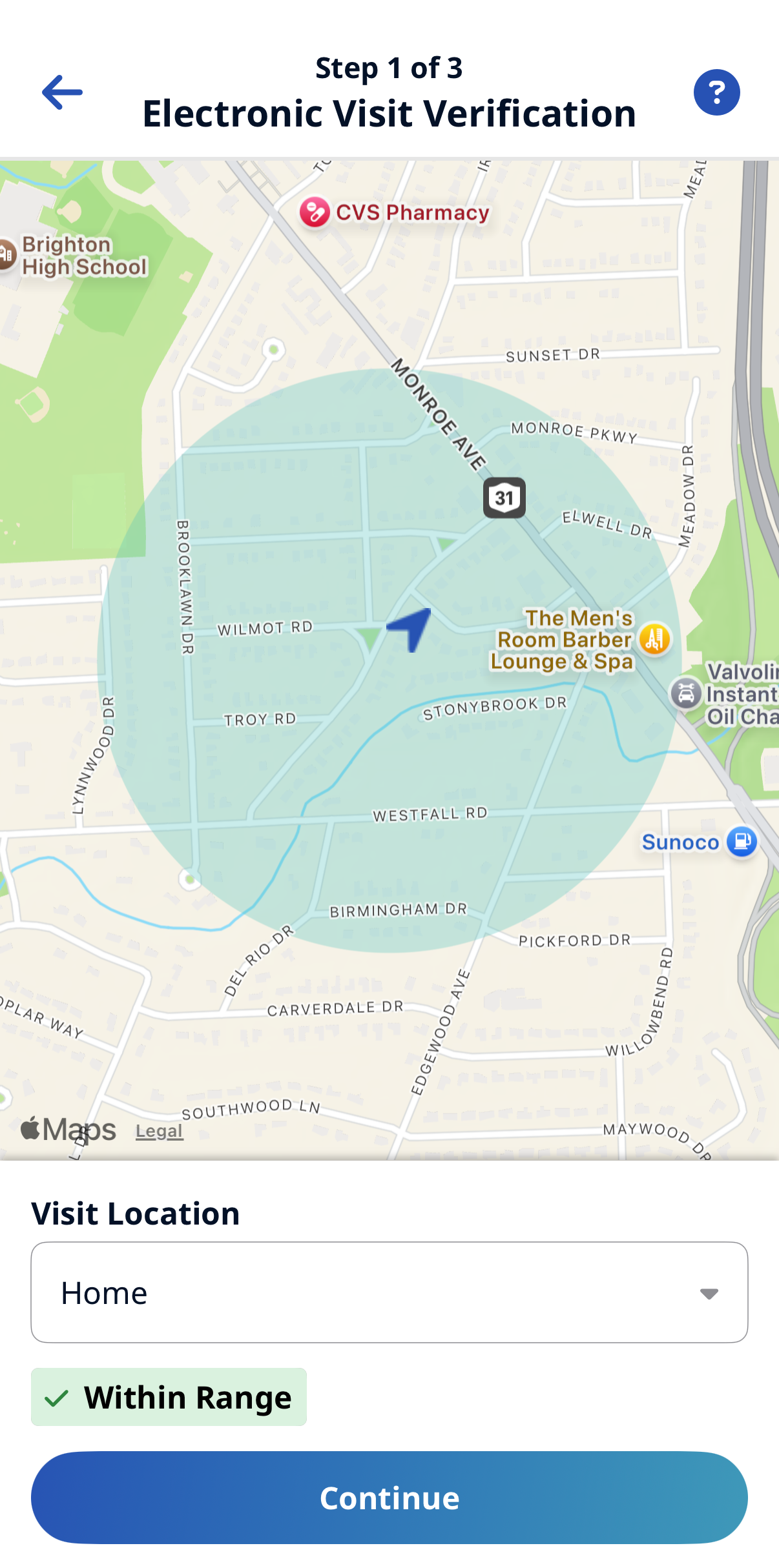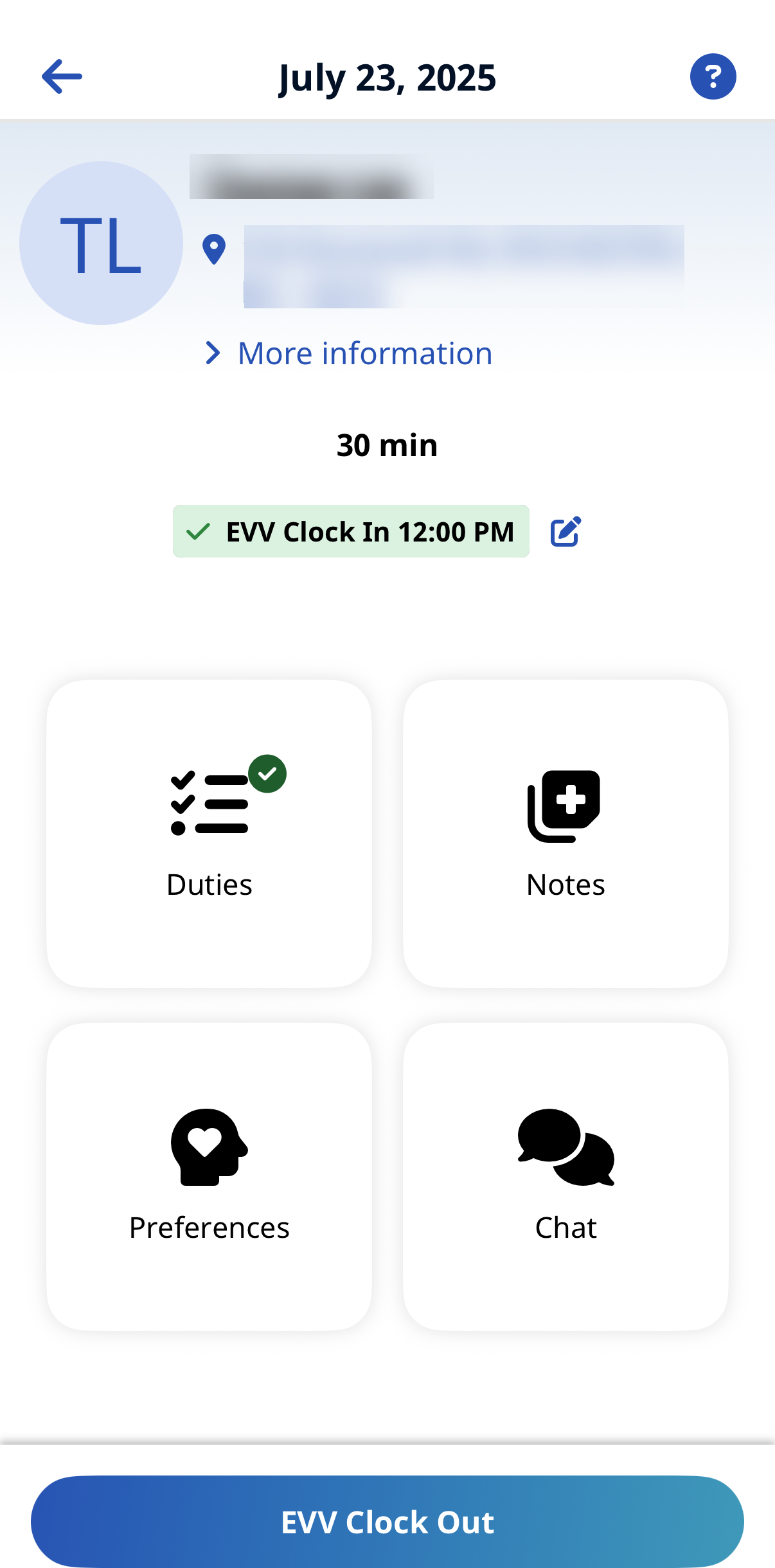How do I clock in and out of a scheduled visit?
This topic explains how to clock in and out of a scheduled patient visit using the HHAeXchange+ Mobile app.

-
From the Schedule page, select the patient visit, and then tap clock in.
If the patient visit is not on the Schedule page, tap +New Unscheduled Visit to create an Unscheduled Visit.
-
If configured by the Agency, When you clock in the Electronic Visit Verification page opens. Select GPS or Alternative Device as the EVV method. Tap Continue.
-
If you select GPS, after you allow the app access to your location, you can use the map to help locate the Patient Address. If configured by the Agency, you can change the Visit Location from the Patient's home to another value to bypass the need for proximity to the Patient Address.
-
If you select Alternative Device, you are prompted to enter the six-digit Device ID and Passcode.
-
-
From the Visit Details page, complete the visit tasks. If configured, Duties, Questionnaires, Medications, Chat, Preferences, and Notes display to complete.
Tap More Information on the patient details to view more information about the patient.
-
If required, obtain a Patient Signature, an RN (Coordinator) Signature, and a Caregiver Signature. Tap Submit or Skip if available, and then select the reason for skipping.
-
If required, to obtain Patient Voice Consent tap Record to record consent, and then tap Stop Recording to complete. Tap Done or Skip if available, and then select the reason for skipping.

-
From the Schedule page, select the patient visit, and then tap Continue Shift.
-
Tap Clock Out at the bottom of the page.
-
If required, on the Electronic Visit Verification page, update GPS or Security Token settings and tap Continue.
-
If required, obtain Patient Signature and any other required signatures and tap Submit, or tap Skip if available and select the reason for skipping.
-
If required, obtain Patient Voice Consent (Record, Stop Recording) and tap Done, or tap Skip if available, and select the reason for skipping.