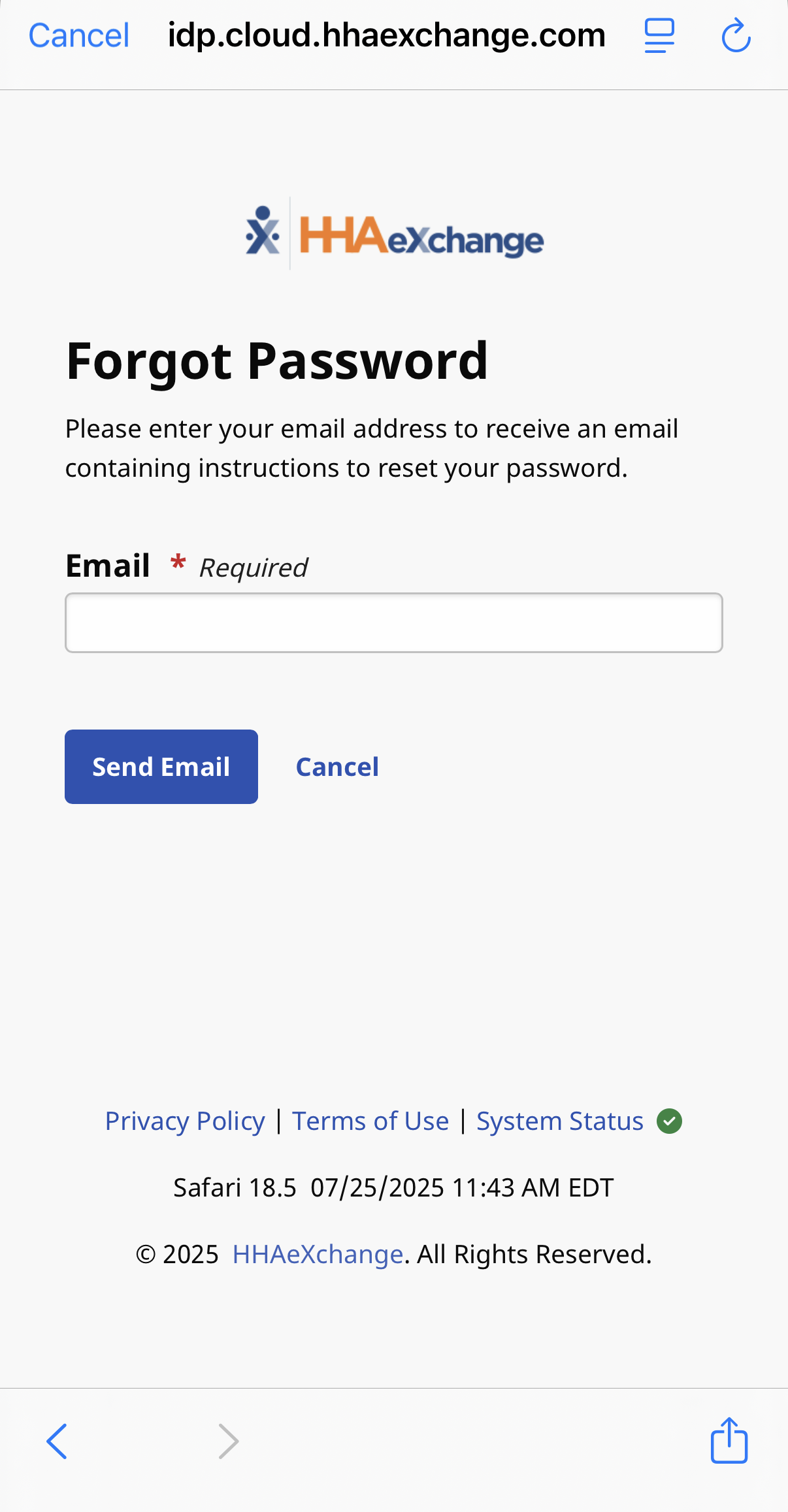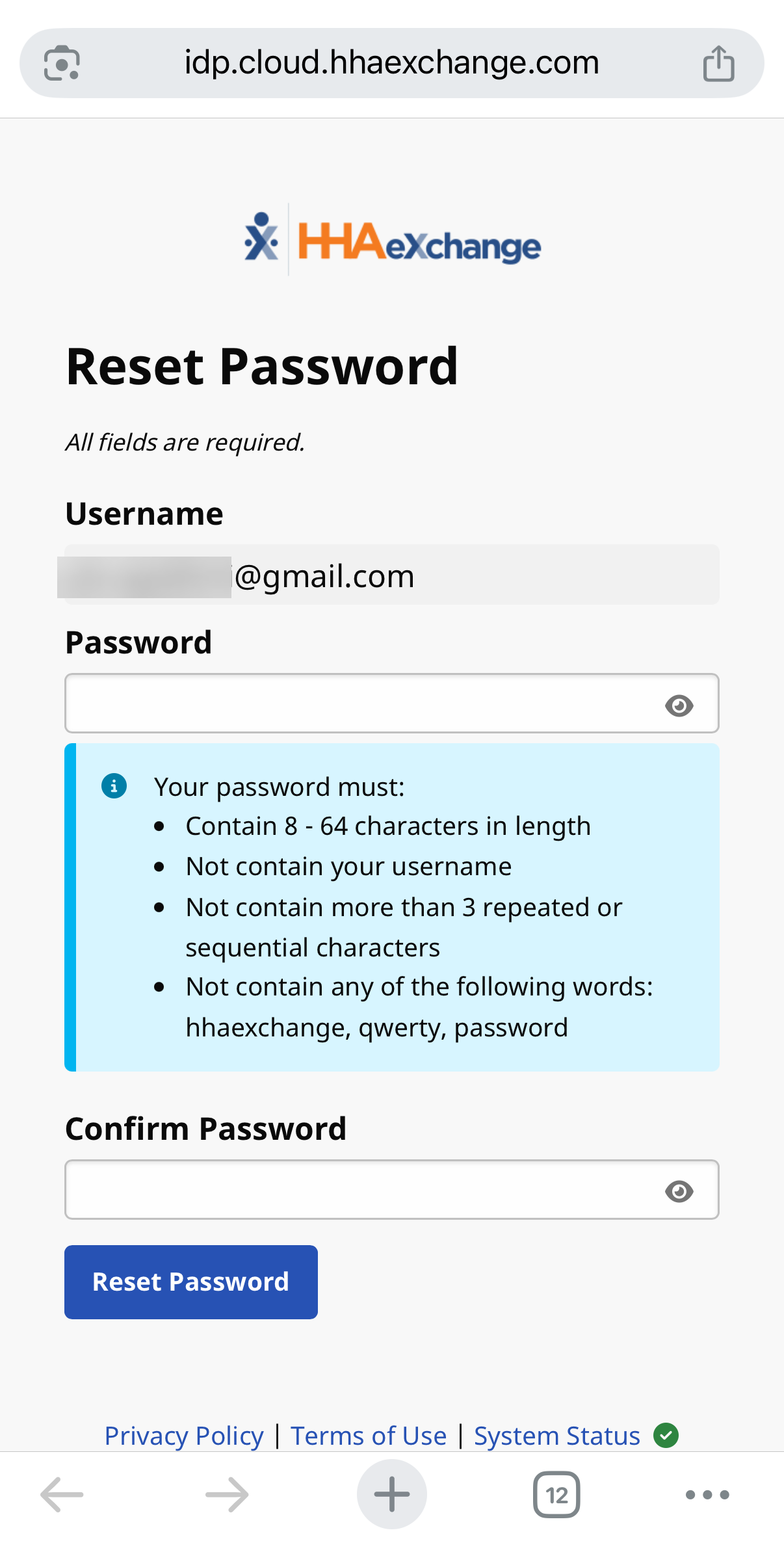How do I reset my mobile app password?
HHAeXchange offers 2 versions of our app, HHAeXchange and HHAeXchange+. Note the plus sign in the name of the app and ensure you are referencing instructions for the correct version of the app.
Complete the following steps to reset your password in the HHAeXchange+ Mobile app:
-
From the Login page, tap Forgot Password?
-
On the Forgot Password page, type the Email address associated with the account.
-
Tap Send Email.
-
Check your email account for the HHAeXchange email message containing a link to reset your password. Tap the Reset Password link.
-
Enter and confirm a new password, and then tap Reset Password. A confirmation displays that instructs you to proceed to the mobile app and login in with your new password.
After 10 failed login attempts, you are locked out of the Mobile App. Use the Forgot Password feature to reset your password.