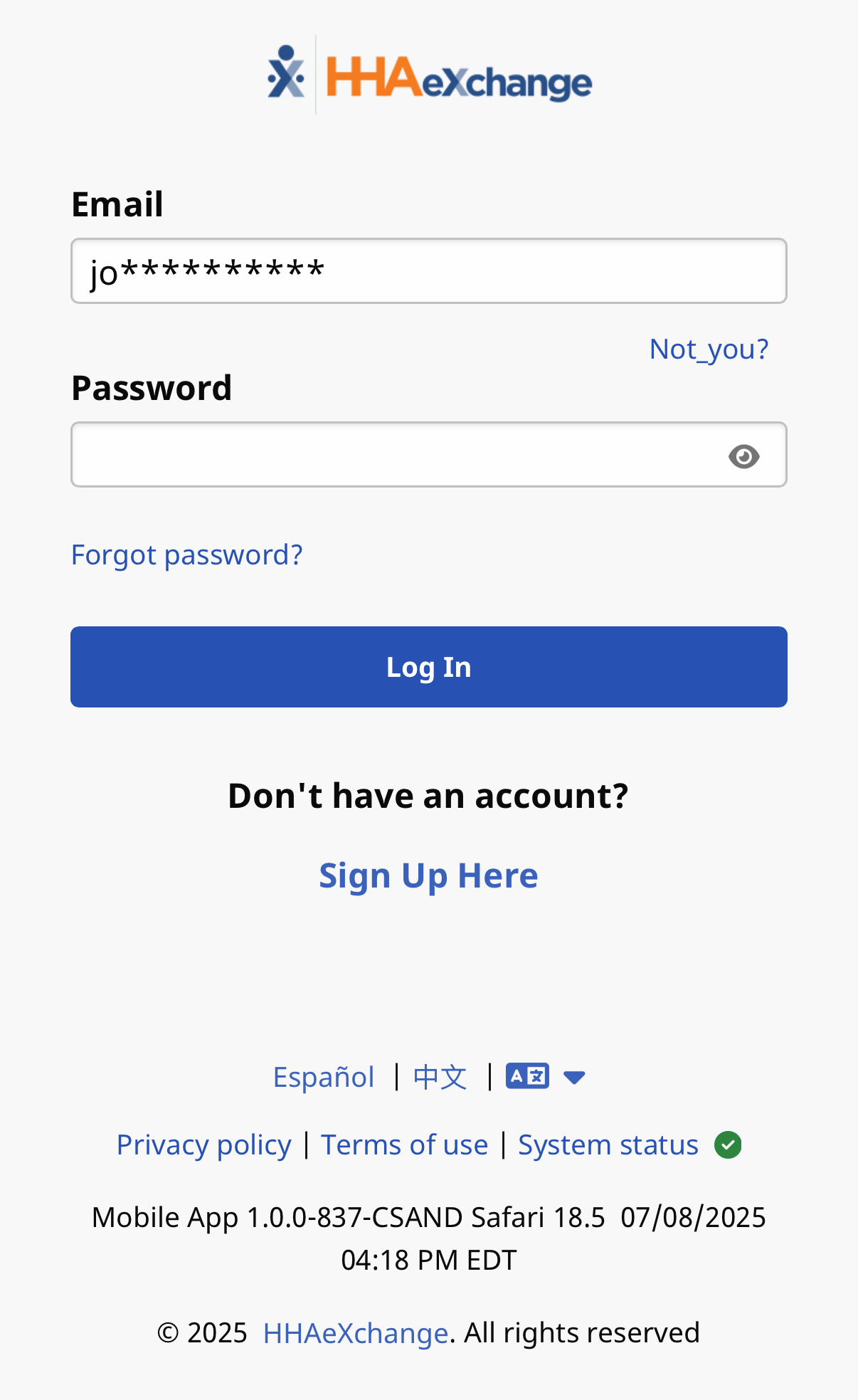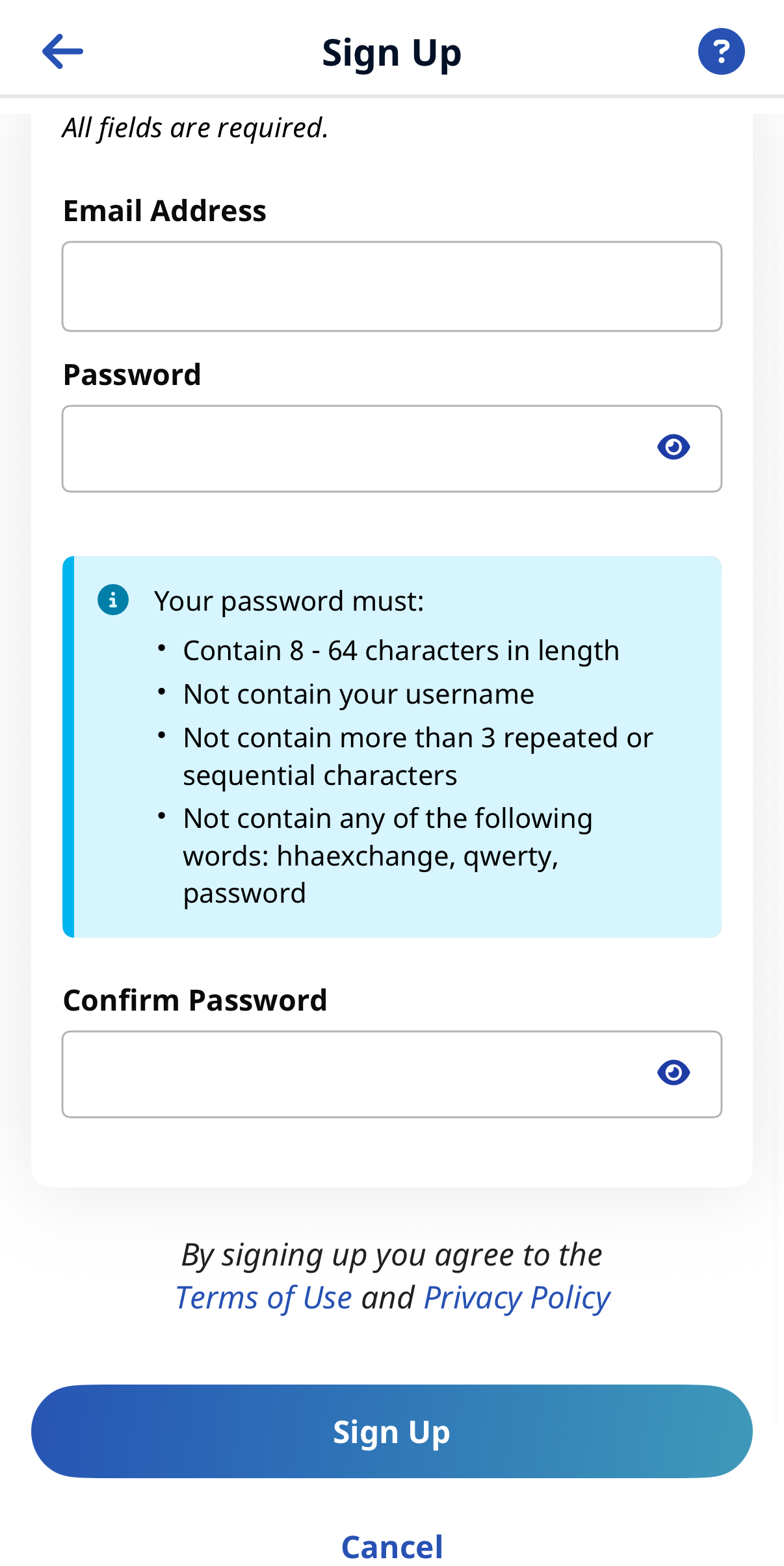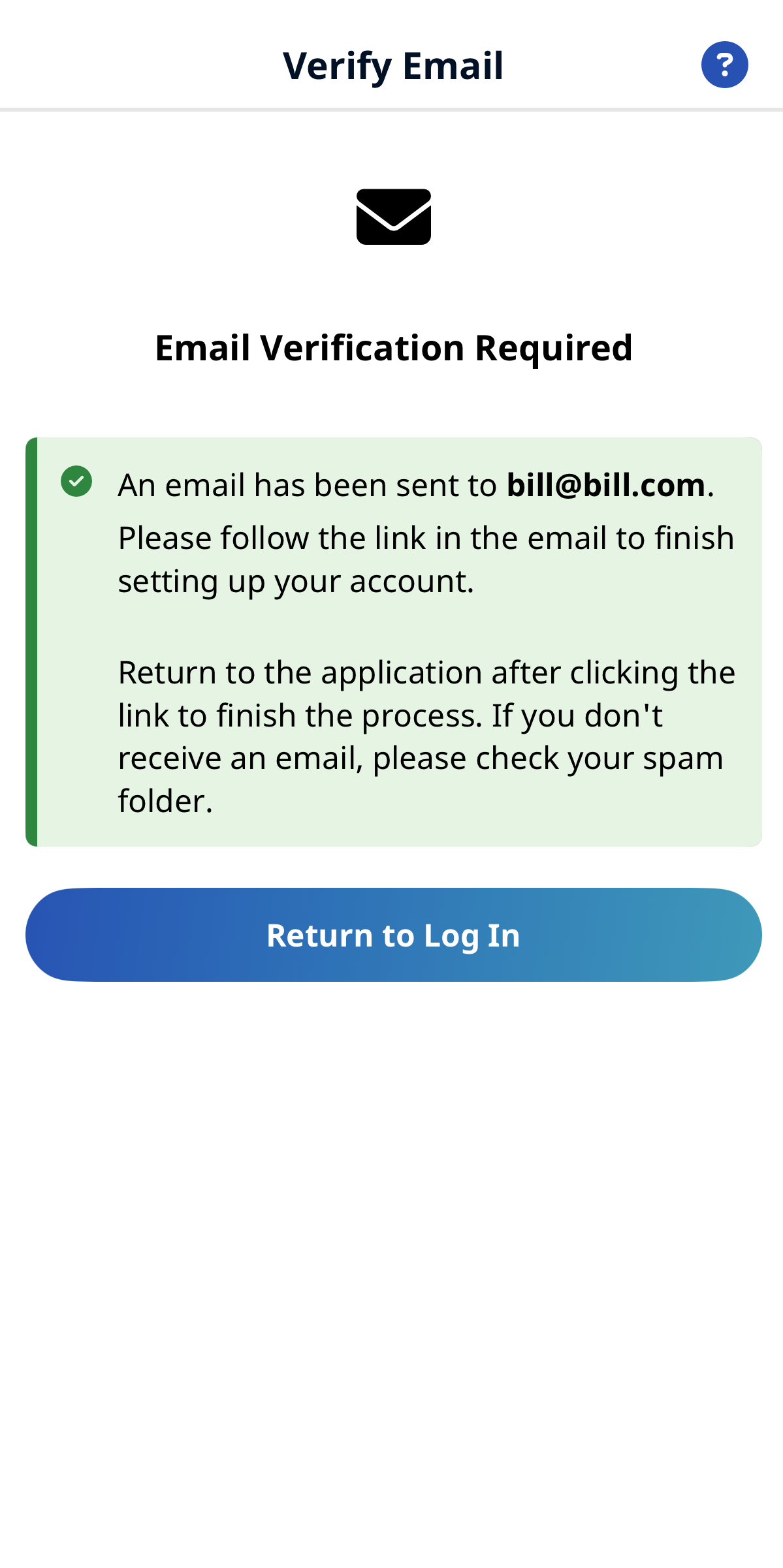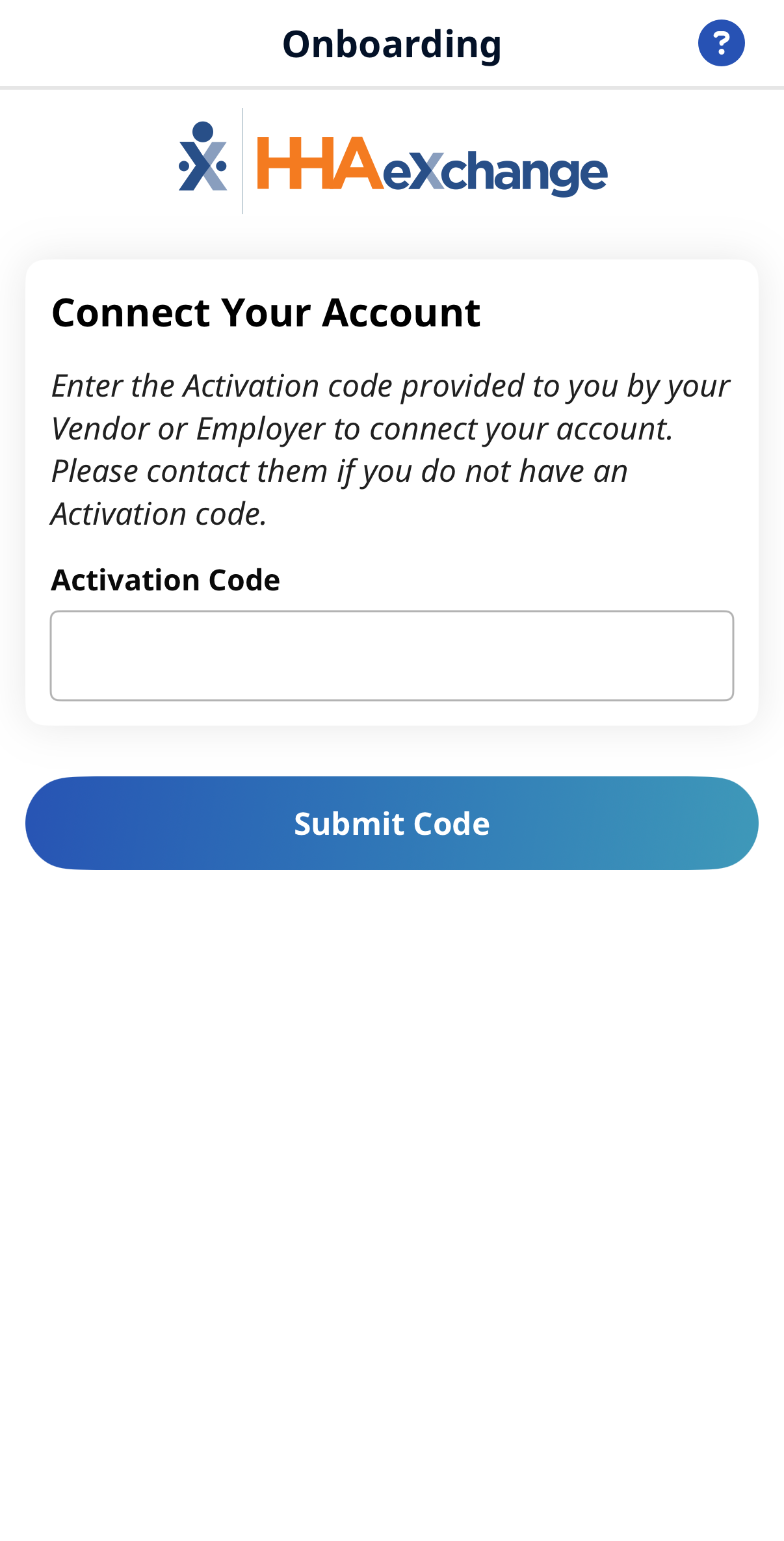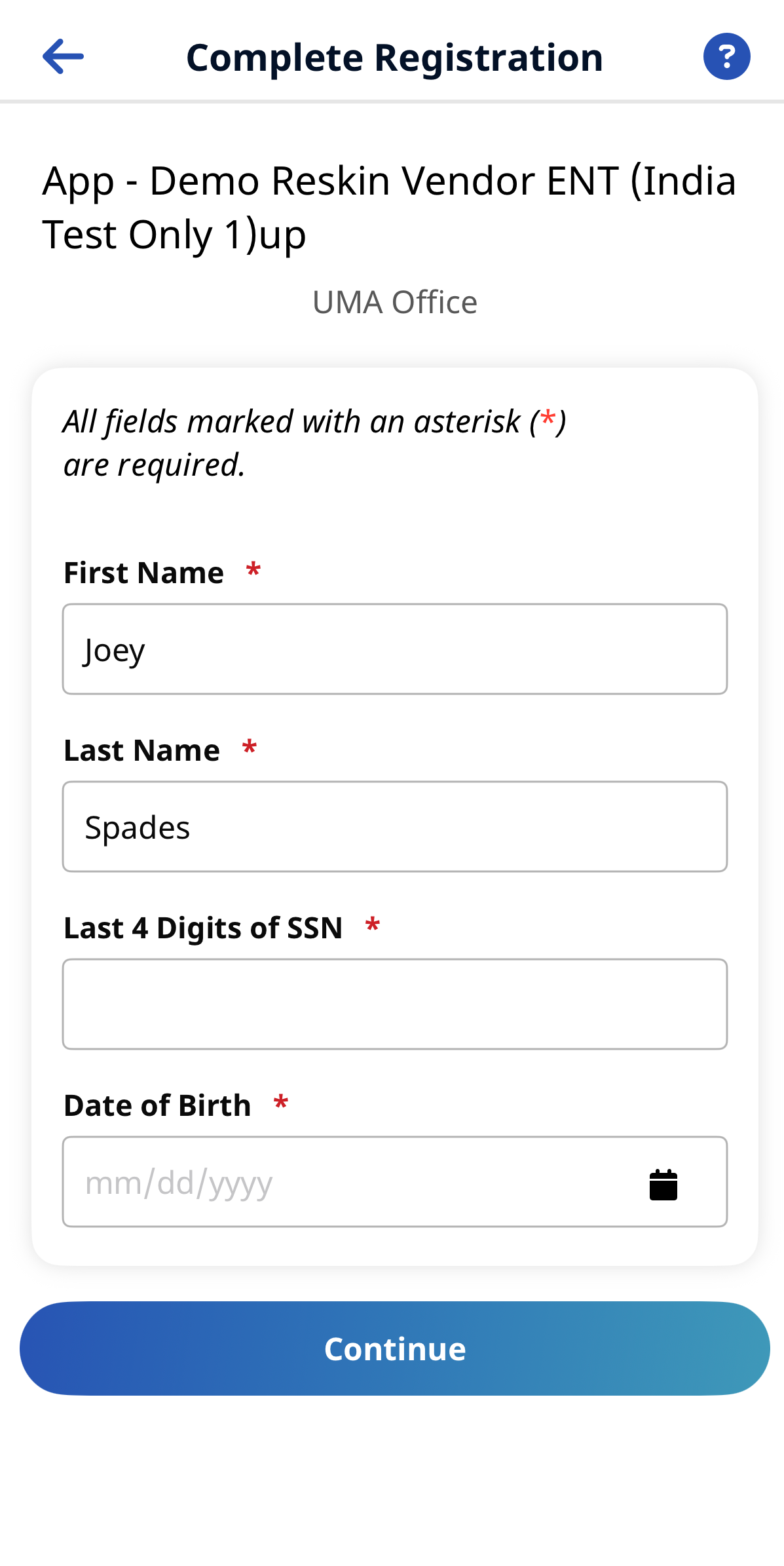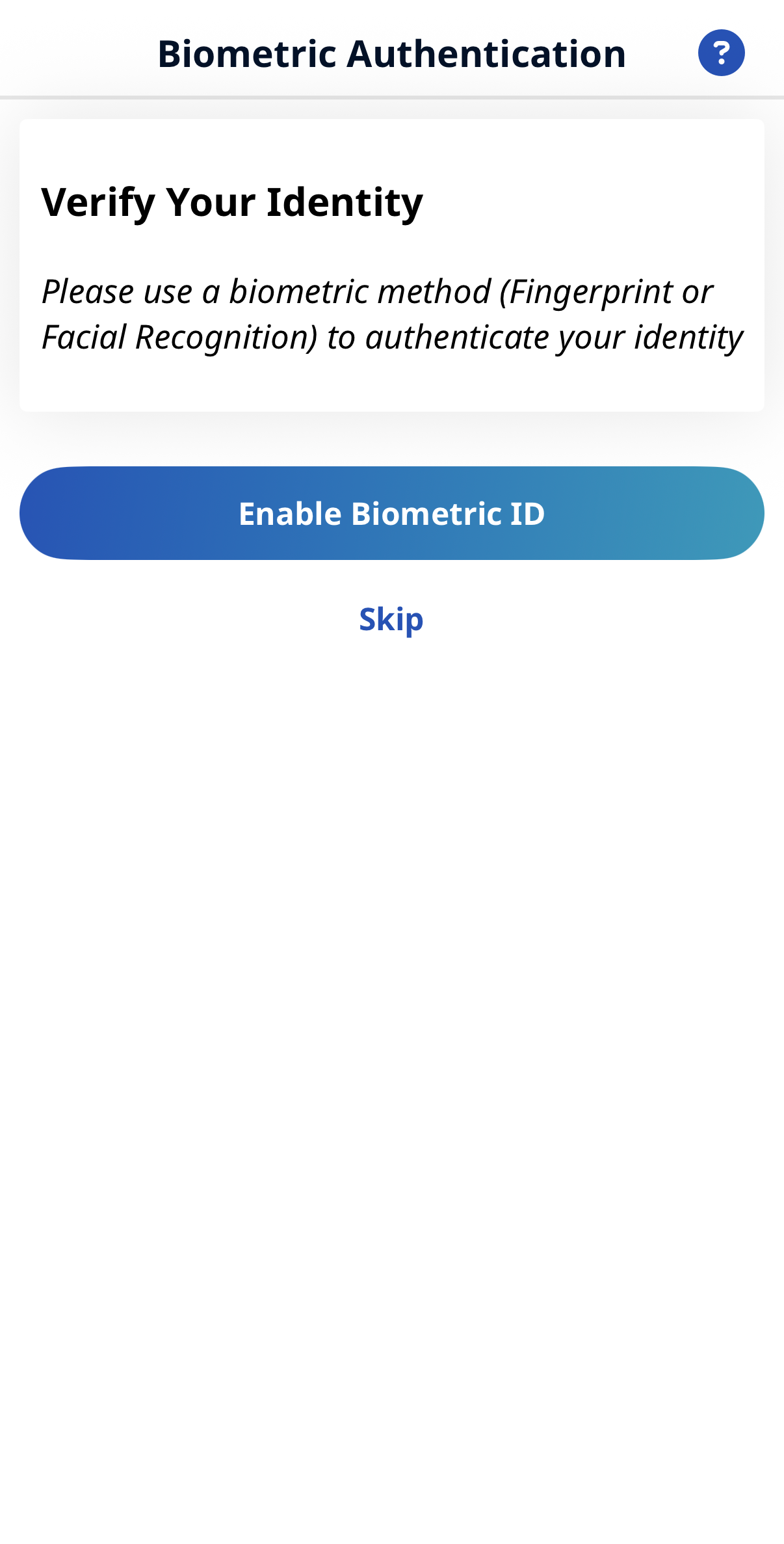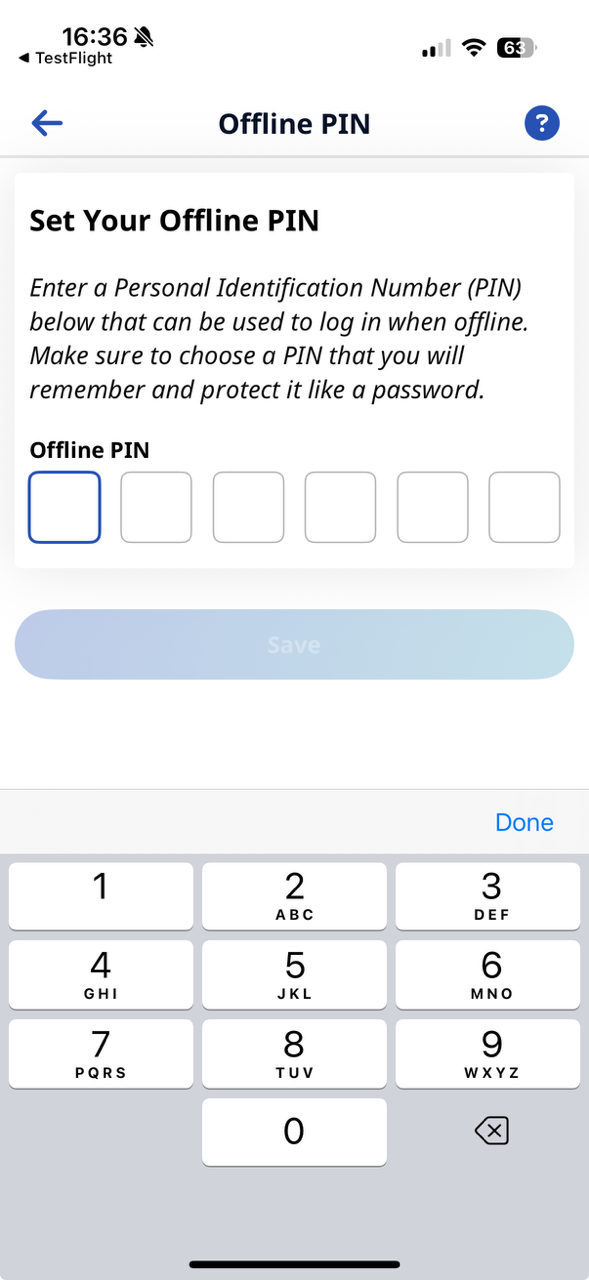How do I sign up for the HHAeXchange+ Mobile app?
HHAeXchange offers 2 versions of our app, HHAeXchange and HHAeXchange+. Note the plus sign in the name of the app and ensure you are referencing instructions for the correct version of the app.
To sign up for the HHAeXchange+ Mobile app:
The first time you open the Mobile App, select your preferred language and tap Apply.
To sign up and login to the Mobile App,
-
From the Login Page, tap Sign Up Here.
-
On the Sign-Up page, type your Email Address and a strong Password.
Tap the Eye icon to see your Password entry.
-
Type your password again in Confirm Password, and then tap Sign Up.
-
On the Email Verification Required page, follow the instructions to open the verification email sent to your email address by HHAeXchange, and then follow the instructions in the email to proceed with on-boarding.
HHAeXchange Services Portal users: Use the same Email Address and Password for the Services Portal and the HHAeXchange+ Mobile App.
-
You are logged in.
-
On the Connect your Account page, type the Activation Code provided by the Agency/Employer via email or text (valid for 7 days), and then tap Submit Code.
-
On the Complete Registration page, complete all required fields marked with * and then tap Continue.
-
Tap Enable Biometric ID. From the Biometric Authentication page, tap the method you use to verify your identity.
-
If the Third-Party Terms page displays, read the terms and tap Accept Terms to acknowledge.
You must login at least one time with Email and Password before using Biometric Authentication.
-
Set your Offline Pin and tap Save.