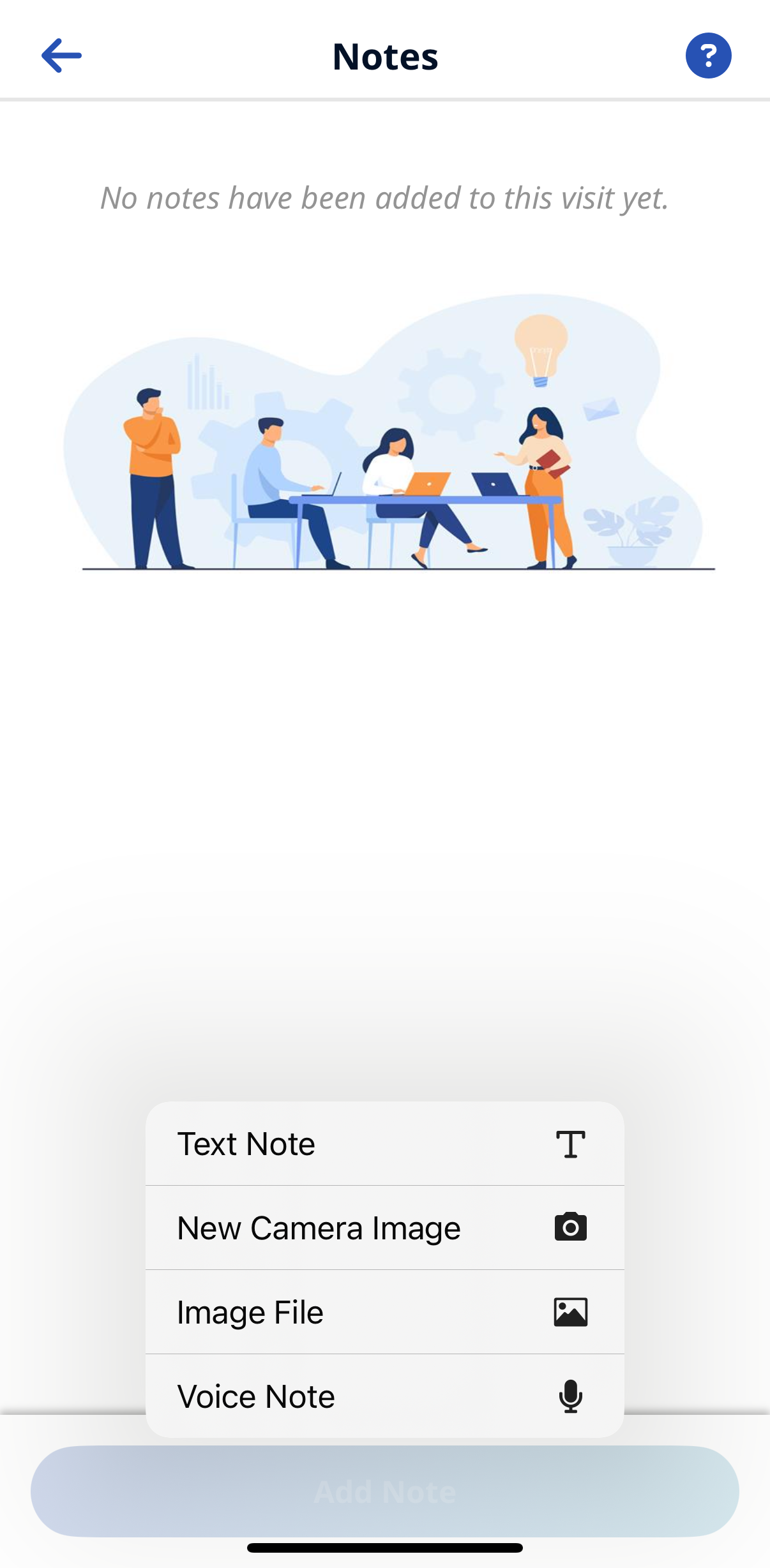How do I create Visit Notes?
You can attach a note to a visit for future reference. Follow the steps below to enter a visit note.
-
From the bottom of the Visit Details page, tap Add Note.
-
Select the Note Type.
-
Text Note: Up to 1000 characters.
-
New Camera Image: Opens the phone's camera, allowing you to take a photo and add a description of up to 500 characters.
-
Image File: Opens the Search page to browse the phone for a file to attach.
-
Voice Note: Opens a recorder where you can record and save audio comments.
-
-
Obtain and attach the Note, and then tap Save.
From the Visit Details page
-
Tap the attached note to view it.
-
Tap the Edit icon to edit an attached note.
-
Tap the Delete icon to delete an attached note.
-