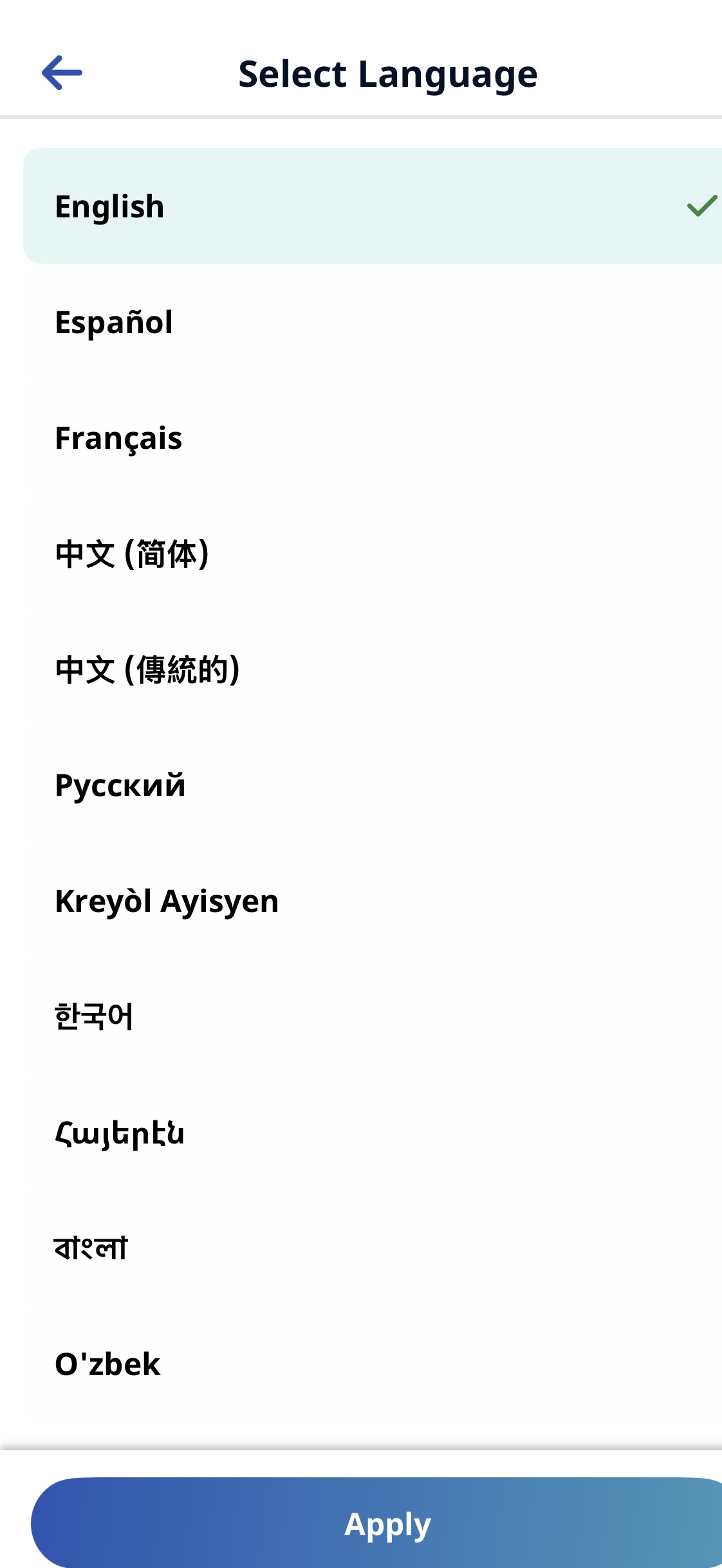Select Language for the HHAeXchange+ Mobile App
The Mobile App offers multiple languages when using the mobile device. On the Mobile App Log In page tap the Language Selector icon  to select a different language.
to select a different language.

When you access help from the Mobile App, the help content opens in your device’s mobile browser. By default, this content may appear in a language other than your preferred one. To ensure help topics display in a language you understand, follow the instructions below to change your browser’s language settings.

See Firefox Instructions. To change your language,
-
Open Firefox.
-
Tap the Three dots > Settings > Language.
-
Choose your language.
Firefox displays websites in your selected language (if they support it!).

Firefox matches your phone’s language automatically. See Firefox Instructions. To change your language,
-
Go to the iPhone or iPad Settings.
-
Tap General > Language & Region.
-
Pick your language.
Firefox displays websites in your selected language (if they support it!).

See Google Chrome Instructions. To change your language,
-
Open Chrome.
-
Tap the Three dots > Settings > Languages.
-
Tap Add language and choose your language.
You can move your favorite to the top of the list.

Google Chrome displays the same language as your iPhone or iPad. See Apple Instructions. To change your language,
-
Go to the iPhone or iPad Settings.
-
Tap General > Language & Region.
-
Pick your language.
Google Chrome displays websites in your selected language (if they support it!).

Safari displays the same language as your iPhone or iPad. See Apple Instructions. To change your language,
-
Go to the iPhone or iPad Settings.
-
Tap General > Language & Region.
-
Pick your language.
Safari displays websites in your selected language (if they support it!).

Samsung Internet uses the same language as your phone. To change your language,
-
Open your phone’s Settings.
-
Tap General Management > Language.
-
Choose your language.
Samsung Internet changes too.