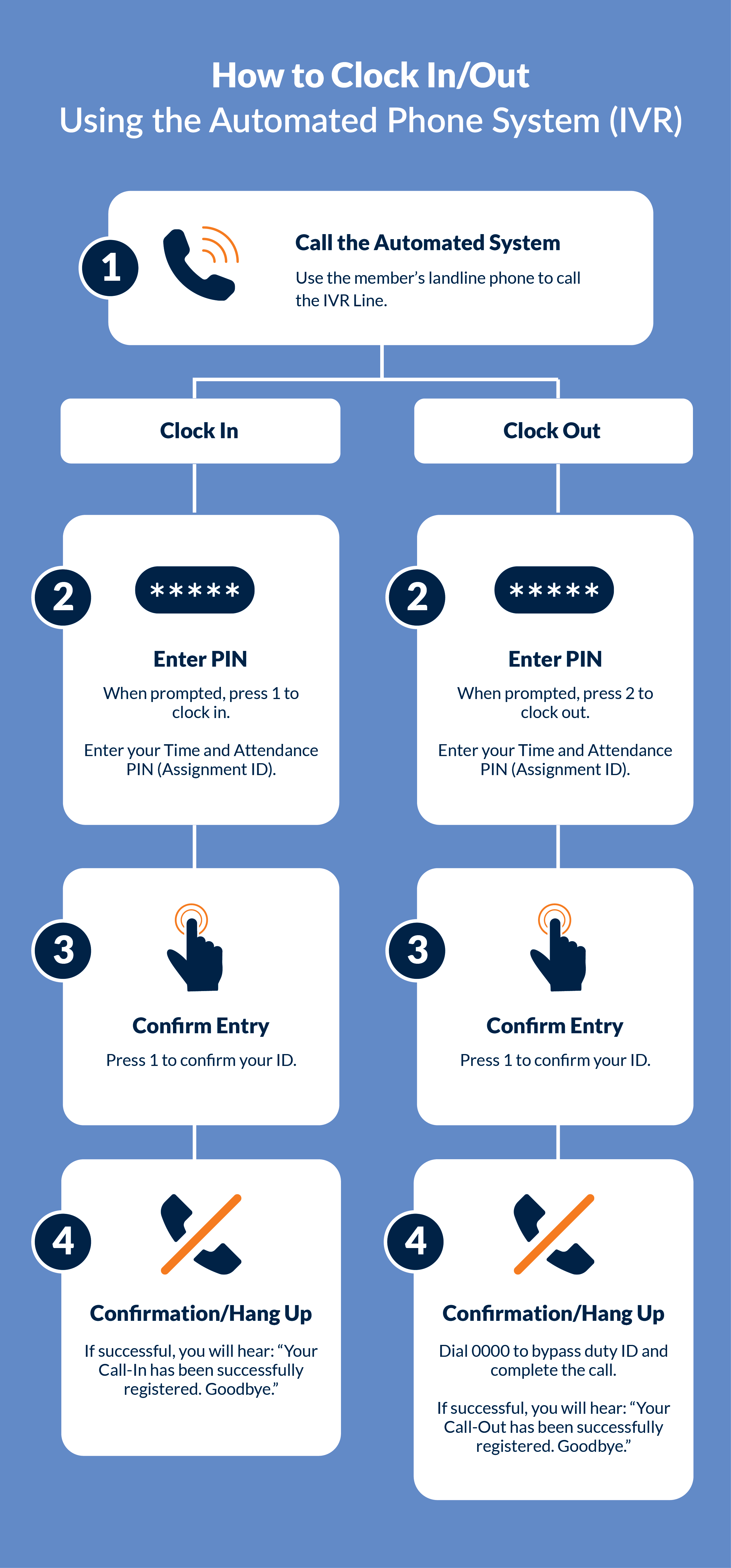Record EVV on the Mobile App, FOB, or Patient Phone
Electronic Visit Verification (EVV) may be recorded using an approved Patient phone, the Mobile App, or with an FOB device. This section covers each method of recording an EVV.

When Clocking In or Out by phone, the Caregiver must dial the Provider’s Time and Attendance phone number. When the call is placed, the system reviews the number the call is originating from and matches it with an accepted Patient phone number. If the system cannot match the number from the Caller ID, the call is sent to the Call Maintenance Exception page.
The following steps provide an example of how a Caregiver performs a Caller ID type of EVV.
-
At the beginning of a shift, the Caregiver uses the approved Patient’s phone to dial the Provider’s Time and Attendance phone number.
-
Enter 1 to Clock In.
-
The system prompts the Caregiver to enter their Time and Attendance Pin (found in the Caregiver Profile).
-
The system confirms the entry and ends the call.
-
At the end of the shift, the Caregiver again uses the approved Patient’s Phone to dial the Time and Attendance phone number.
-
Enter 2 to Clock Out.
-
The system then prompts the Caregiver to enter their Time and Attendance Pin a second time.
-
The system prompts the Caregiver to enter the duties performed for the Visit. The system automatically registers the entry when a recognized Duty ID code is entered. If a Duty is refused, the Caregiver enters Star * before the Duty ID code.
-
After entering all duties, the Caregiver enters 000. The system confirms the entry and ends the call.
In special cases, such as Linked/Mutual cases, the system may prompt for multiple sets of duties. After each set is logged, the Caregiver enters 00 (or 000) to move to the next set.

The Fixed Object (FOB) is a small device used for EVV that generates an 8-digit passcode which must be entered when a Caregiver Clocks In and Out.
In addition to the passcode, the FOB’s Device ID must be entered to place EVV. The FOB EVV requires a specific Device ID and two codes, one for Clock In; another for Clock Out. With this option, Caregivers may place EVV from any phone.
The following steps provide an example of how a Caregiver performs an FOB Device type of EVV.
|
Step |
Action |
||||||||||||
|---|---|---|---|---|---|---|---|---|---|---|---|---|---|
|
1 |
The Caregiver activates the FOB at the beginning and end of the Visit, recording the 8-digit passcode each time. |
||||||||||||
|
2 |
The Caregiver calls the Provider’s Time and Attendance phone number and presses “3” to indicate “FOB Device” confirmation. |
||||||||||||
|
3 |
The Caregiver presses “3” a second time to indicate “FOB Clock In and Clock Out.” |
||||||||||||
|
4 |
As prompted, The Caregiver then enters the following:
|
||||||||||||
|
5 |
With the duties entered, the Caregiver dials “000” to end the call. |
FOB confirmations can also be placed from the HHAeXchange Mobile App.

The Mobile App may be used to place EVV with an FOB device or with the GPS functionality.
The Mobile ID is generated when the Caregiver signs up for the Mobile App. This Mobile ID is provided from the Caregiver and entered in the Caregiver Profile in the HHAeXchange system.
HHAeXchange uses Google Maps to determine the GPS coordinates of the address entered in the Address 1 field. Verify that the address entered for the Patient Address 1 field on the Patient Profile page is correct.
Supplementary information, such as the Patient’s apartment number or cross street, may be entered in the Address 2 field (not used for GPS validation purposes).
The following steps provide an example of how a Caregiver performs EVV via the Mobile App.
-
Log in to the Mobile App at the beginning of the Visit.
-
Select Today’s Schedule from the main menu and then select the Patient.
-
Select Clock In.
-
Select the Visit verification method: GPS or Security Token (FOB)
-
When the GPS function is used to place EVV, the system validates the coordinates of the EVVs point of origin against the coordinates on record for the Patient. If the coordinates of the EVV match the Patient’s address or fall within the specified Tolerance Range, then the system confirms the visit.
-
For FOB, the Caregiver is prompted to enter the Device ID and the 8-digit passcode.
-
-
At the end of the Visit, repeat Steps 1 through 4, with the addendum that Clock Out is selected on Step 3.
-
Enter the POC duties performed and select Save to finalize.