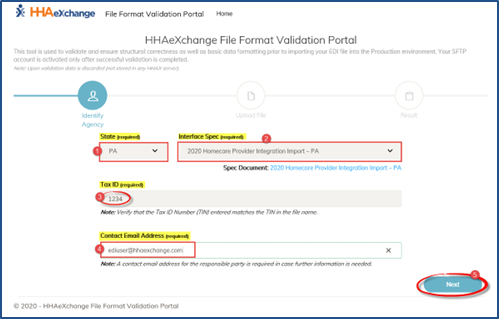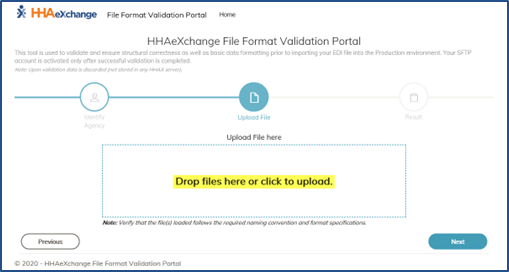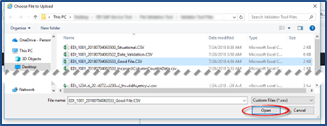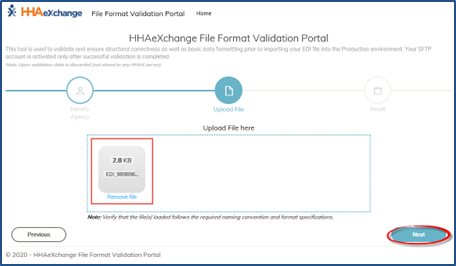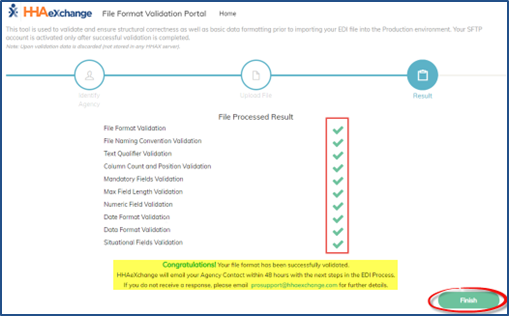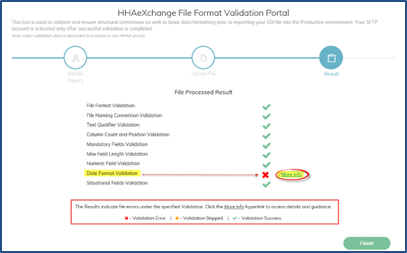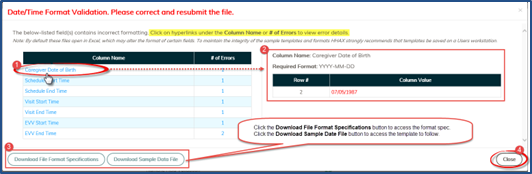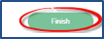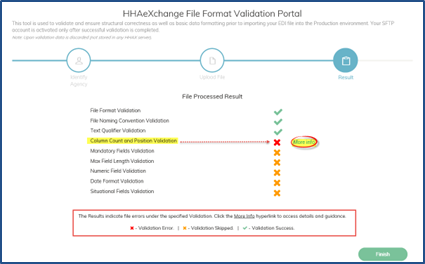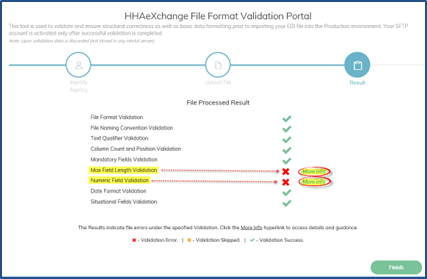EDI File Format Validation Portal
The File Format Validation Portal is a tool used to validate and ensure structural correctness as well as basic data formatting when importing files to HHAeXchange. Once a file is completely validated successfully, the SFTP account can be activated. This topic provides the necessary steps to validate a file.
Once a File is successfully validated, HHAeXchange will e-mail your Agency’s contact with further instructions.

-
Click https://edi.hhaexchange.com to access the File Format Validation Portal.
-
The Portal Home page opens. Complete the required fields.
Field
Description
1
State
Select the applicable state from the dropdown.
2
Interface Spec
Select the applicable interface (spec) from the dropdown.
Once selected, a link to the respective Interface Guide populates. Click to access guidance and instructions.
3
Tax ID
Enter the Agency Tax ID.
4
Contact Email Address
Enter the email address for the individual to contact, if/as questions arise.
-
Click Next once complete.
-
The Upload File screen appears. Click in the box to upload a file.
-
The system prompts you to browse for the file. Locate the file and click Open to upload.
-
The uploaded file displays in the document box. Click Next to upload the file for validation.
-
The Results page populates. Each green checkmark represents a successful validation for the file. A Red X indicates a validation is not successful for a specific format.
Once a file completely validates with no errors (all green checkmarks in the results), HHAeXchange will e-mail your Agency’s contact with further instructions. Click Finish to exit the screen and route back to the Portal Home page.
Upon validation, data is discarded (not stored in any HHAeXchange server).

The following steps provide guidance when a file contains a validation error(s).
-
After loading the file (Steps 1-5) in the previous section, the Results page opens indicating one or more validation errors. Brief instructions and a legend provide guidance. Click a More Info link to access details and further guidance according to the error found.
Results may vary as a file may have more than one validation error.
-
The Validation window opens providing guidance. In this example, specific items are identified.
-
Click an item link under the Column Name or # of Errors to access further details.
-
A pop-up window provides specifics.
-
Click respective buttons to access the File Format Specifications (instructions) and the Sample Data File template to follow, if needed.
-
Click Close to exit this window and return to the Results page.
-
-
On the Results page, click Finish to return to the File Format Validation Portal.