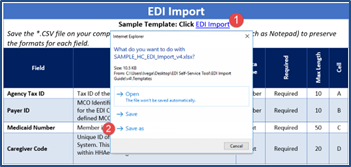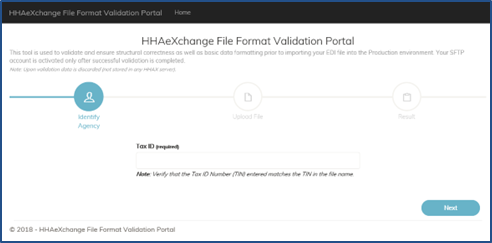Homecare Required Components for Successful Import
The below-listed components are required when importing files to HHAeXchange. Although these components are the essential requirements, there are some variations depending on the type of data Users are exporting/importing. This section covers each of the required components with the necessary tools and information to assist with the data interchange process.
-
Naming Convention and File Extension (.csv)
-
Required Fields must be completed
-
File Format Template

The table below indicates the File type and the File Name as per naming convention for files imported by HHAeXchange. This naming convention is applicable to all import files, as noted in the table below.
|
File Type |
File Name |
|---|---|
|
Visit Import |
VISITS_AgencyTaxID_YYYYMMDDHHMMSS.CSV |
To elaborate, the following example explains the naming convention:
If Tax ID is 987654321 and the file is generated on 07/31/2018 at 8:00 AM, the file name is:
VISITS_987654321_20180731080000.CSV
-
VISITS = Hardcoded
-
987654321 = Agency Tax ID
-
20180731 = Date in YYYYMMDD format
-
080000 = Time Stamp in HHMMSS format
All files must be saved as a .csv (extension) file. The system is not able to process or convert any other type of data file.

By default, these files open in Excel, which may alter the format of certain fields. To maintain the integrity of the sample templates and formats, HHAeXchange strongly recommends that these templates be saved on a User’s workstation first using the following steps:
-
Click the desired Template link.
-
Select Save As and save as a *.csv file onto the workstation when prompted by the system.
-
To open the file from the workstation, select Open With and select a tabbed text editor (such as Notepad ++). This preserves the formats for each field.

The table below indicates the File type and the File Name as per naming convention for files processed by HHAeXchange. This naming convention is applicable to all processed files.
|
File Type |
File Name |
|---|---|
|
Visit Import Log |
VISITS_AgencyTaxID_YYYYMMDDHHMMSS_Log.CSV |
VISITS_987654321_20180731080000_Log.CSV
-
VISITS = Hardcoded
-
987654321 = Agency Tax ID
-
20180731 = Date in YYYYMMDD format
-
080000 = Time Stamp in HHMMSS format
-
Log = Hardcoded

Upon creating an import file, go to the HHAeXchange File Format Validation Portal to validate and ensure the structural correctness and formatting requirements.

Import files that do not meet formatting requirements are moved to the SFTP Outbox, Failed subfolder. HHAeXchange strongly recommends daily/weekly monitoring to prevent disruptions in data upload. The File Validator Tool can be used to correct file formatting errors.
The table below contains the most common Responses found on EDI File Errors and the recommended actions to take for successfully addressing those responses.
Submit a ticket to the Provider EDI Integrations team via the Client Support Portal for further assistance.
|
Response |
Description / Recommended Resolution |
|---|---|
|
Invalid File Naming Convention Error |
File must follow the format VISITS_AgencyTaxID_YYYYMMDDHHMMSS.csv. Update format and resend file. |
|
Carriage Return Validation (CRLF) Error |
The term CRLF refers to Carriage Return Line Feed. In the HTTP protocol, the CR-LF sequence is always used to terminate a line, see sample below. Update format and resend file.
|
|
Text Qualifier Error |
A text qualifier is a symbol (") that determines where the text starts and ends. Text qualifier is used if delimiters are contained within the row cell, see sample below. Update format and resend file. |
|
Invalid File Format Error |
Review EDI Import Guide and confirm column count and file headers are in proper format. |
|
Invalid Date Format Error |
All Date fields must follow the format YYYY-MM-DD (Ex: 2019-12-31). Please update format and resend file. |
|
Caregiver SSN Format Error |
Caregiver SSN fields must follow the format XXX-XX-XXXX (Ex: 012-34-5678). Update format and resend file. |
|
Provider Interface Configuration Error |
Provider interface is not configured, please submit a ticket to the Provider EDI Integrations team via the Client Support Portal to start the integration process. |

Refer to the Required Fields by Import File Type section in the applicable (regional) EDI Code Table Guide for the set of required fields for each of the above-listed import file types.