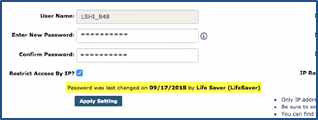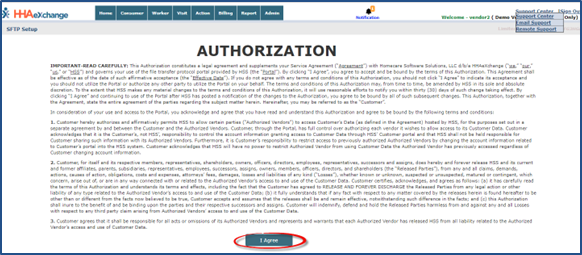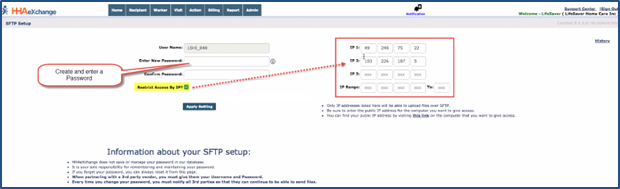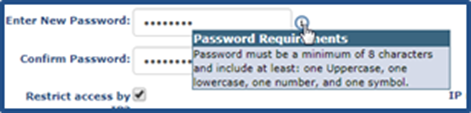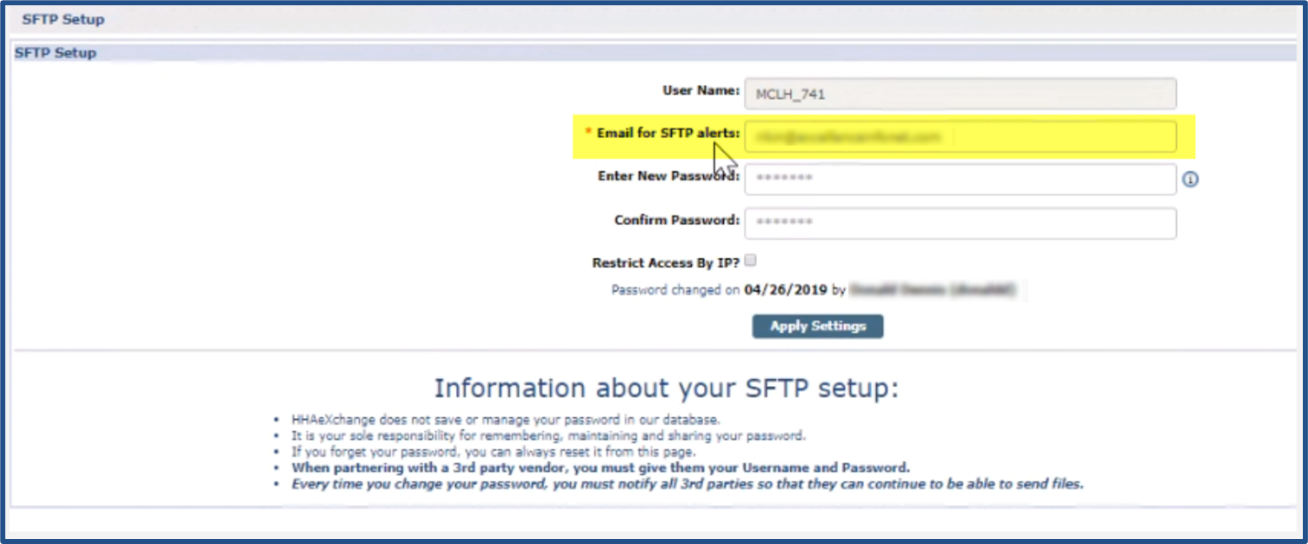SFTP Setup
The SFTP Self-Service feature has been created for Providers who interface with HHAeXchange from a 3rd Party EVV vendor. Once granted access, Providers can proceed with the SFTP setup process under Admin > SFTP Setup.

-
HHAeXchange does not save or manage your Password in its database.
-
It is your sole responsibility for remembering and maintaining your Password.
-
If you forget your Password, you can always reset it from the SFTP Setup page.
-
When partnering with a 3rd party vendor, you must provide them with your Username and Password.
-
Every time you change your Password, you must notify all 3rd parties so that they can continue to be able to send files.

Upon initially accessing the SFTP page in HHAeXchange, the SFTP Authorization (User Agreement) appears where users must agree to the terms and conditions before proceeding. This Agreement remains on the page until it is accepted. After acceptance of these terms, periodic agreements may appear when policy changes or updates are applied.
This Authorization page appears only once per Provider/Agency initial login.

Upon agreement of the user terms, the user is routed to the SFTP Setup page. The Username field is pre-populated by the Provider Prefix Code and ID assigned by HHAeXchange. This field is fixed and cannot be edited. The User Name is needed to be entered when logging into your SFTP site.
On initial access, Providers must create and confirm a New Password for the SFTP function. The Confirm Password field serves as a confirmation that the password matches the entered password.
The Password Requirements are seen when hovering over the information bubble (i) to the right of the Enter New Password field.
Access restrictions are also set up in this page; either by individual IP addresses or a range can be defined by the Provider. These settings are managed on this page and can be changed at any time. Click the Apply Setting button to save. A validation message alerts of a successful save.