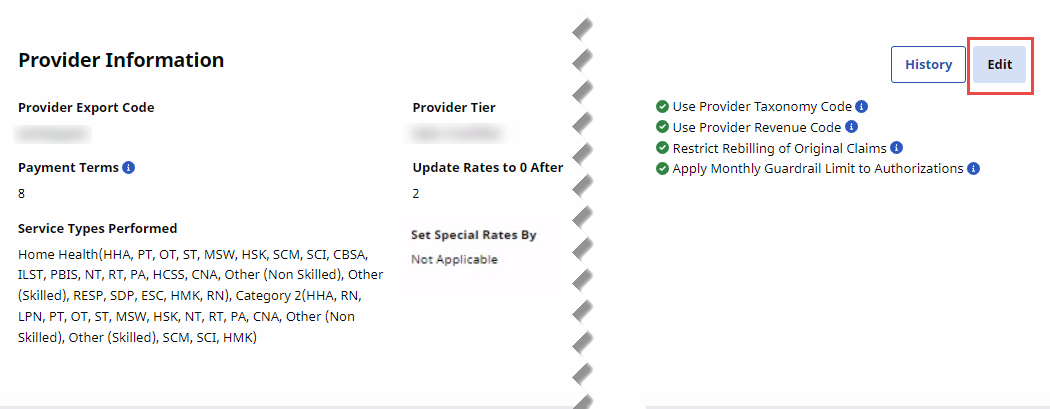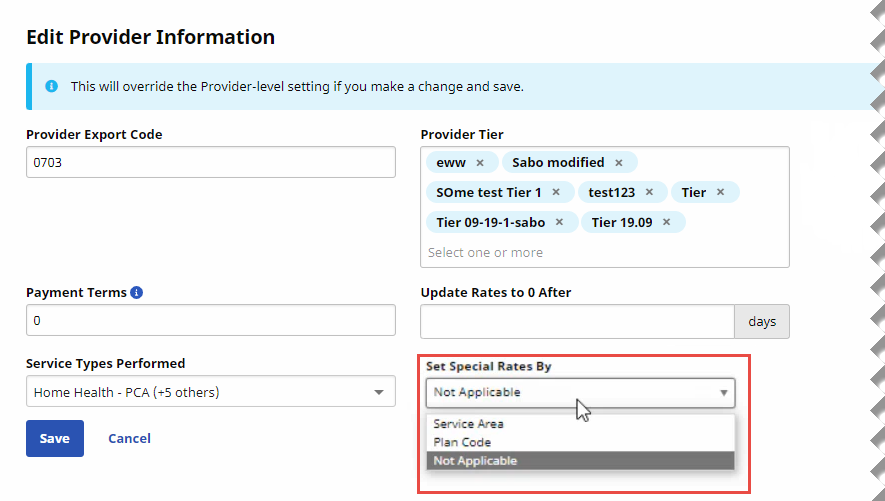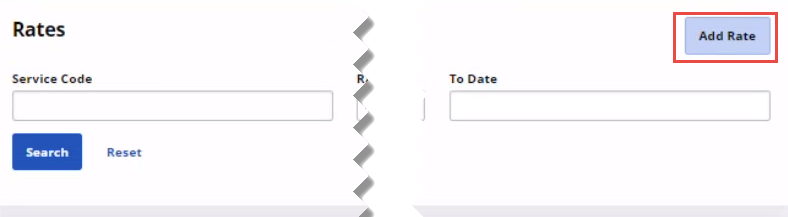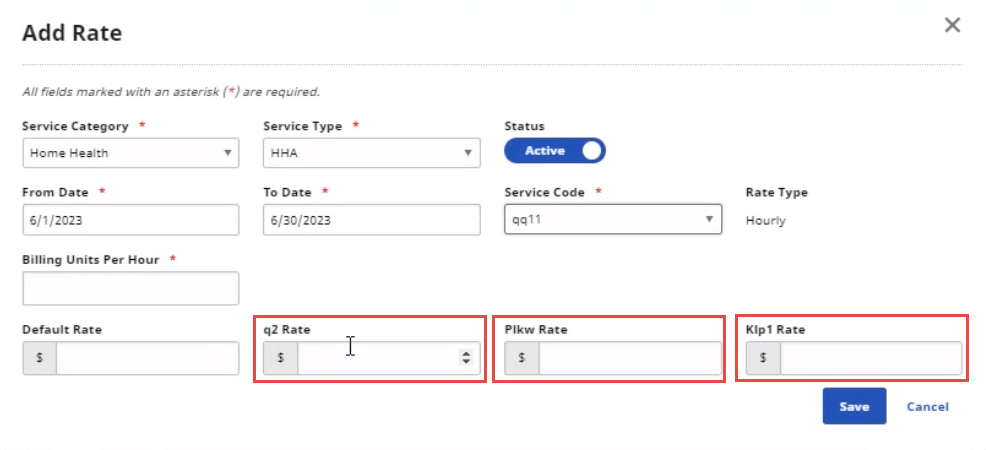Add Plan Code Rates to a Provider
When a Service Code with Plan Codes assigned to it is selected for use by a Provider, unique billing rates can be created for each Plan Code assigned to the Service Code.
To add Plan Code Rates for a Provider, complete the steps.
-
From the Admin menu, select Provider Setup. On the Search Provider page, search for and select the Provider.
-
On the Provider Information page, click Edit.
-
On the Edit Provider Information page, select Plan Code in Set Special Rates By.
The Set Special Rates By field can only be set one time for each Provider. Be careful to select the correct value.
Values include:
-
Service Area: Rates can be set as Area Rates for the Service Code.
-
Plan Code: Rates can be set as Plan Code Rates for the Service Code.
-
Not Applicable: No Area Rate or Plan Code Rate is used.
-
-
When you are finished, click Save.
-
From the Provider Information page, click the Rates tab at far left.
-
On the Rates page, click Add Rate at top right.
-
On the Add Rate page, when you select a Service Code that has Plan Codes assigned to it, you can set a rate for each Plan Code assigned to that Service Code.
-
Click Save when you are finished.