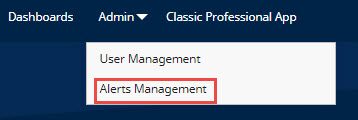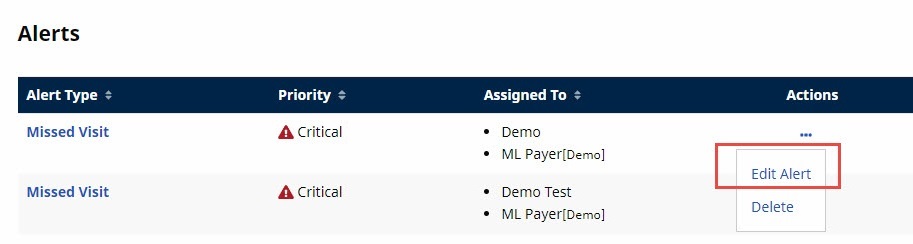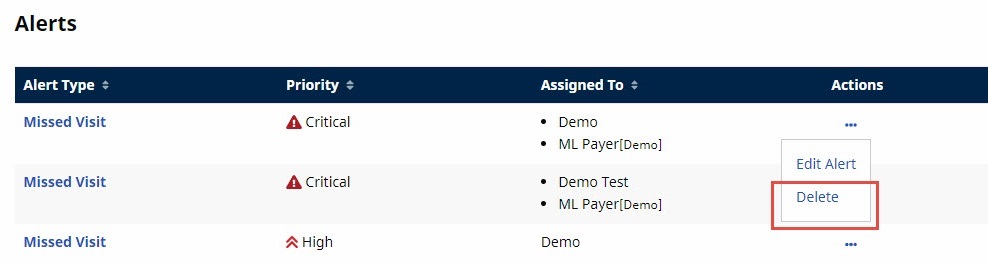Alerts Management
Users in authorized roles can add Real Time Alerts for the following occurrences:
-
Authorization Expiring
-
Member Change of Plan
-
Missed Visits
-
No Active Authorization
-
No Services After Authorization Start
-
No Services After Placement Start
Users in authorized roles can edit and delete Real Time Alerts as explained below.