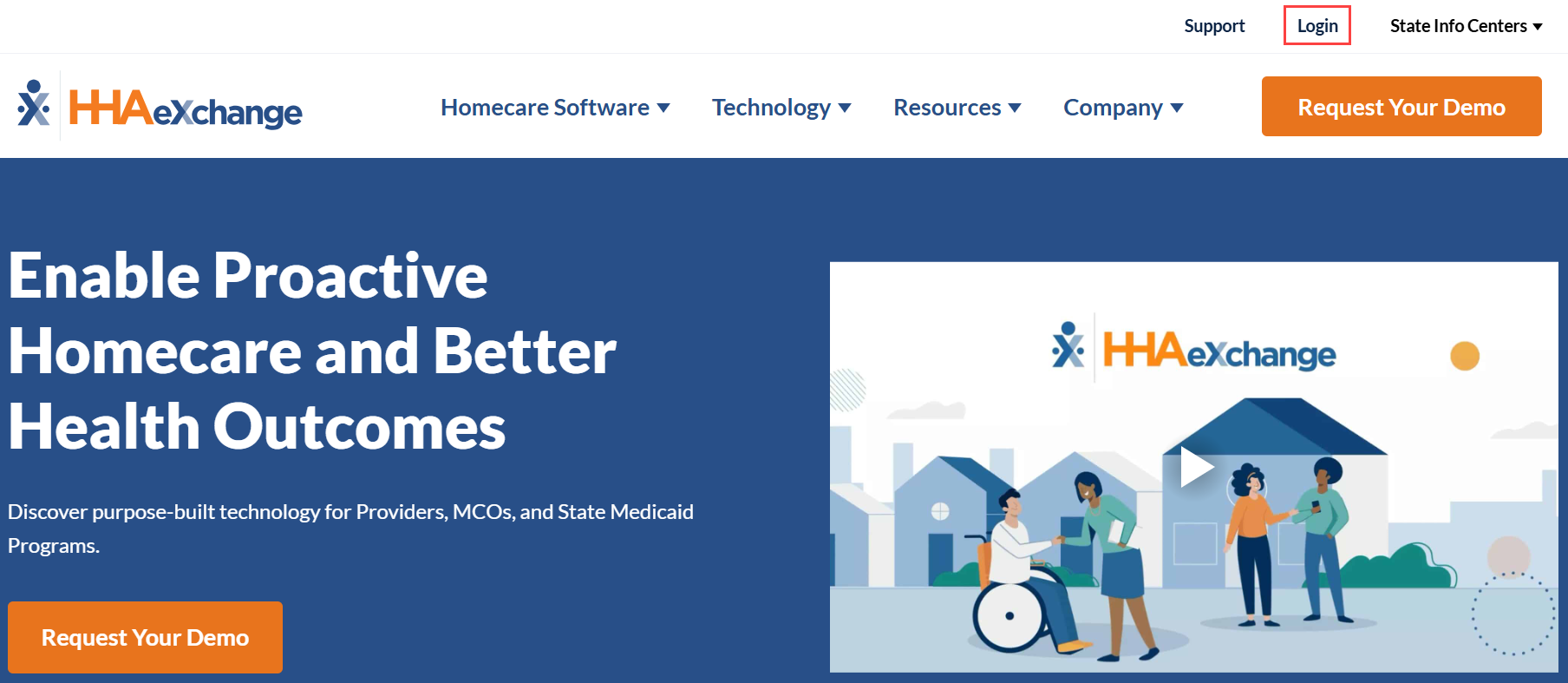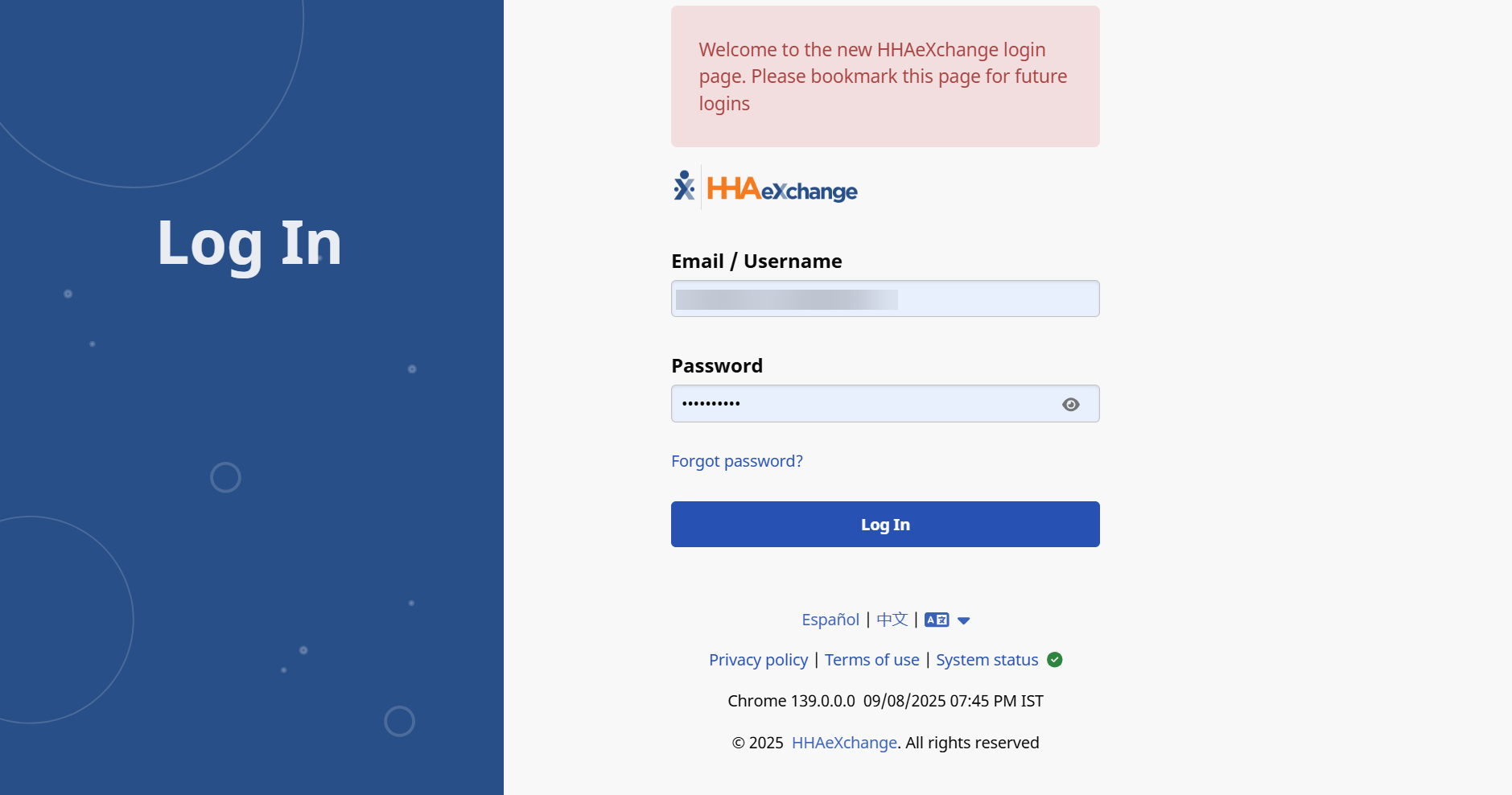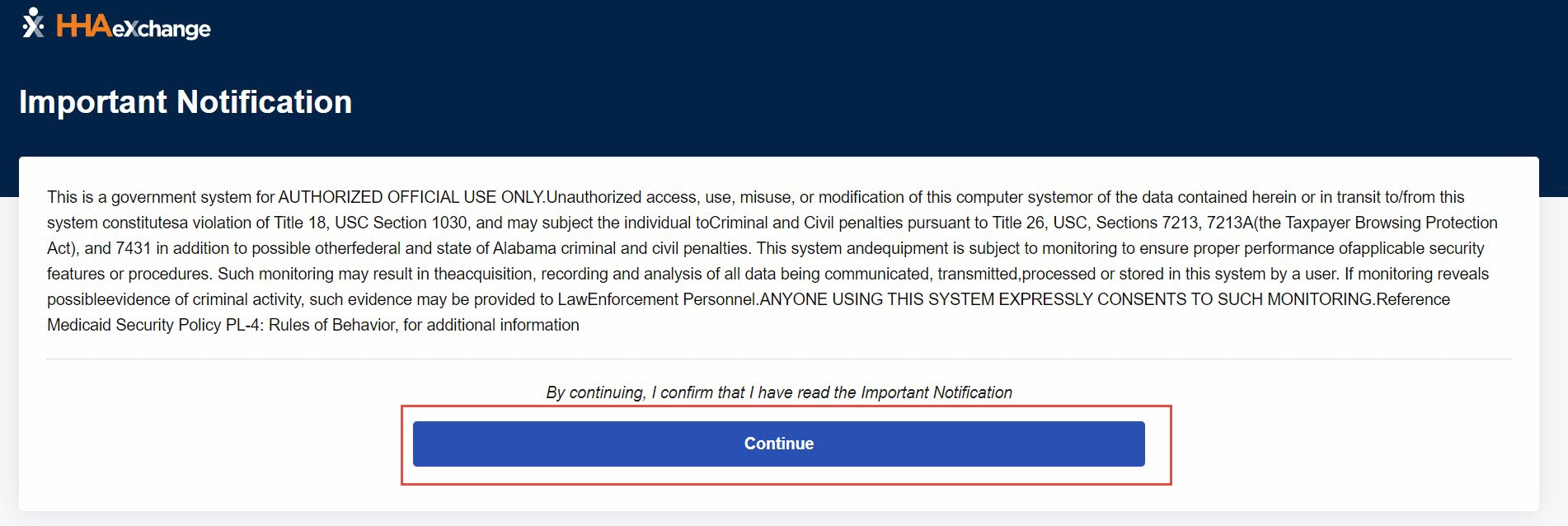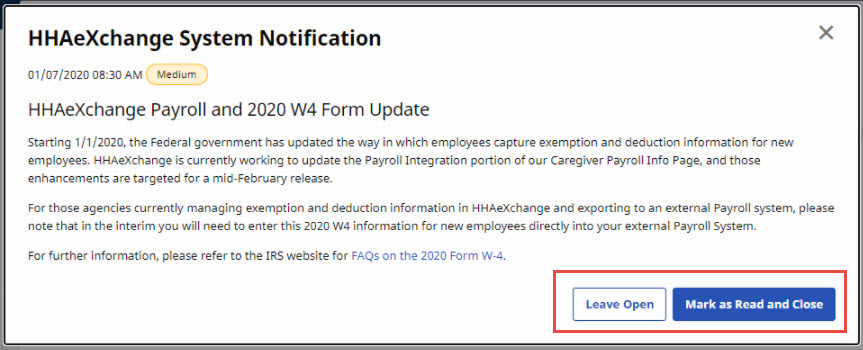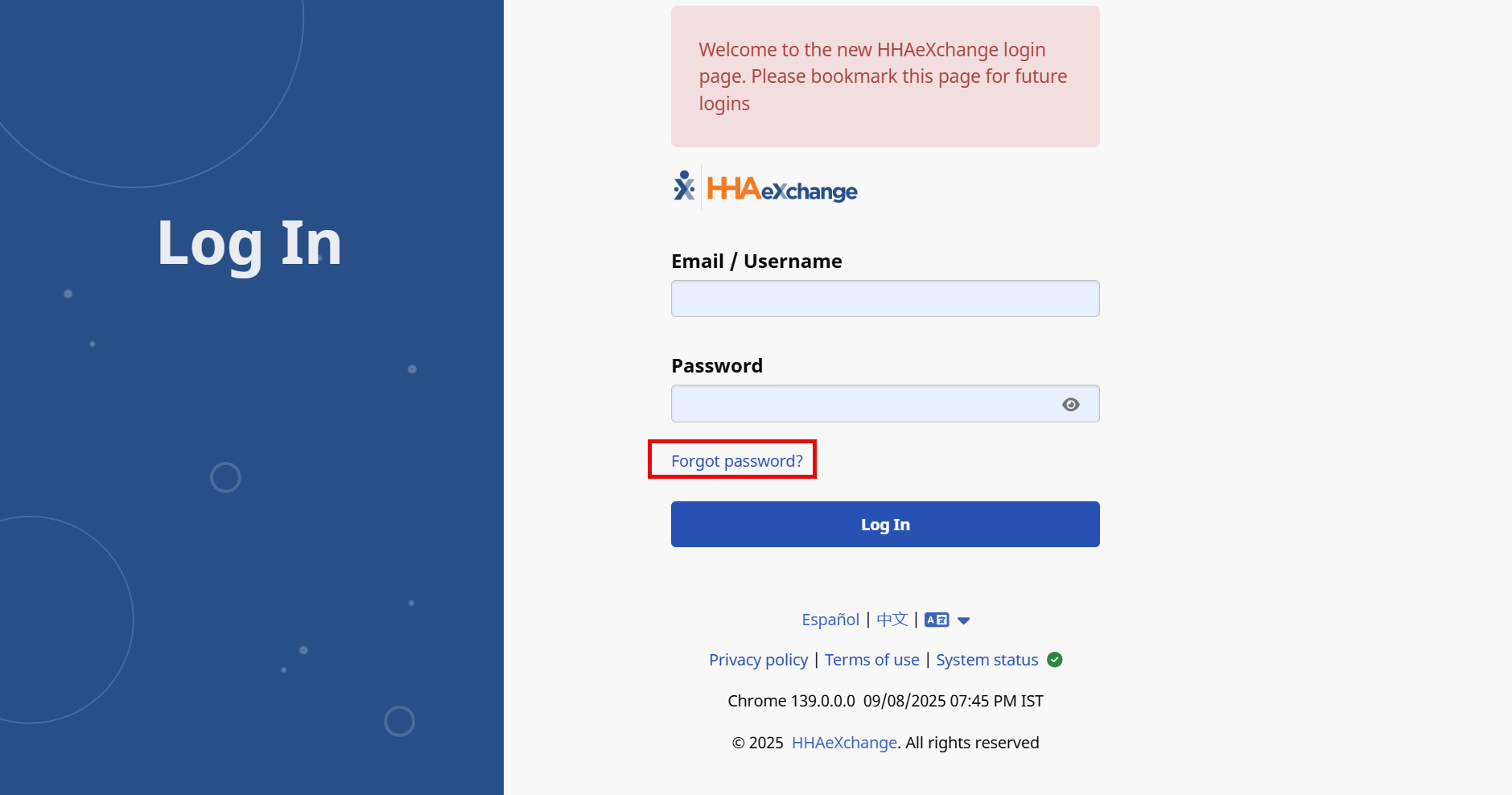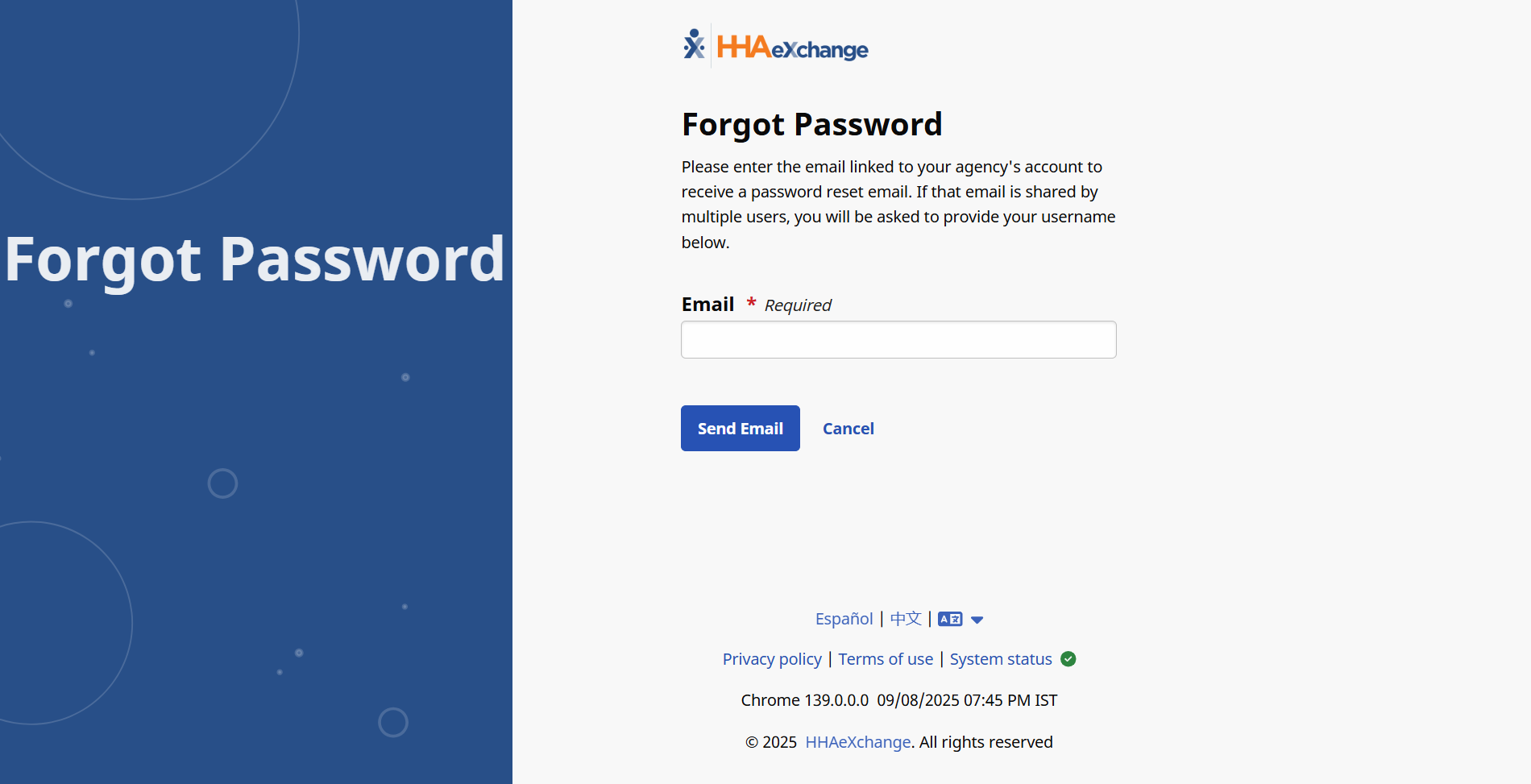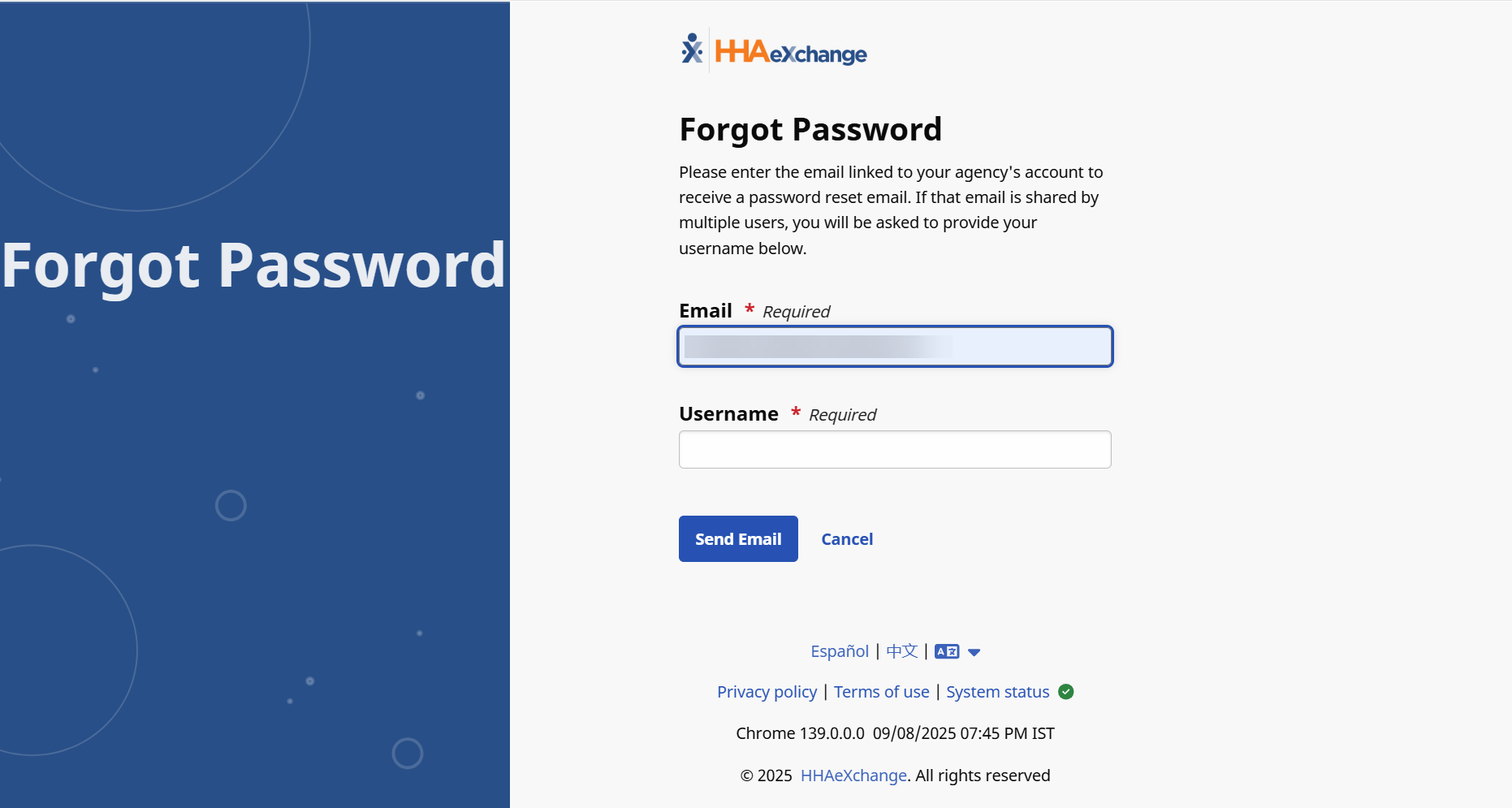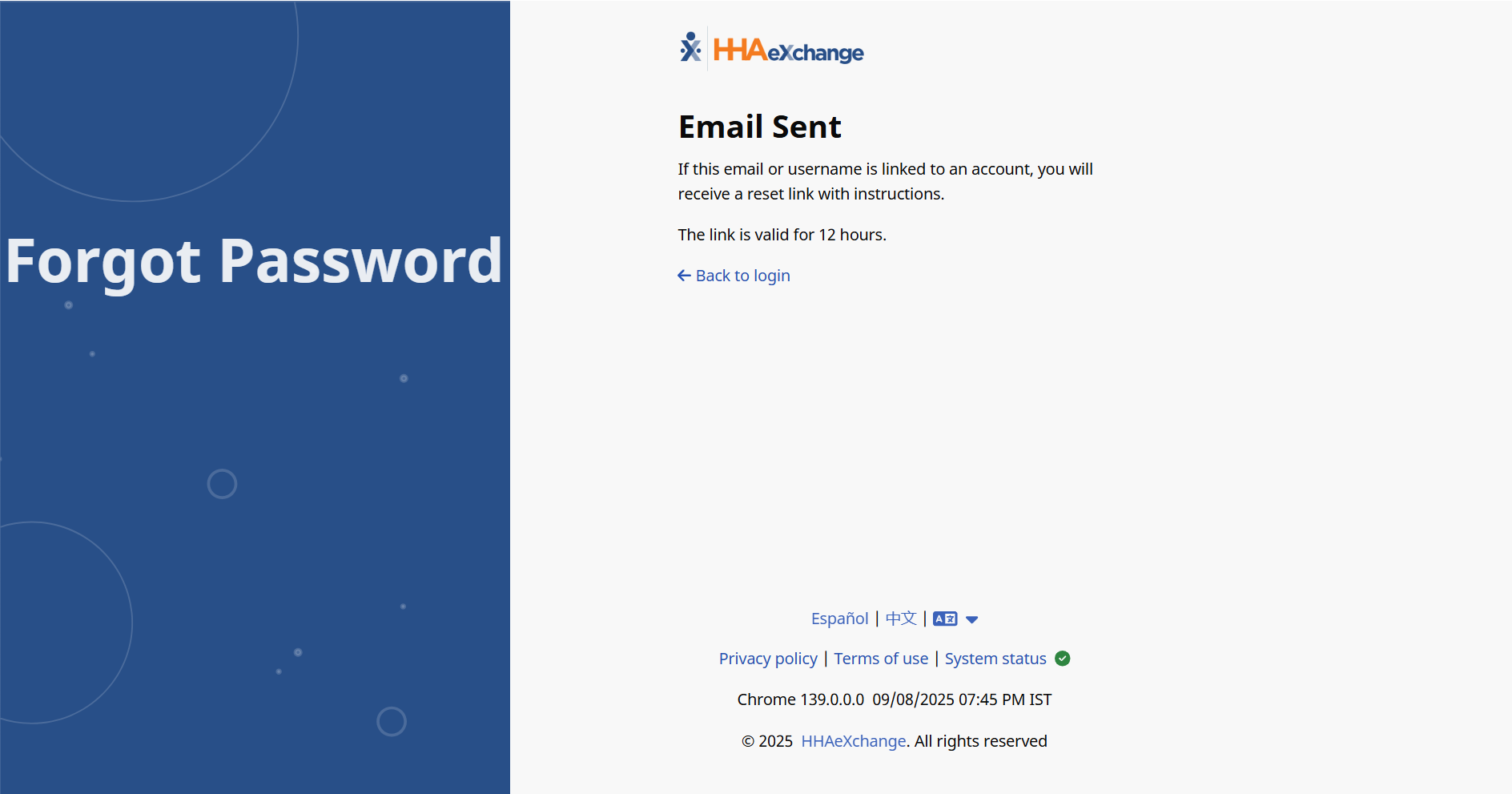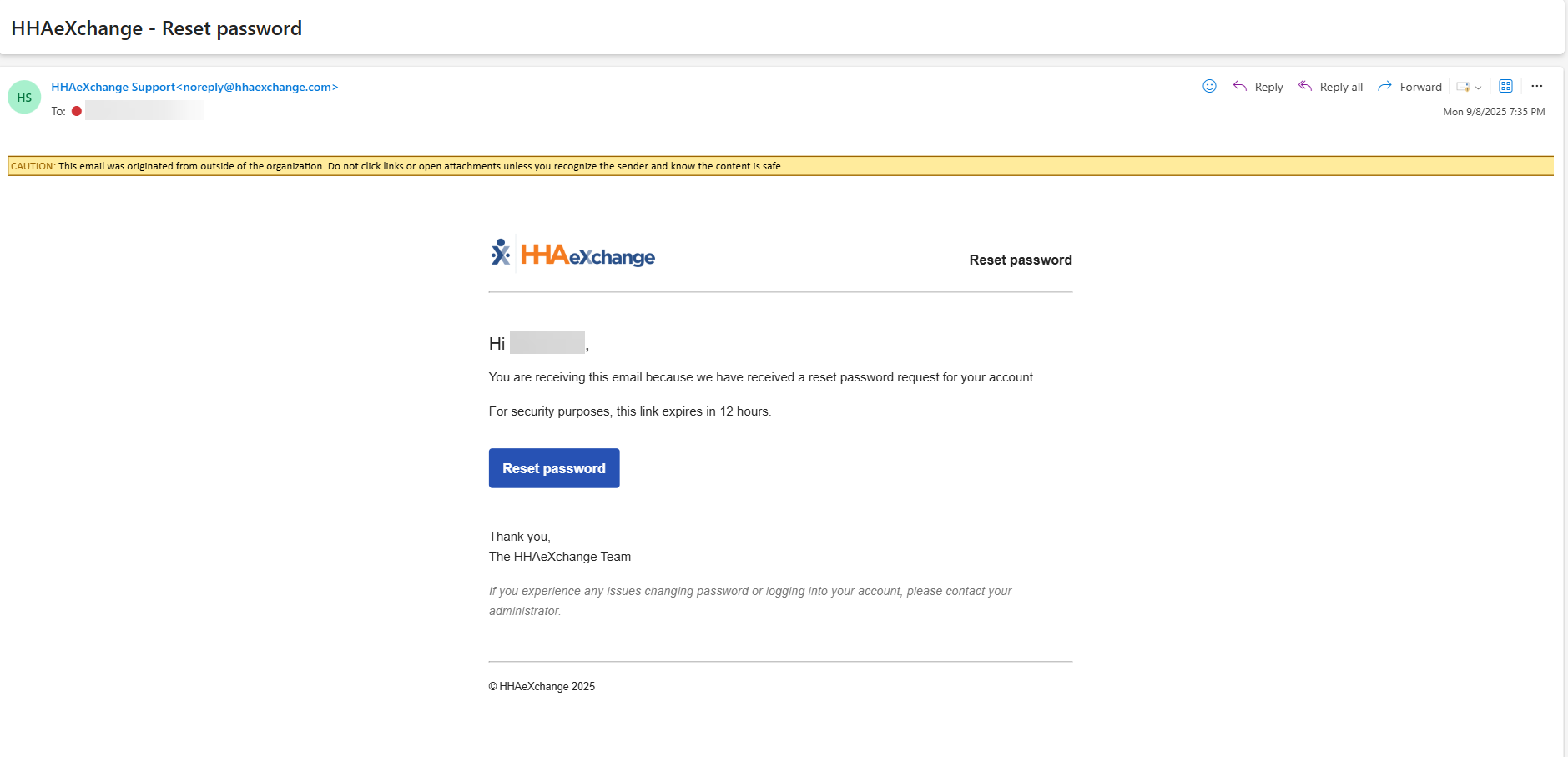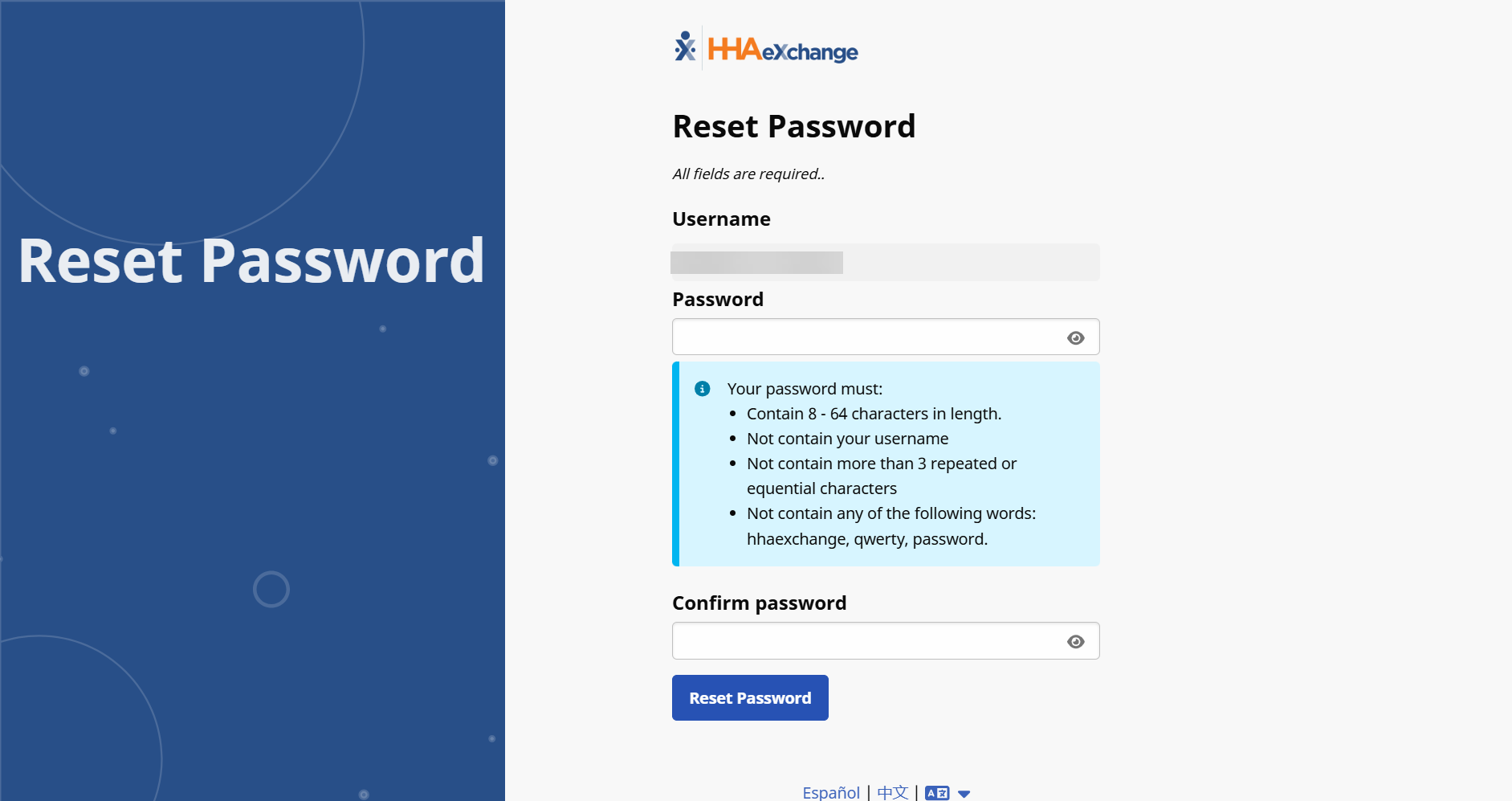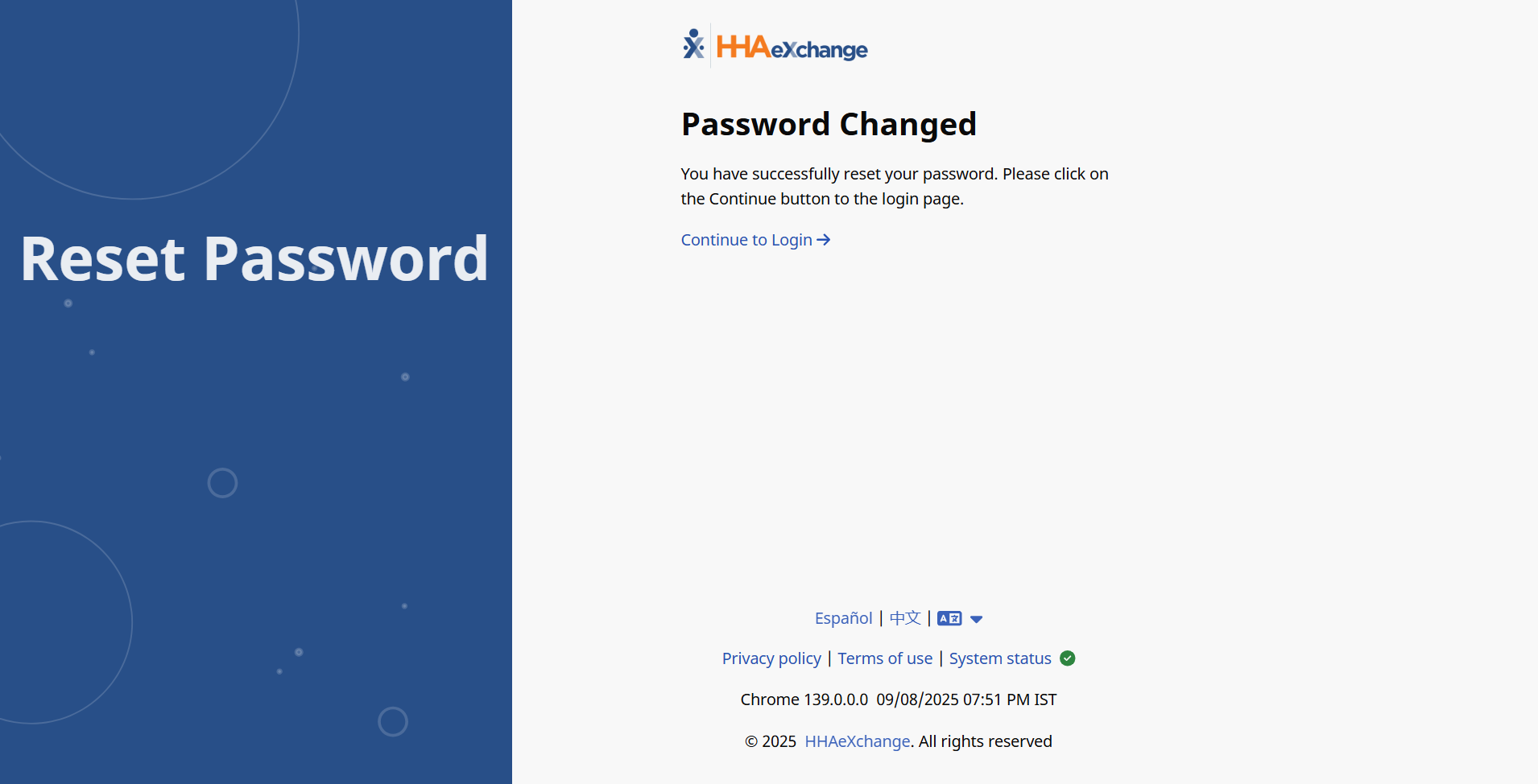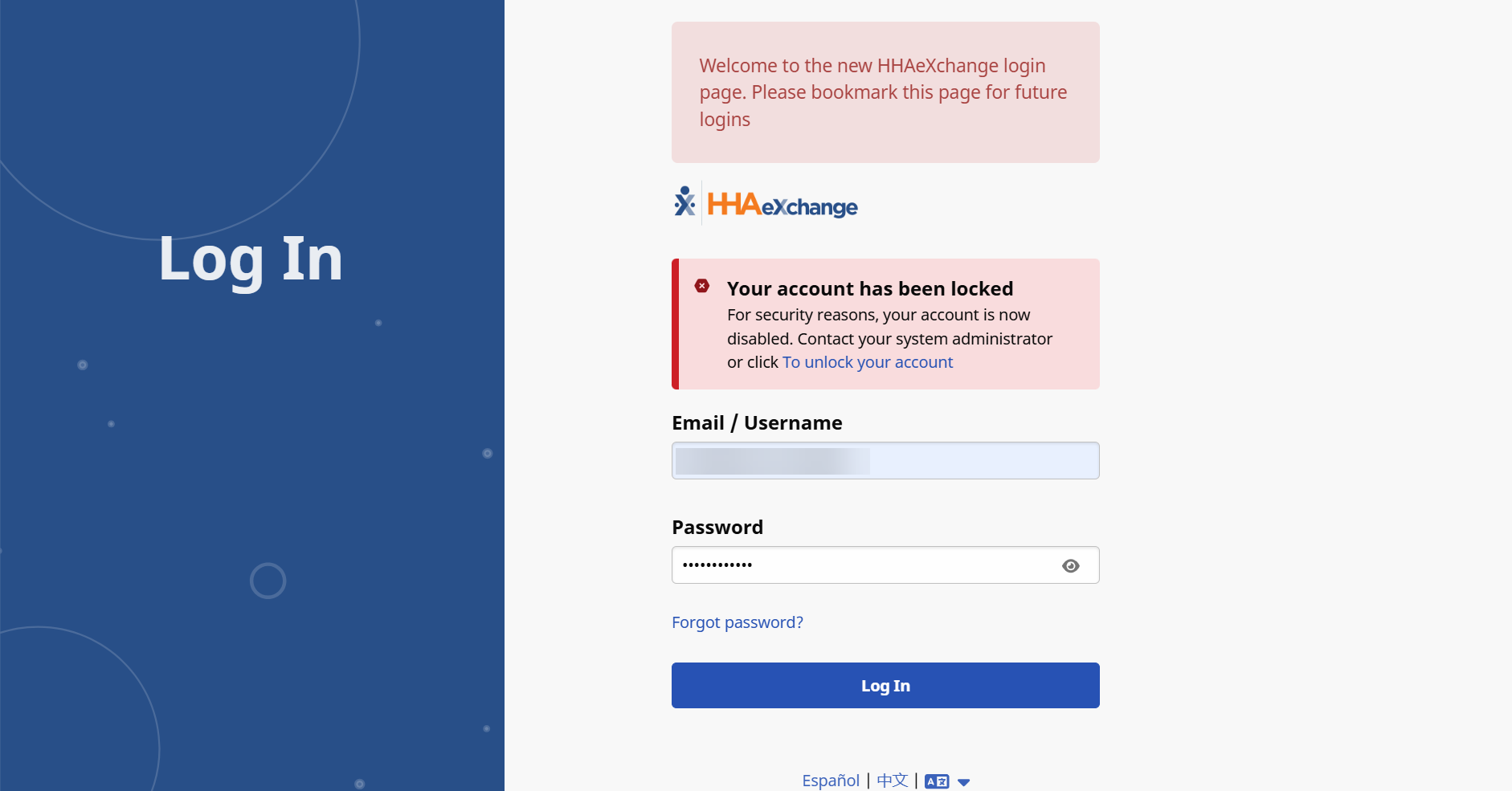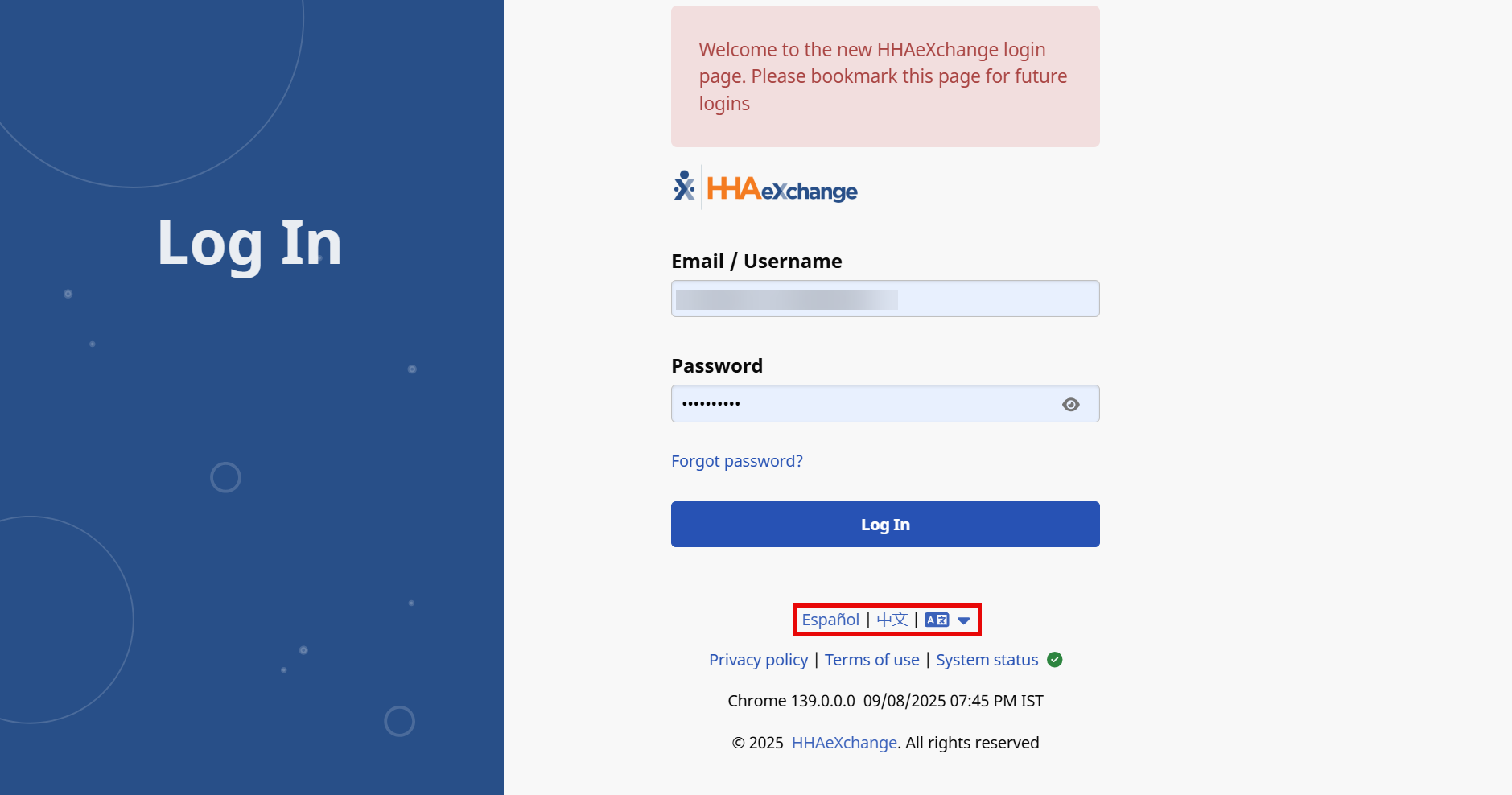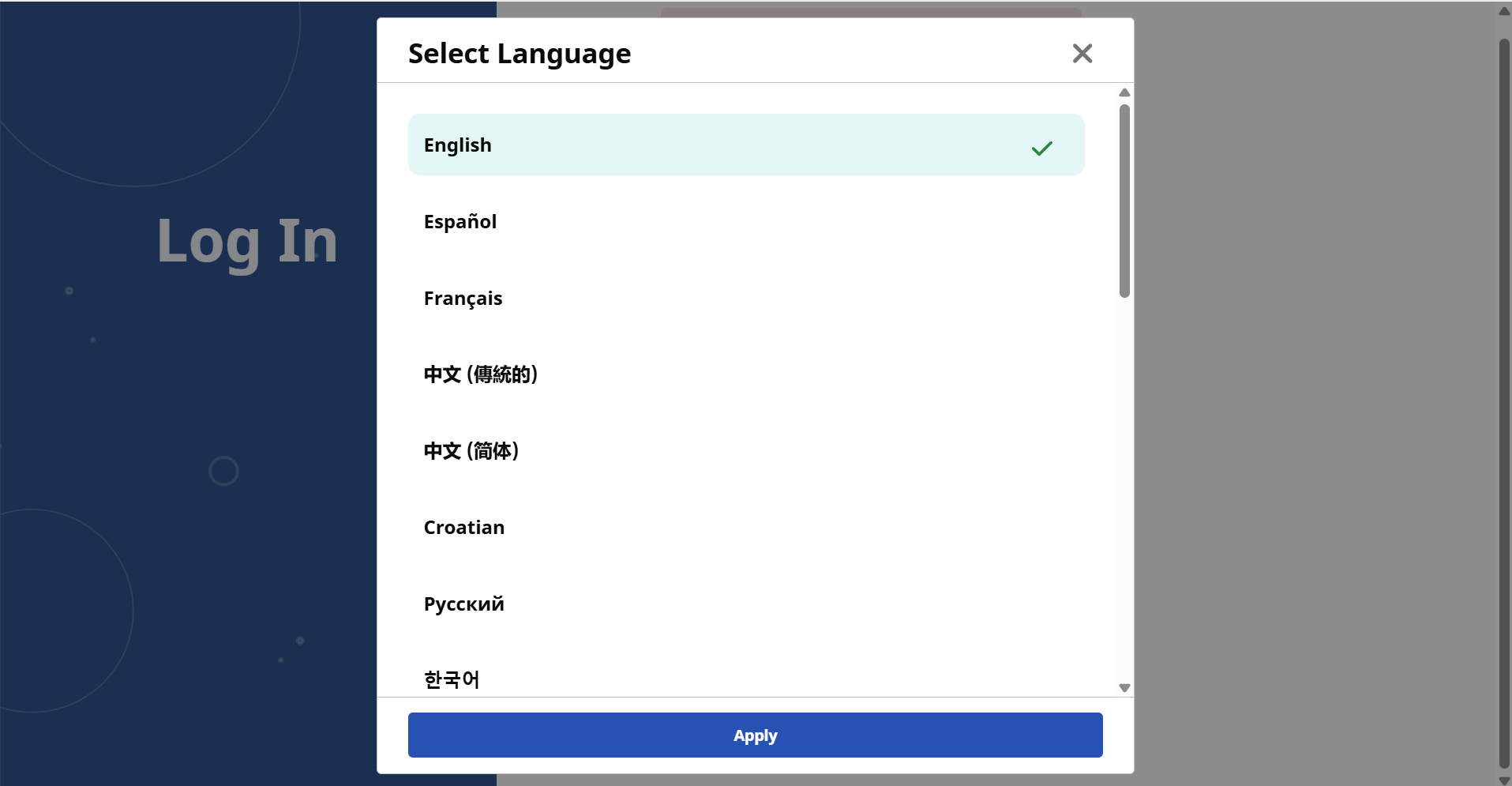Log in to the Payer Portal
The HHAeXchange Professional system is web-based, and requires an internet connection. Any disruption to internet service ends a user’s session. HHAeXchange does not support an offline mode.

To sign in to HHAeXchange Professional, follow the steps below.
-
Open Google Chrome or Microsoft Edge internet browser and go to https://hhaexchange.com.
-
On the HHAeXchange home page, click Login.
-
On the Login page, enter your user credentials and click Log In.
If your email address is linked to multiple usernames, use your username to log in instead of your email address.
An error displays warning you to use your username to login if you use your email address to login and it is tied to multiple usernames.
Click Forgot Password? and follow the system prompts to reset your password. Refer to the Reset a User Password for further details.
A System Status link is displayed in the footer of the Login Page for user reference.
-
If a Privacy and Confidentiality Notice is displayed when logging in, click Continue to acknowledge it and access the system.
This setting can be adjusted by HHAeXchange System Administration. Contact the HHAeXchange Support Team for assistance.
-
If a system notification message from HHAeXchange is displayed, read the message, and then click Leave Open or Mark as Read and Close to access the system.
If you click Leave Open, the notification is displayed again the next time you log in.

Follow the instructions to reset your password,
-
On the Login page, click Forgot Password? to start a password reset.
-
Enter your Email address and then select Send Email.
If there are multiple usernames associated with the email, the Username field displays. Enter your Username and then select Send Email.
-
The system issues an alert when the email is sent. The link sent is valid for the next 12 hours.
A system-generated email is sent to the registered email address. The email contains a link, and instructions to reset your password. Click the Reset Password link and follow the prompts.
-
On the Reset Password page, the Username field is auto-filled. Enter a new Password, and then reenter the new password in the Confirm Password field. Click Reset Password to continue.
-
A successful password reset message displays. Click Continue to Login to go back to the Login screen. Enter your Username and new Password to log in.

If your account is locked, Your account has been locked message displays. To unlock your account,
-
Click the link from the Your account has been locked message.
-
An email is sent to your email to reset your password.
-
On the Reset Password page, the Username field is auto-filled. Enter a new Password, and then reenter the new password in the Confirm Password field. Click Reset Password to continue.
-
A successful password reset message displays. Click Continue to Login to go back to the Login screen. Enter your Username and new Password to log in.
-
Once the password is changed, your account is now unlocked. Continue to the Log in page and login using your new password.