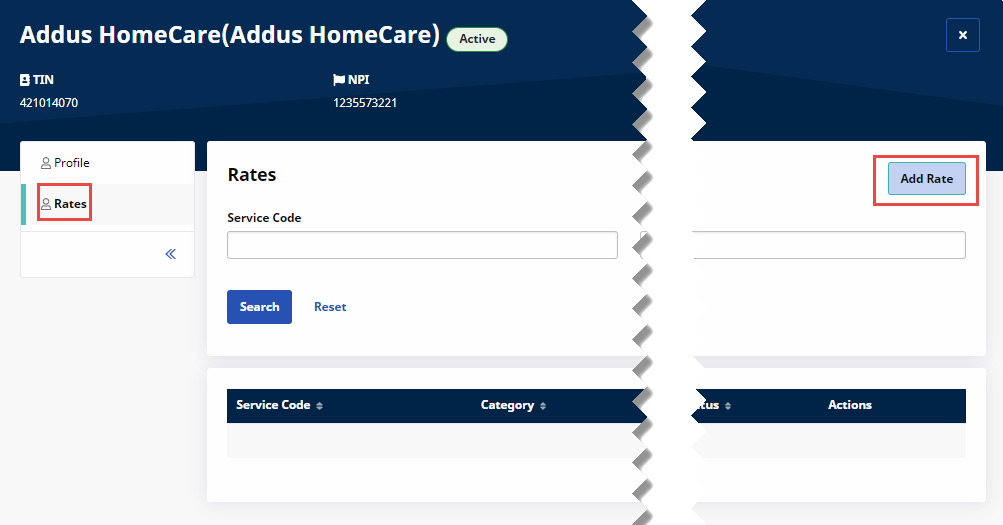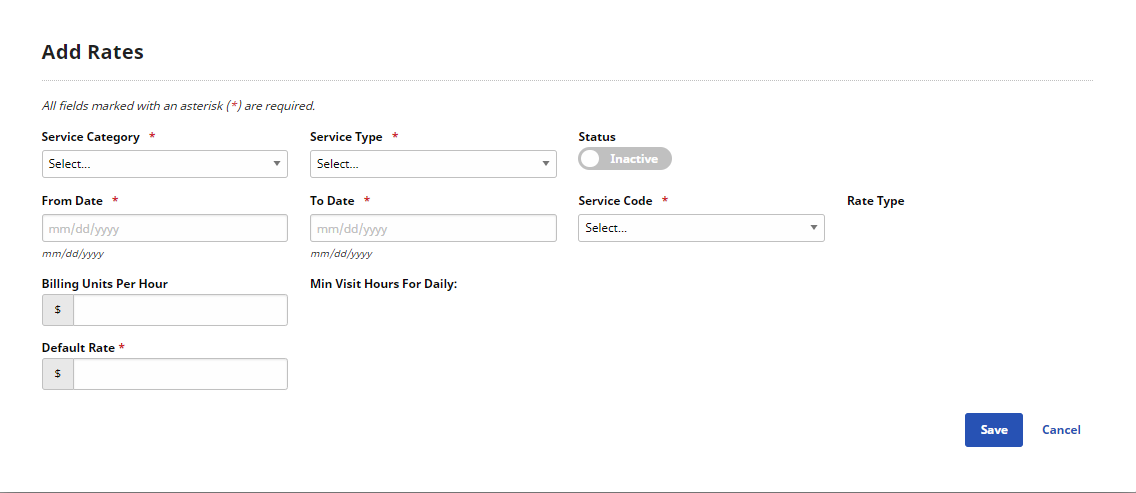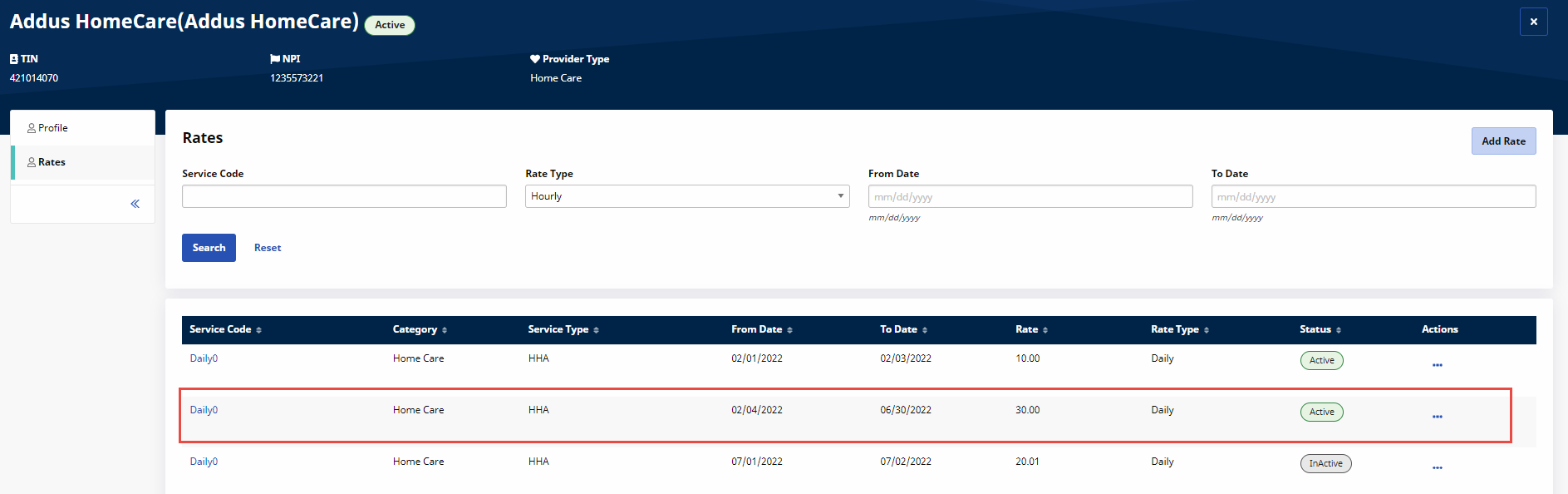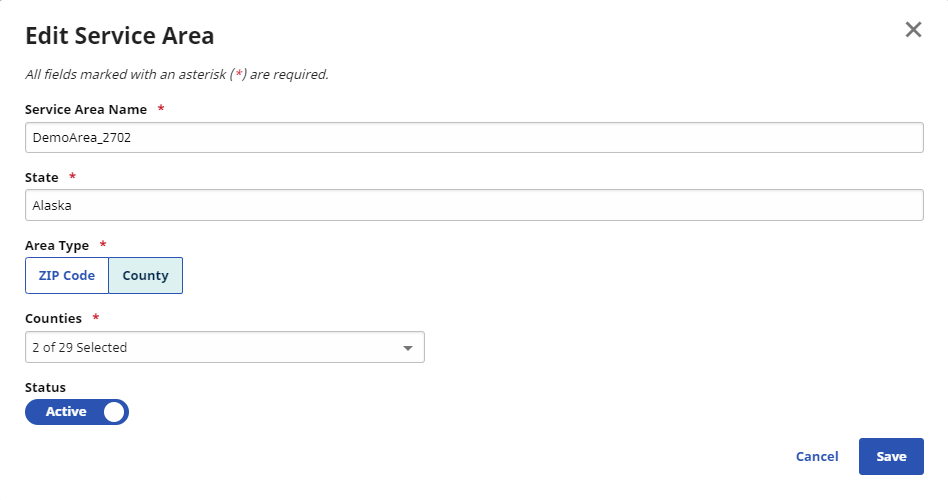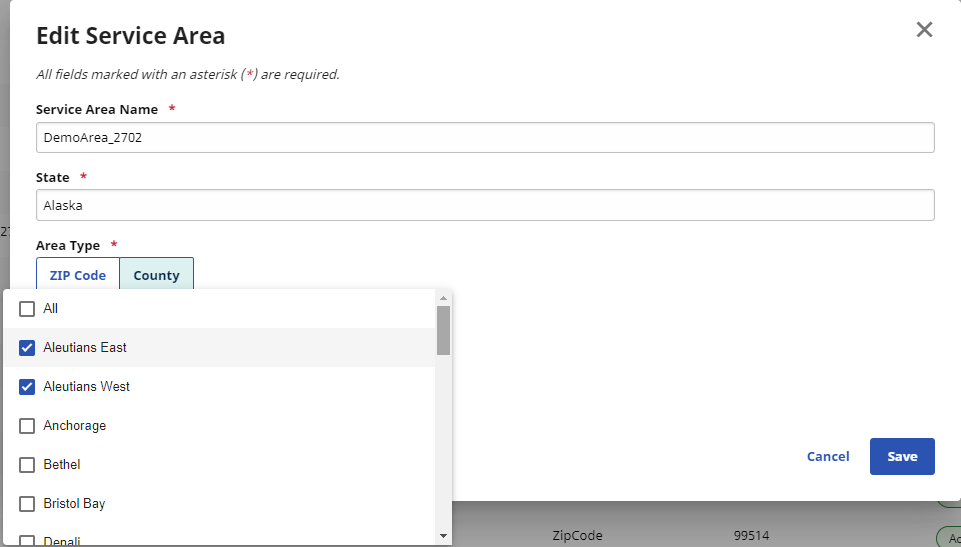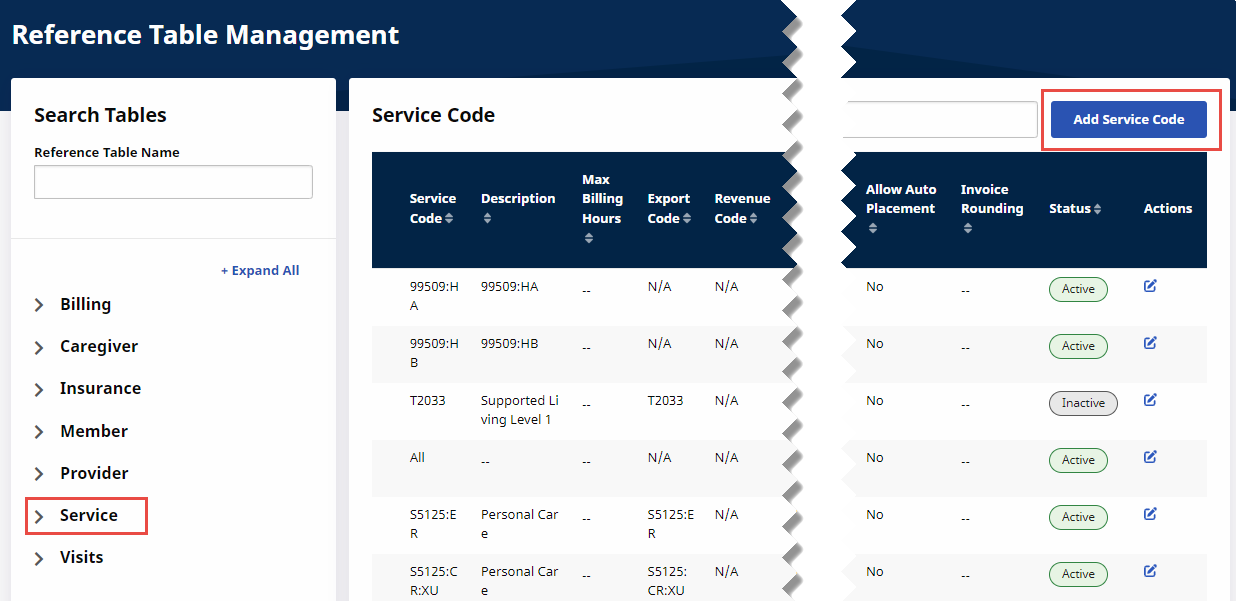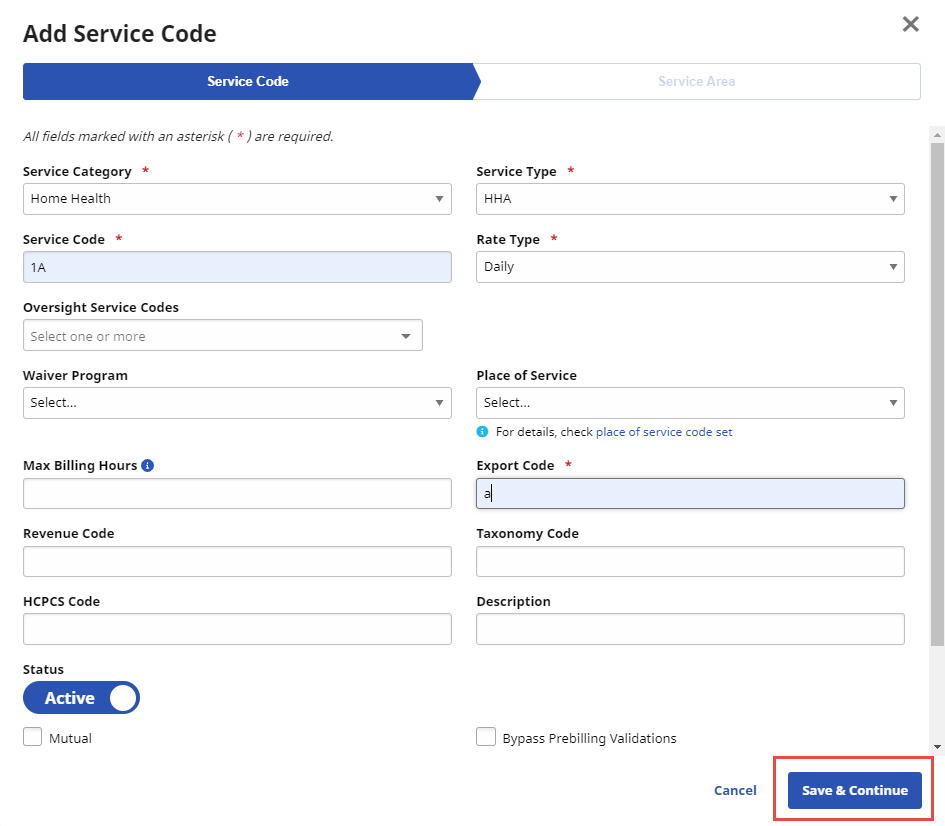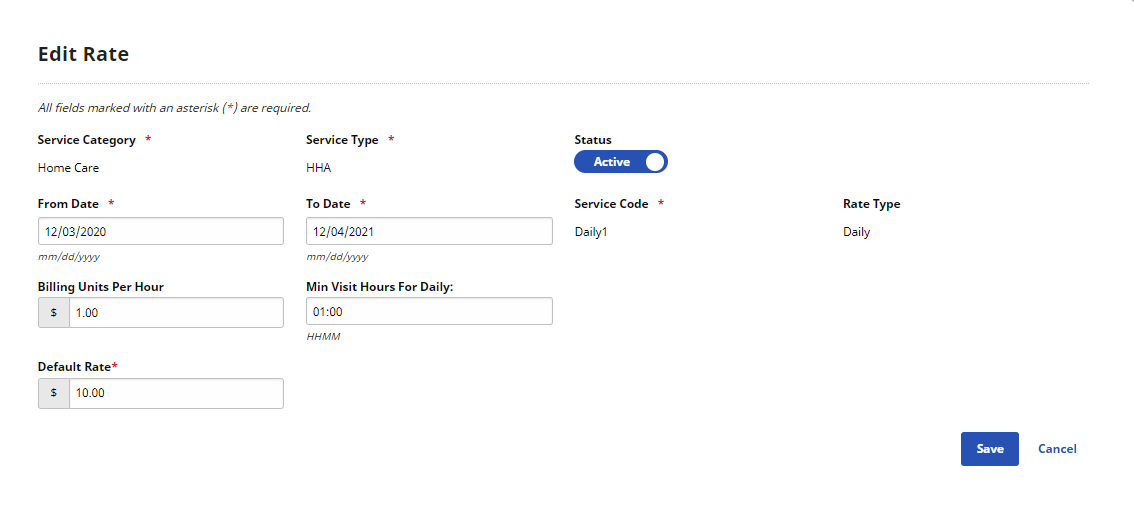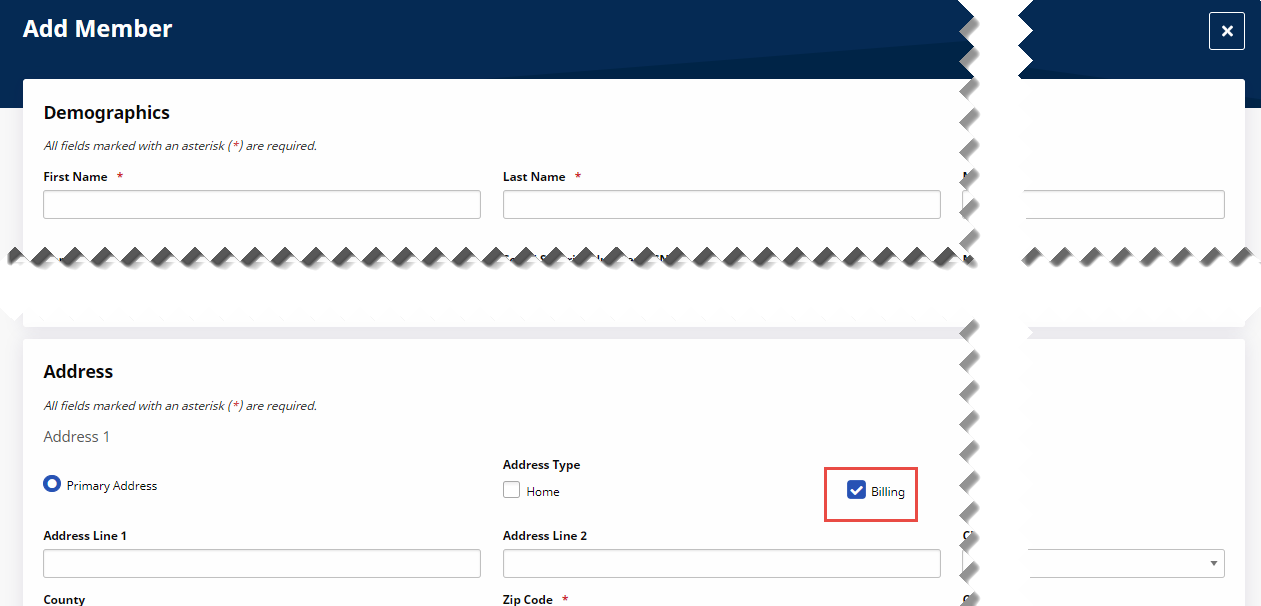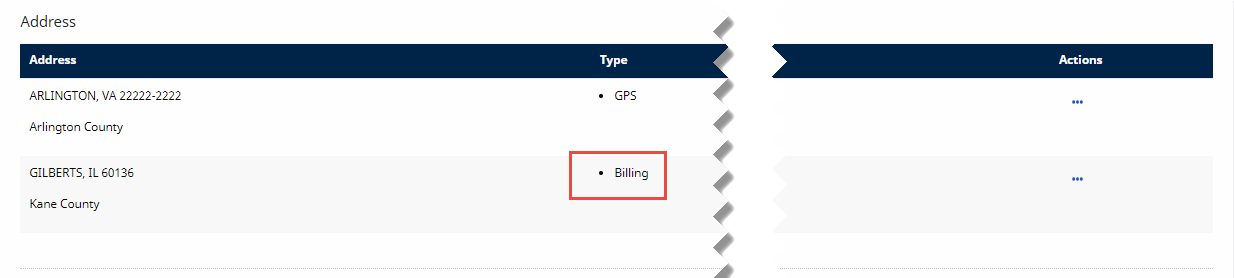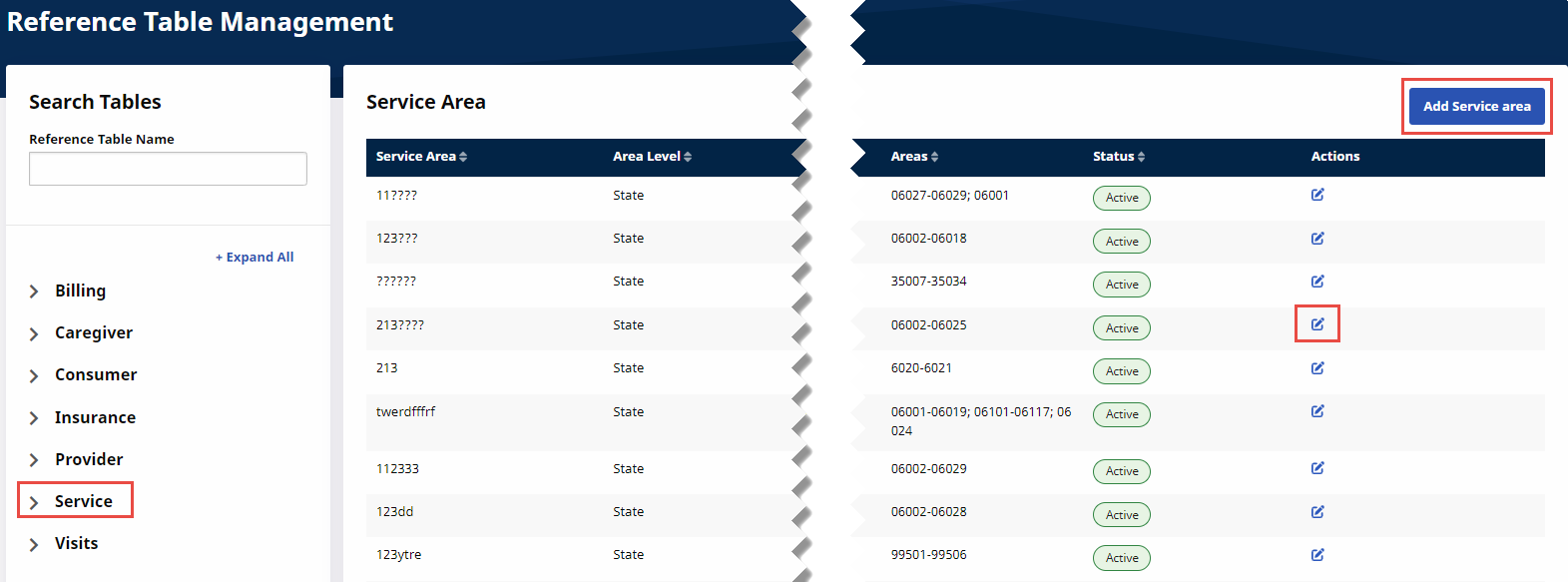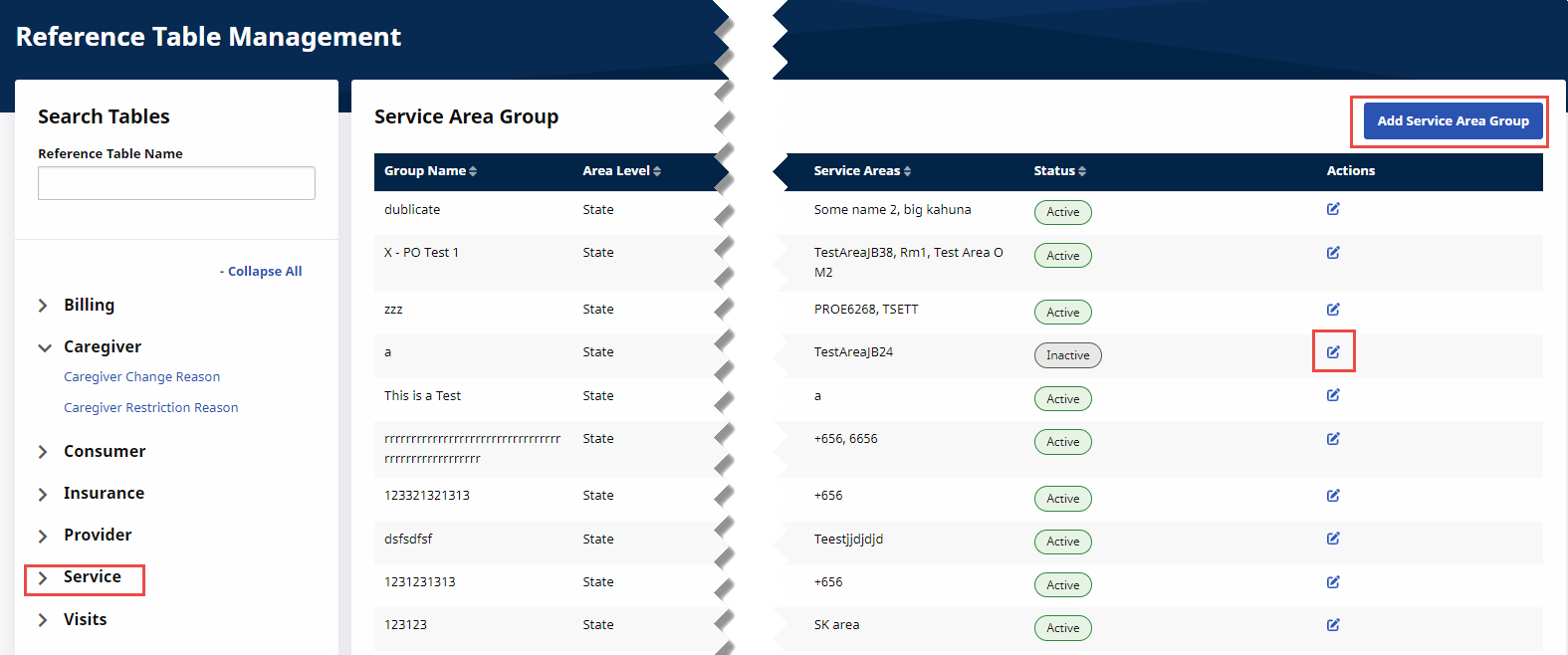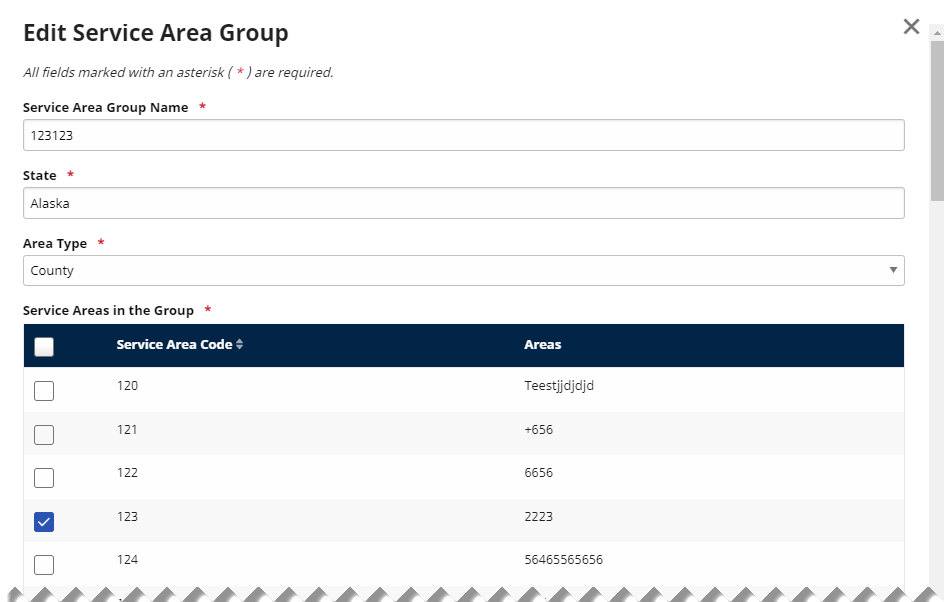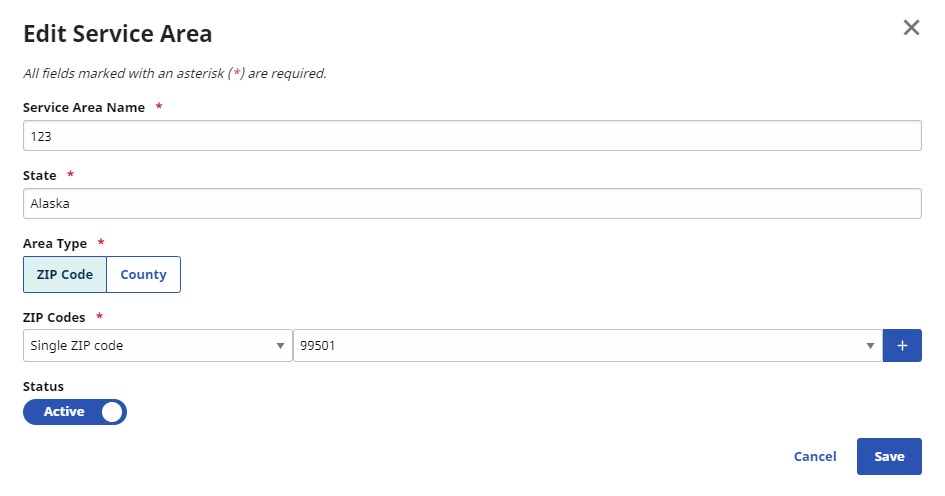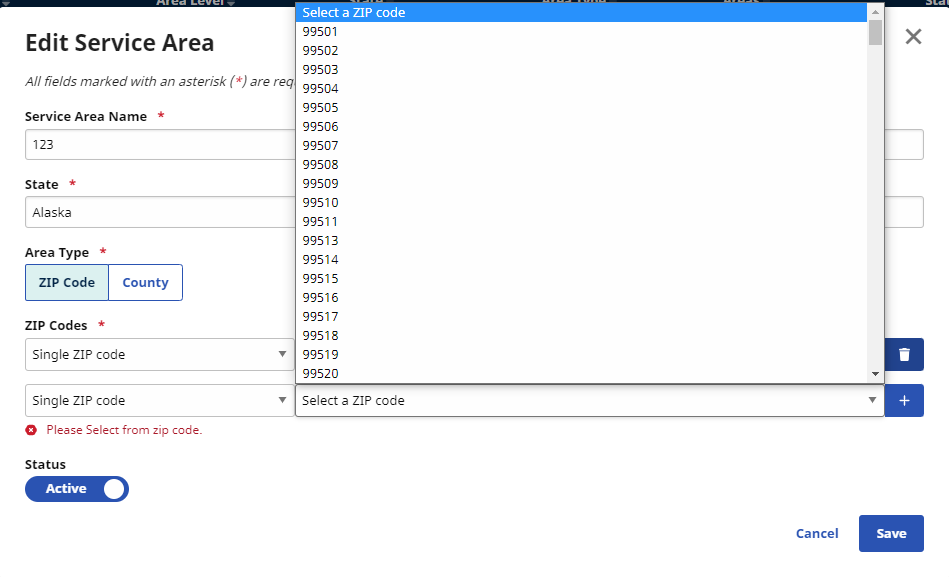Rates Setup
Provider Rates can be set up in the New Payer Portal using the Provider Setup function from the Admin menu in conjunction with the Reference Table Management function from the Admin menu.
Rates determine how much a Provider bills a Payer for a specific type of service. Payers can set up multiple, unique rates for every linked Provider on the Provider Info page.
Every Rate has a Service Code assigned to it that determines how the Rate is applied to each billed Visit.
If a Service Code doesn’t already exist that defines the way the Provider wants to apply a Rate, an authorized user must create a new Service Code using the Reference Table Management function of the Classic Professional Application.

Complete the following steps to add a rate to a Provider.
-
From the Admin menu, select Provider Setup.
-
Search for and select a Provider.
-
On the Rates tab of the Provider Info page, click Add Rate at right to assign a Rate.
-
On the Add Rates page, complete the required fields.
-
Service Category - Predetermined classification of service (Home Health, LTSS)
-
Service Type - Type of service (HHA, RN, HSK, PA, etc.) associated with the Rate. Determines the Service Codes that can be applied to the Rate.
-
Status - Active to enable the Rate.
-
From/To Dates - Effective date range of the Rate.
-
Service Code - Service Code to assign to the Rate.
-
Rate Type - Pre-populated based on selected Service Code.
-
Billing Units Per Hour - Number of billable units in each hour. For example, if 4 is entered in the field, then each hour is divided into four 15-minute intervals.
-
Note: For billing purposes. Does not affect the billed amount.
-
Min Visit Hours for Daily - Applied to Daily rates. Unavailable for any other Rate Type.
-
Default Rate - Dollar amount associated with the Rate. Based on the Service Code, this amount is either charged as a flat fee for a Visit or multiplied by the number of confirmed hours for a Visit.
-
-
When finished, click Save.
The new Rate appears on the Provider Info page and is automatically effective on the specified Start Date and automatically deactivated on the specified End Date.

If the Area Type selected is County, Counties provides a pre-populated selection of Areas (City, County).
When saved, areas selected are shown selected in the Counties list at the bottom of the page.
If an Area has already been selected in the Provider database, the system displays a delete confirmation warning. Clicking Yes removes the area from the Counties list.

Complete the following steps to create a Service Code.
-
From the Admin menu, select Reference Table Management.
-
In Reference Table Management, from the Service group. select Service Codes and click Search. When the list of Service Codes is displayed, click Add Service Code at right.
-
On the Service Code tab of the Add Service Code page, complete all required and applicable fields as described below. When finished, click Save & Continue.
-
Service Category - Class of service. For example, Home Health. Contact HHAeXchange Support if a new Service Category is needed.
-
Service Type - Type of service (HHA, RN, HSK, PA, etc.) associated with the code.
-
Service Code - Name of the Service Code as it appears in the system.
-
Rate Type - Determines how the system bills Visits using this Service Code. Hourly: Billed on the number of hours multiplied by the hourly rate. Daily/Visit: Billed at a flat rate regardless of the number of hours. HHAeXchange recommends using this rate for Live-in Visits or shifts longer than 13 hours.
-
Note: Daily or Visit Rate Types can be used to bill a flat rate, but there are situations where one should be used instead of the other. Contact HHAeXchange Support for more information.
-
Export/Revenue/ Taxonomy Code(s) - Values attached to the claim during the billing process. Any Visit scheduled with the associated Service Code is billed using these defined values.
-
Mutual - Selected when the Service Code is for Mutual Visits (Caregiver services two Members at the same time).
-
Allow Member Shift Overlap - Selected when the Service Code is for back-to-back Visits.
-
Bypass Prebilling/Billing Review Validations - Selected when the Service Code is for Visits exempt from Prebilling or Billing Review Validations.
-
-
On the Service Area tab, add optional Service Area Groups that use the new Service Code, and then click Done.

Complete the following steps to edit a Provider rate.

Payers can set multiple rates to a single Service Code based on State/County or Zip Code areas. The Service Area and Service Area Group tables in Reference Table Management are used to add areas and area groups. A Billing Address must be available in the Member Profile and New Member pages for Linked Contracts.
This feature is activated by HHAeXchange System Administration. Contact HHAeXchange Support Team for details, setup, and guidance.

Service Area Name is unique and Payer-defined. Payers manage Service Areas using the Service Areas table under Service in Reference Table Management under Admin > Reference Table Management.
Click Add Service Area at right to create a new Service Area or click the Edit icon ![]() of an existing Service Area Name to edit it.
of an existing Service Area Name to edit it.

After creating Service Areas, the user can create a Service Area Group that includes one or more of the Areas defined by Zip Code or County. Service Area Groups can be used to assign rates based on one or more Areas in a Service Area Group.
Service Area Group Name is unique and Payer-defined (Zip Code or City/County). Payers manage Areas using the Service Area Group table under Service in Reference Table Management under Admin > Reference Table Management.
Click Add Service Area Group at right to create a new Area Template or click the Edit icon ![]() of an existing Service Area Group to edit it.
of an existing Service Area Group to edit it.
The Service Area Group page is displayed for the user to make necessary updates and click Save.