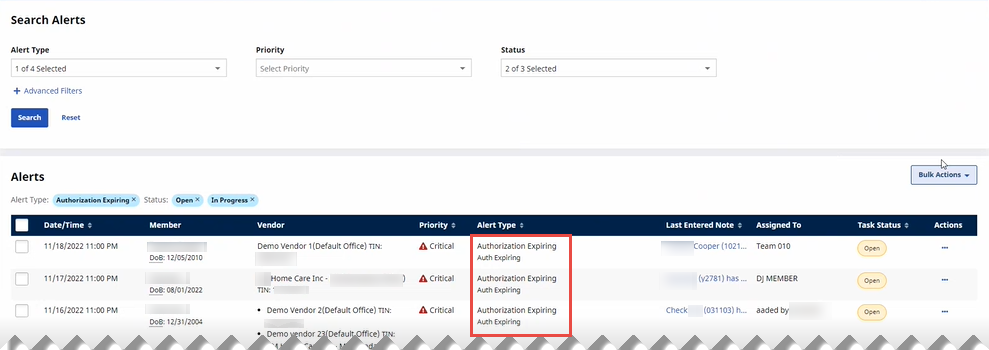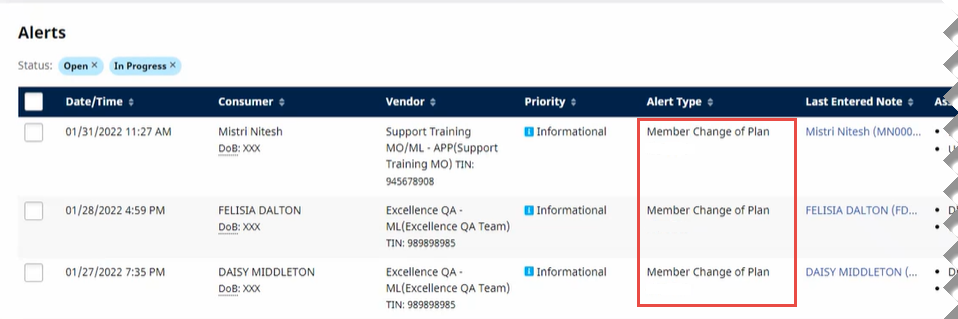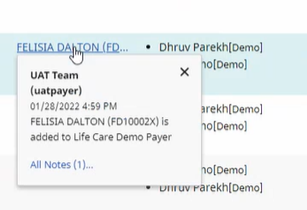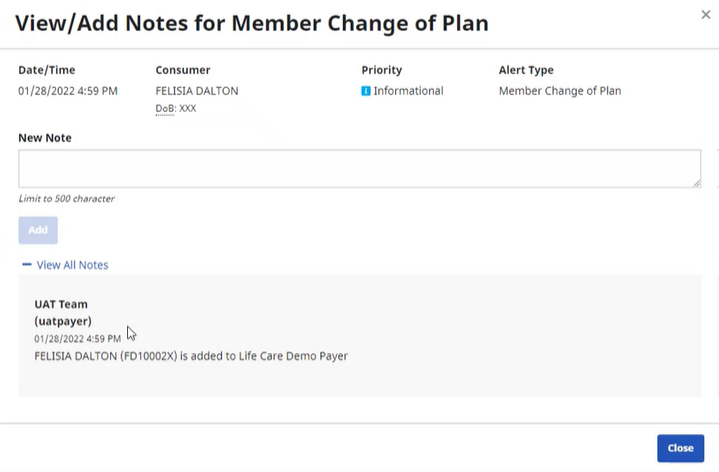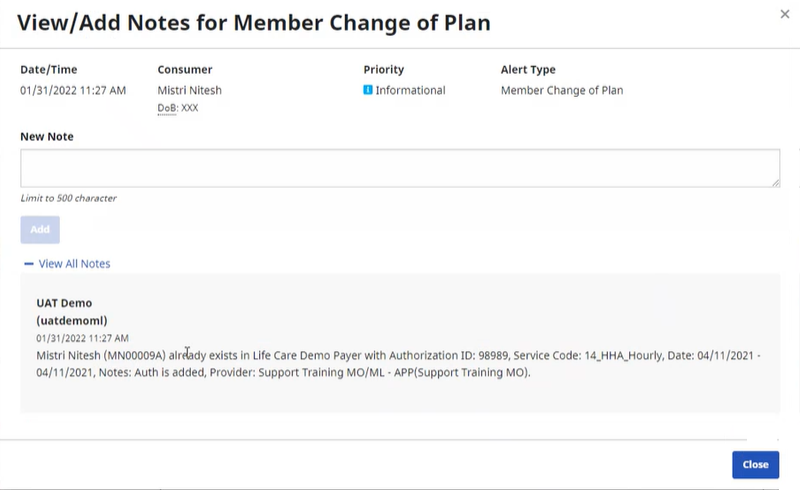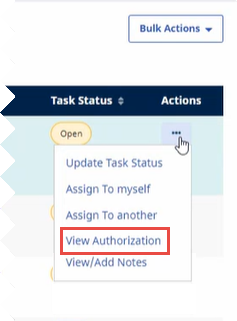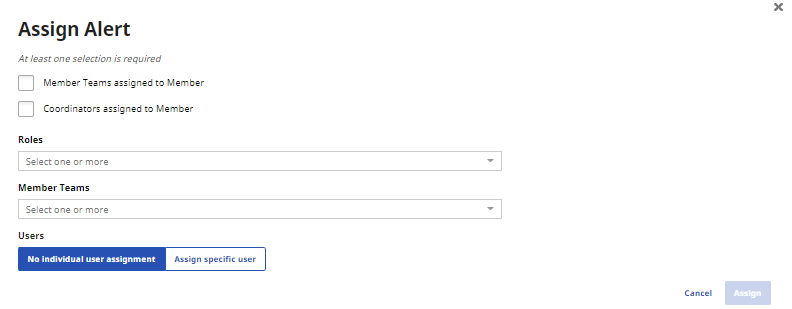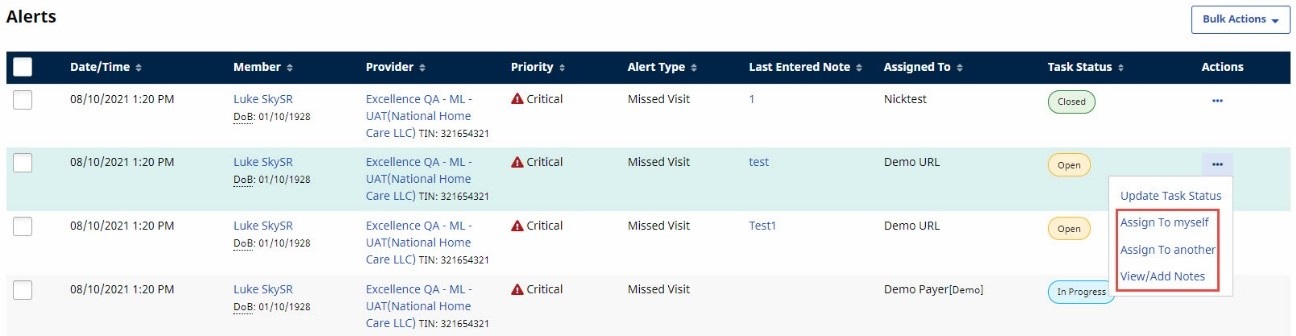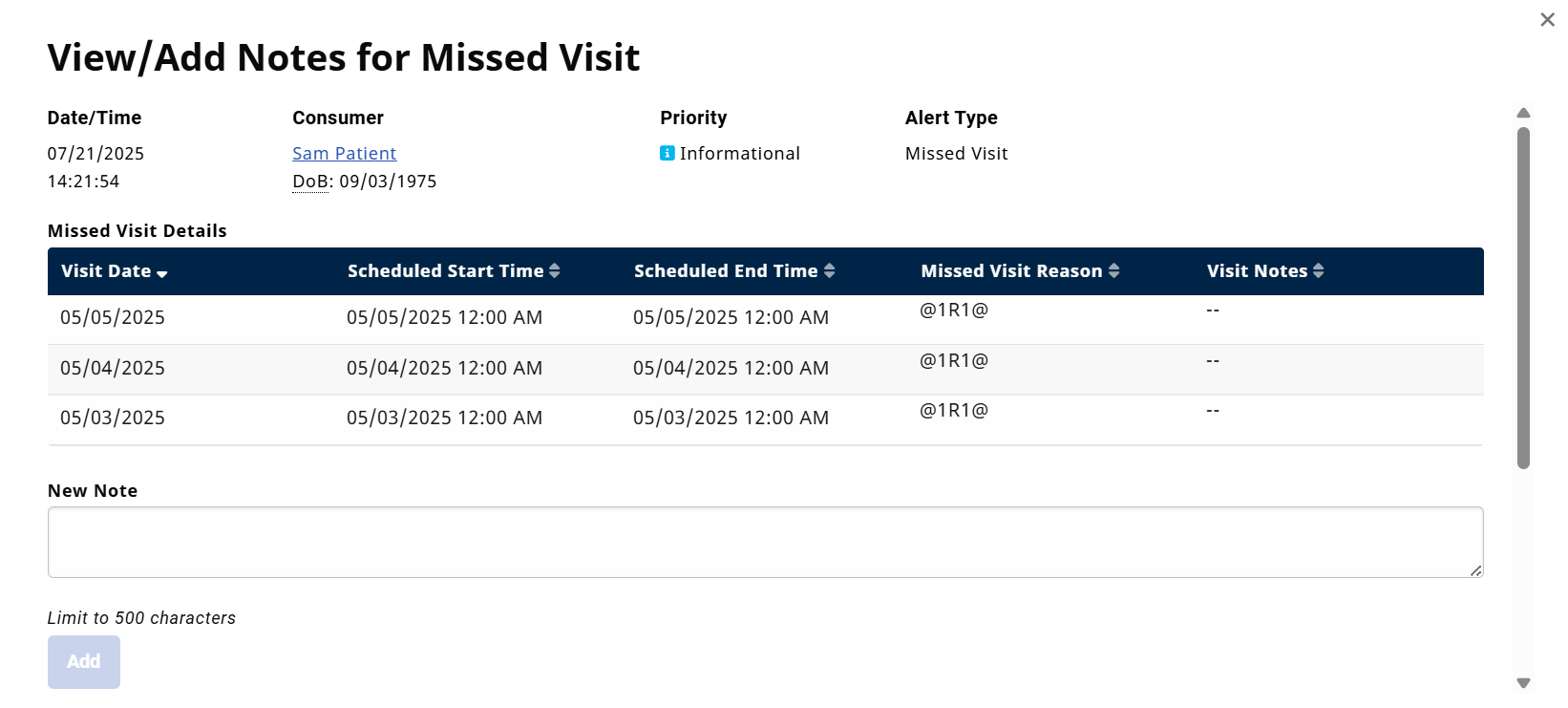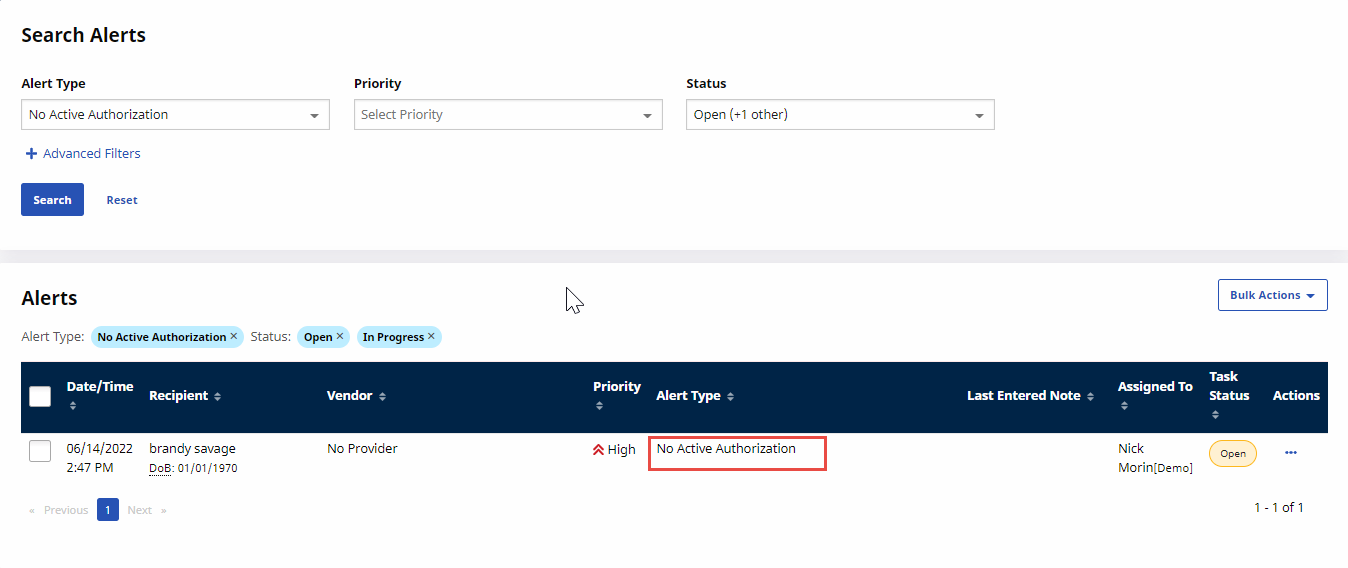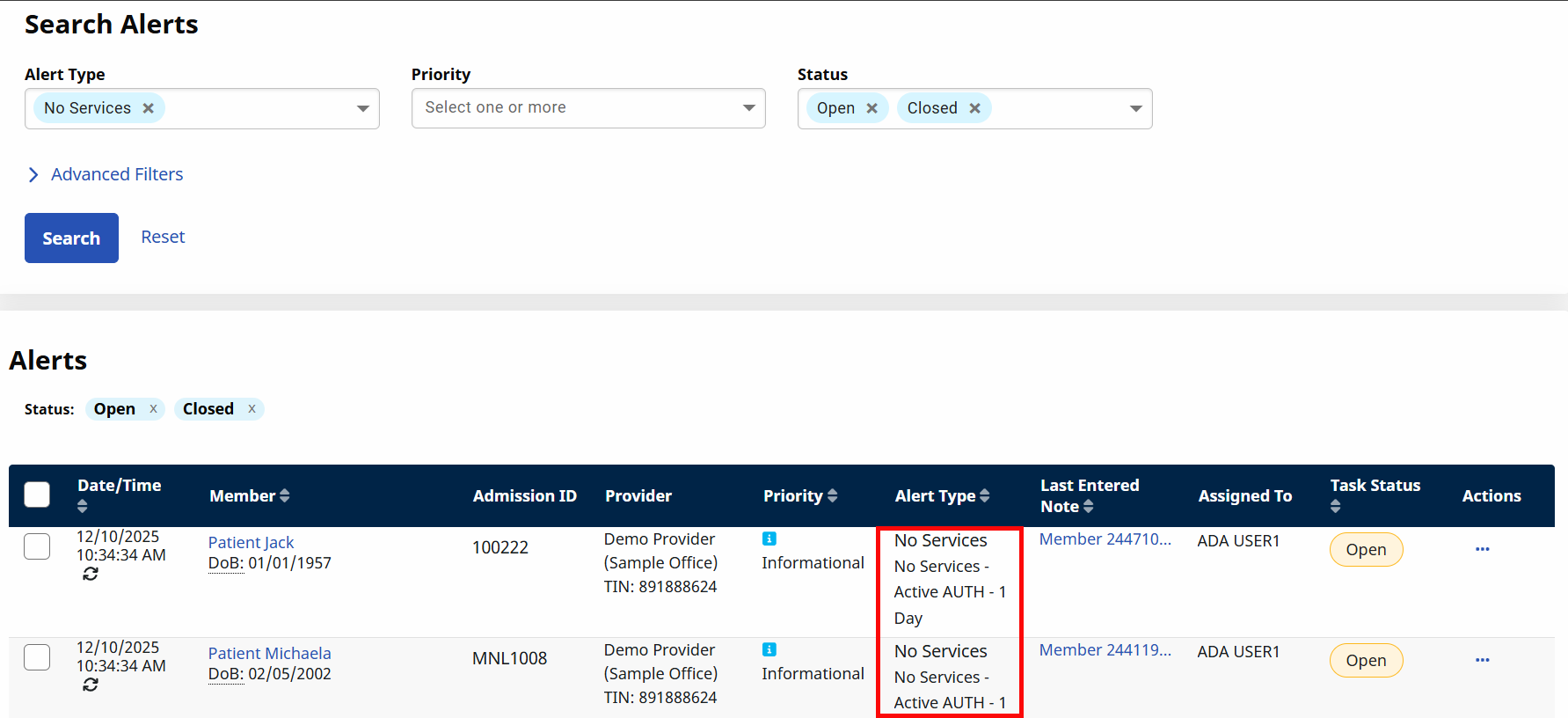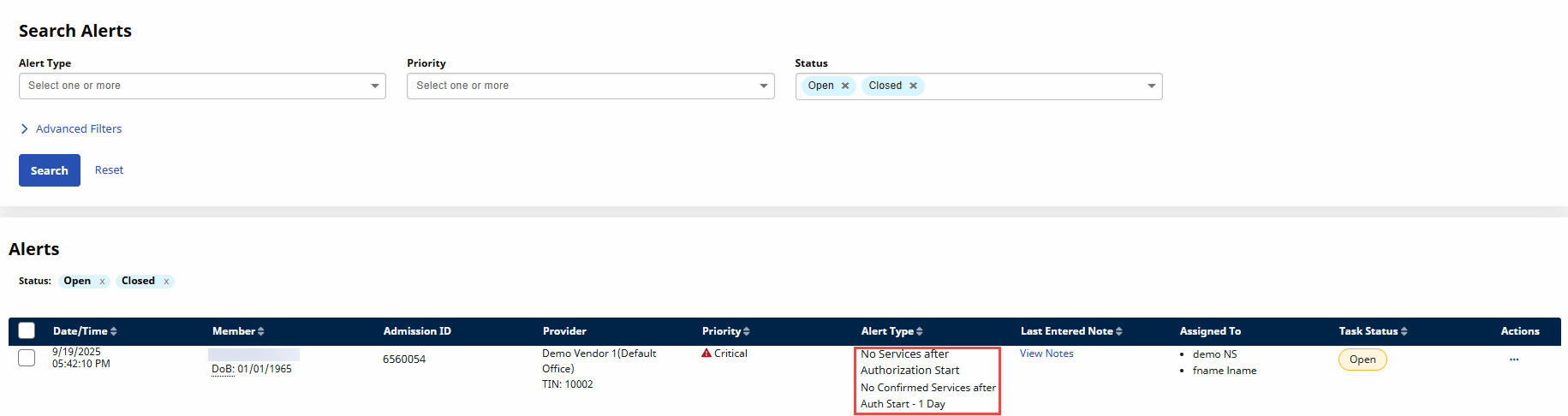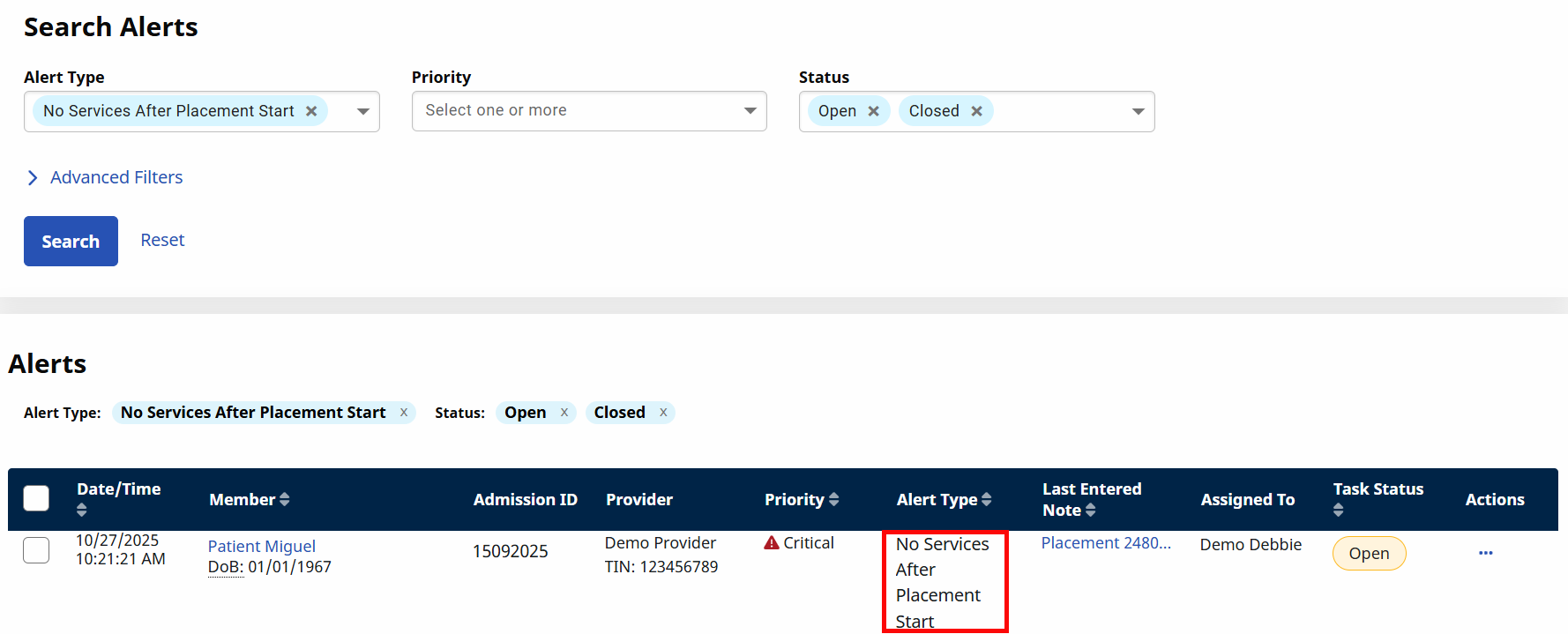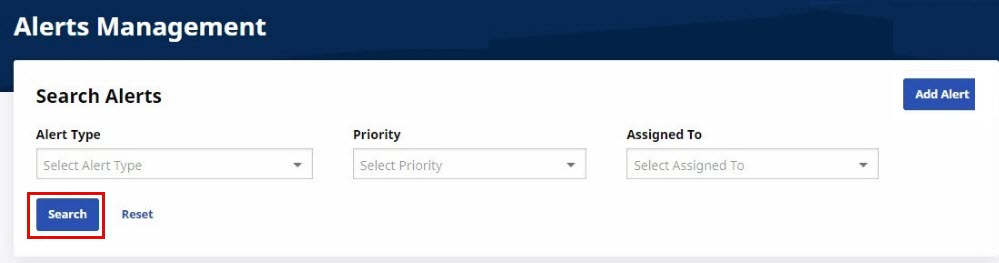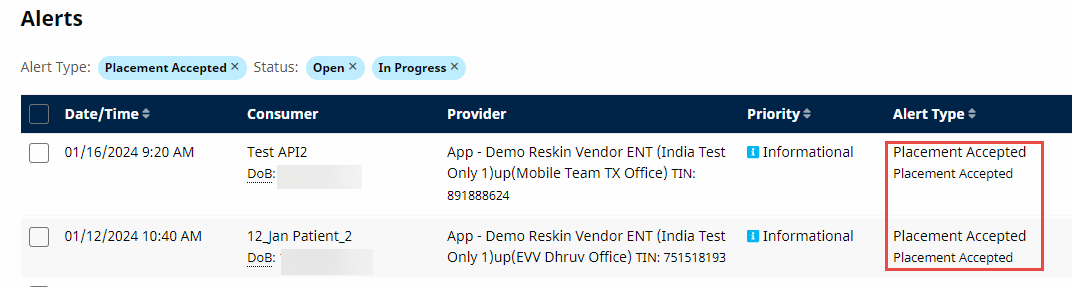Review Alerts
Select any of the dropdowns below to learn how to review that Alert Type.

Users can review and act upon occurrences that generate an Authorization Expiring Alert from the Communications menu by selecting Alerts.
Because Authorizations expire on a day-to-day basis and have no time stamp, the system flags Expiring Authorizations as part of its overnight processing.
When you find the alert, you can click the Ellipsis … in the Actions column at right and select an action to perform.
| Action | Description |
|---|---|
| Update Task Status | Set the Task Status (Open, Closed, In Progress) and type a note to explain the update. |
| Assign to myself | Change the value in the Assigned To column to your username. |
| Assign to another | Change the value in the Assigned To column to another user by Role and, optionally, specific username. |
| View Member Profile | Opens the Member's Profile in a new window. |
| View/Add Notes | View a history of notes for the alert and add a new note. |

Users can review and act upon occurrences of actions that generate a Member Change of Plan Alert from the Communications menu by selecting Alerts.
The Real-Time Alert for Member Change of Plan notifies the Payer of both outgoing and incoming Members. The user can hover over the Last Entered Note to determine whether the alert is about an incoming or an outgoing Member.
For an outgoing Member, the alert includes basic information to identify the Member and the date of the change. This information can be used to help determine the correct discharge date for the Member.
For an incoming Member, the alert includes basic information to identify the Member and the change date, plus an Authorization History from the old Payer to help in setting up the Member in the new plan.
The user can access the Member’s Authorization History by selecting View Authorization from the Actions menu.
From the Actions menu, the user can select an action to perform.
|
Action |
Description |
|---|---|
|
Update Task Status |
Set the Task Status (Open, Closed, In Progressand type a note to explain the update. |
|
Assign to Myself |
Change the value in the Assigned To column to your username. |
|
Assign to Another |
Change the value in the Assigned To column to another user by Role and, optionally, specific username. |
| View Member Profile | Opens the Member's Profile in a new window. |
|
View/Add Notes |
View a history of notes for the alert and add a new note. |
When you select Assign to another, the Assign Alert page is displayed.
Select assignees as indicated in the following table, and then click Assign.
| Field | Description |
|---|---|
| Member Team assigned to Member |
Select to assign the alert to the Member Team that is assigned to the Member. |
| Coordinator assigned to Member | Select to assign to the Coordinator who assigned to the Member. |
| Roles | Select the Roles assigned to the alert. |
| Member Teams | Select the member Teams assigned to the alert. |
| Users |
Click Assign specific user, and select the Users assigned to the alert. |

Users can review and act upon Real Time Missed Visits Alerts that meet the Payer’s defined criteria.
When an action has generated a Real Time Alert, users can search for the alert from the Communications menu by selecting Alerts.
When you find the alert, you can click the Ellipsis … at right and select an action to perform.
|
Action |
Description |
|---|---|
|
Update Task Status |
Set the Task Status (Open, Closed, In Progressand type a note to explain the update. |
|
Assign to Myself |
Change the value in the Assigned To column to your username. |
|
Assign to Another |
Change the value in the Assigned To column to another user by Role and, optionally, specific username. |
| View Member Profile | Opens the Member's Profile in a new window. |
|
View/Add Notes |
View a history of notes for the alert and add a new note. |
When you select Assign to another, the Assign Alert page is displayed.
Select assignees as indicated in the following table, and then click Assign.
| Field | Description |
|---|---|
| Member Team assigned to Member |
Select to assign the alert to the Member Team that is assigned to the Member. |
| Coordinator assigned to Member | Select to assign to the Coordinator who assigned to the Member. |
| Roles | Select the Roles assigned to the alert. |
| Member Teams | Select the member Teams assigned to the alert. |
| Users |
Click Assign specific user, and select the Users assigned to the alert. |
When View/Add Notes is selected, the View/Add Notes for Missed Visit window opens.
If the alert is set to trigger after a certain number of missed visits, the window will display information for each one of those missed visits.

Users can review and act upon occurrences that generate a No Active Authorization Alert from the Communications menu by selecting Alerts.
When you find the alert, you can click the Ellipsis … in the Actions column at right and select an action to perform.
| Action | Description |
|---|---|
| Update Task Status | Set the Task Status (Open, Closed, In Progress) and type a note to explain the update. |
| Assign to myself | Change the value in the Assigned To column to your username. |
| Assign to another | Change the value in the Assigned To column to another user by Role and, optionally, specific username. |
| View Member Profile | Opens the Member's Profile in a new window. |
| View/Add Notes | View a history of notes for the alert and add a new note. |
When you select Assign to another, the Assign Alert page is displayed.
Select assignees as indicated in the following table, and then click Assign.
| Field | Description |
|---|---|
| Member Team assigned to Member |
Select to assign the alert to the Member Team that is assigned to the Member. |
| Coordinator assigned to Member | Select to assign to the Coordinator who assigned to the Member. |
| Roles | Select the Roles assigned to the alert. |
| Member Teams | Select the member Teams assigned to the alert. |
| Users |
Click Assign specific user, and select the Users assigned to the alert. |

Users can review and act upon occurrences that generate a Alert from the Communications menu by selecting Alerts.
When you find the alert, you can click the Ellipsis … in the Actions column at right and select an action to perform.
| Action | Description |
|---|---|
| Update Task Status | Set the Task Status (Open, Closed, In Progress) and type a note to explain the update. |
| Assign to myself | Change the value in the Assigned To column to your username. |
| Assign to another | Change the value in the Assigned To column to another user by Role and, optionally, specific username. |
| View Member Profile | Opens the Member's Profile in a new window. |
| View/Add Notes | View a history of notes for the alert and add a new note. |
When you select Assign to another, the Assign Alert page is displayed.
Select assignees as indicated in the following table, and then click Assign.
| Field | Description |
|---|---|
| Member Team assigned to Member |
Select to assign the alert to the Member Team that is assigned to the Member. |
| Coordinator assigned to Member | Select to assign to the Coordinator who assigned to the Member. |
| Roles | Select the Roles assigned to the alert. |
| Member Teams | Select the member Teams assigned to the alert. |
| Users |
Click Assign specific user, and select the Users assigned to the alert. |

Users can review and act upon occurrences that generate a No Services After Authorization Start Alert from the Communications menu by selecting Alerts.
When you find the alert, you can click the Ellipsis … in the Actions column at right and select an action to perform.
| Action | Description |
|---|---|
| Update Task Status | Set the Task Status (Open, Closed, In Progress) and type a note to explain the update. |
| Assign to myself | Change the value in the Assigned To column to your username. |
| Assign to another | Change the value in the Assigned To column to another user by Role and, optionally, specific username. |
| View Member Profile | Opens the Member's Profile in a new window. |
| View/Add Notes | View a history of notes for the alert and add a new note. |
When you select Assign to another, the Assign Alert page is displayed.
Select assignees as indicated in the following table, and then click Assign.
| Field | Description |
|---|---|
| Member Team assigned to Member |
Select to assign the alert to the Member Team that is assigned to the Member. |
| Coordinator assigned to Member | Select to assign to the Coordinator who assigned to the Member. |
| Roles | Select the Roles assigned to the alert. |
| Member Teams | Select the member Teams assigned to the alert. |
| Users |
Click Assign specific user, and select the Users assigned to the alert. |

Users can review and act upon occurrences that generate a No Services After Placement Start Alert from the Communications menu by selecting Alerts.
When you find the alert, you can click the Ellipsis … in the Actions column at right and select an action to perform.
| Action | Description |
|---|---|
| Update Task Status | Set the Task Status (Open, Closed, In Progress) and type a note to explain the update. |
| Assign to myself | Change the value in the Assigned To column to your username. |
| Assign to another | Change the value in the Assigned To column to another user by Role and, optionally, specific username. |
| View Member Profile | Opens the Member's Profile in a new window. |
| View/Add Notes | View a history of notes for the alert and add a new note. |
When you select Assign to another, the Assign Alert page is displayed.
Select assignees as indicated in the following table, and then click Assign.
| Field | Description |
|---|---|
| Member Team assigned to Member |
Select to assign the alert to the Member Team that is assigned to the Member. |
| Coordinator assigned to Member | Select to assign to the Coordinator who assigned to the Member. |
| Roles | Select the Roles assigned to the alert. |
| Member Teams | Select the member Teams assigned to the alert. |
| Users |
Click Assign specific user, and select the Users assigned to the alert. |

Users can review and act upon occurrences that generate a Placement Accepted Alert from the Communications menu by selecting Alerts.
-
From the Admin menu, select Alerts Management.
-
On the Alerts Management page, enter filter options, and then select Search.
-
Click the Ellipsis … in the Actions column at right of the alert, and then select an action to perform.
Action Description Update Task Status Set the Task Status (Open, Closed, In Progress) and type a note to explain the update. Assign to myself Change the value in the Assigned To column to your username. Assign to another Change the value in the Assigned To column to another user by Role and, optionally, specific username. View Member Profile Opens the Member's Profile in a new window. View/Add Notes View a history of notes for the alert and add a new note.