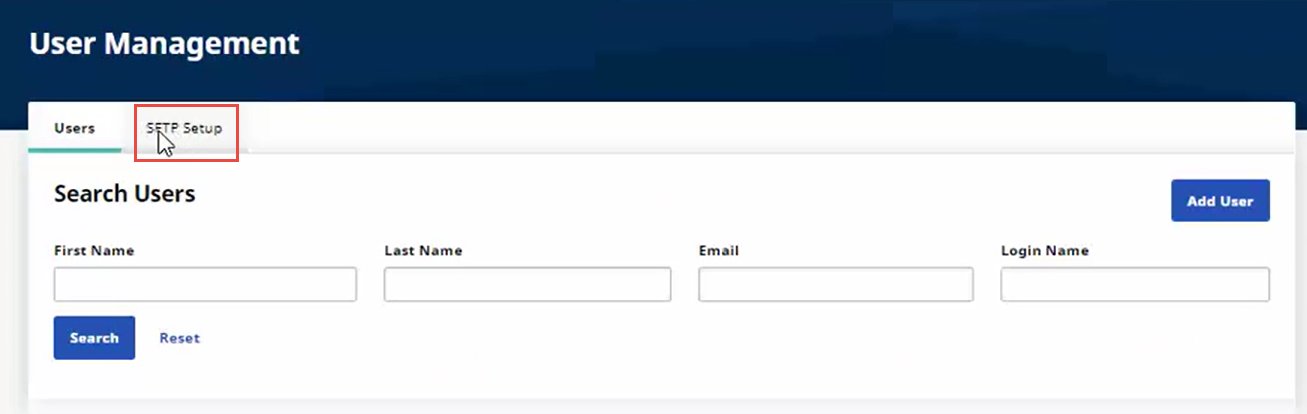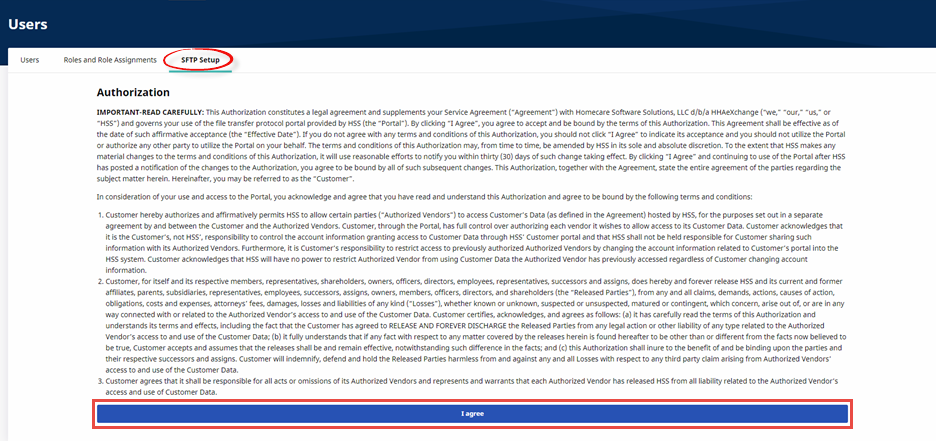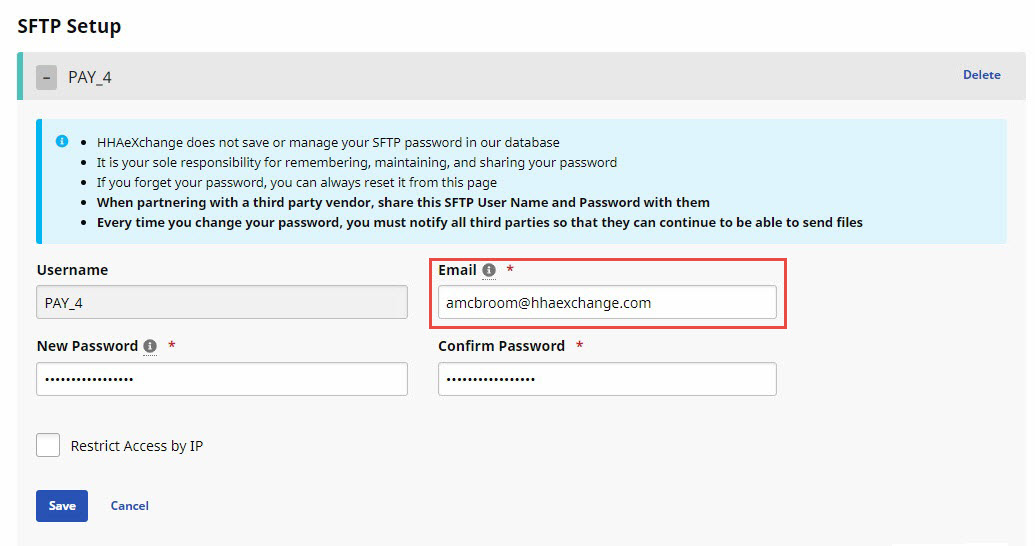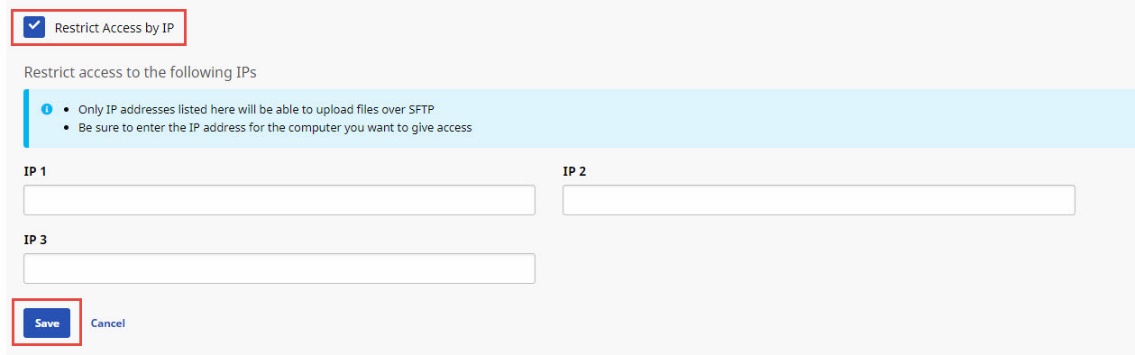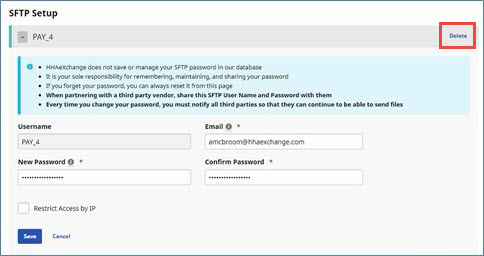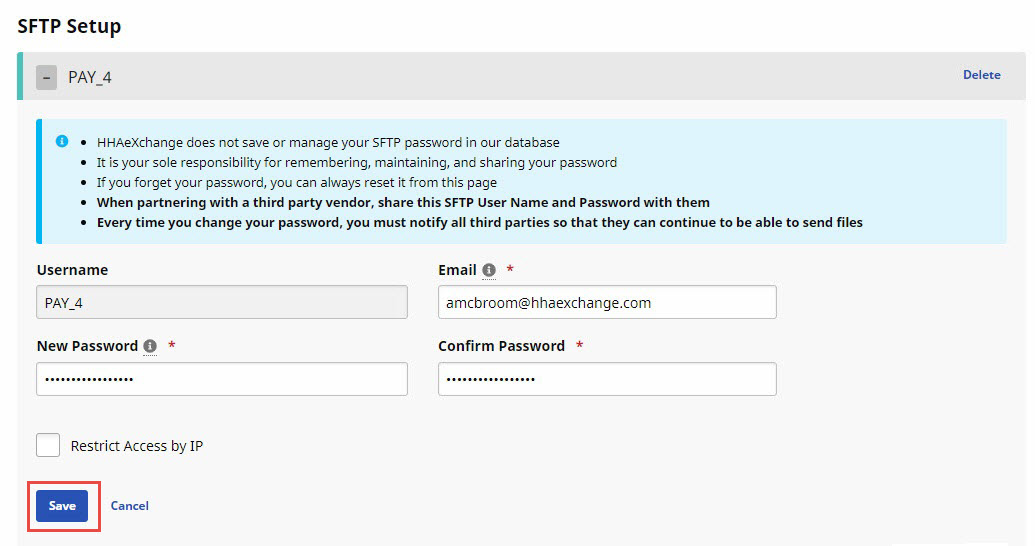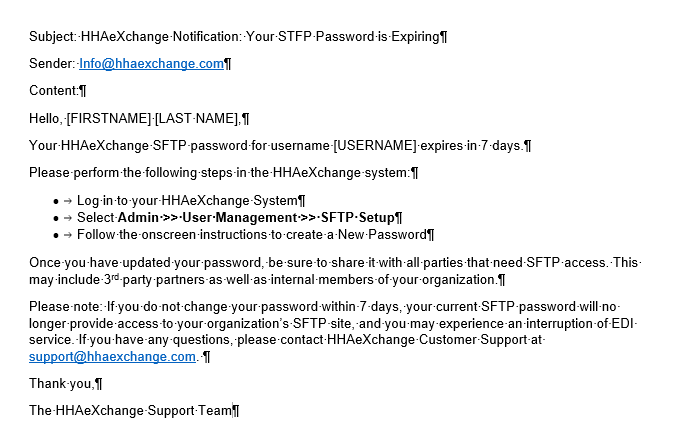SFTP Account
An authorized user can configure one SFTP (Secure File Transfer Protocol) account for each instance of the Payer Portal. An SFTP account is used to securely transfer large files over the internet. The Payer SFTP Account is often used for migrating large amounts of data onto the HHAeXchange platform.
Users who need to view and access the SFTP Setup tab of the Admin > User Management feature are required to have the SFTP permission assigned to their Role. This permission defaults to ON for roles that currently have access to User Management, so that users already accessing the SFTP function can continue to do so without interruption.
For the New Payer Portal, assigning SFTP permissions to roles is performed by HHAeXchange System Administration. Contact the HHAeXchange Support Team for assistance.
The Payer Portal SFTP Account is set up on the SFTP Setup tab of User Management under Admin > User Management.

An authorized user can add a new SFTP account as described in the following table.
-
From the Admin menu, click User Management, and then select the SFTP Setup tab.
If the SFTP Setup tab has not been opened before, HHAeXchange presents a click-through agreement. To accept the agreement, click I agree as shown below.
-
On the SFTP Setup tab, type the Email address where SFTP alerts are to be sent.
Username is read-only and populated by HHAeXchange.
-
Type a New Password and confirm it in Confirm Password.
SFTP passwords must meet the following criteria:
-
At least 9 characters in length
-
Both uppercase and lowercase letters
-
At least one number
-
At least one of the following special characters: ! @ # $ % ^ *
-
-
If you want to restrict FTP access to only specific IP addresses, select Restrict Access by IP.
-
In the IP1, IP2, and IP3 fields, type the public IP addresses of the computers allowed to upload files using the SFTP account.
-
Click Save when you are finished.

An authorized user can delete an existing SFTP account as described in the following table.