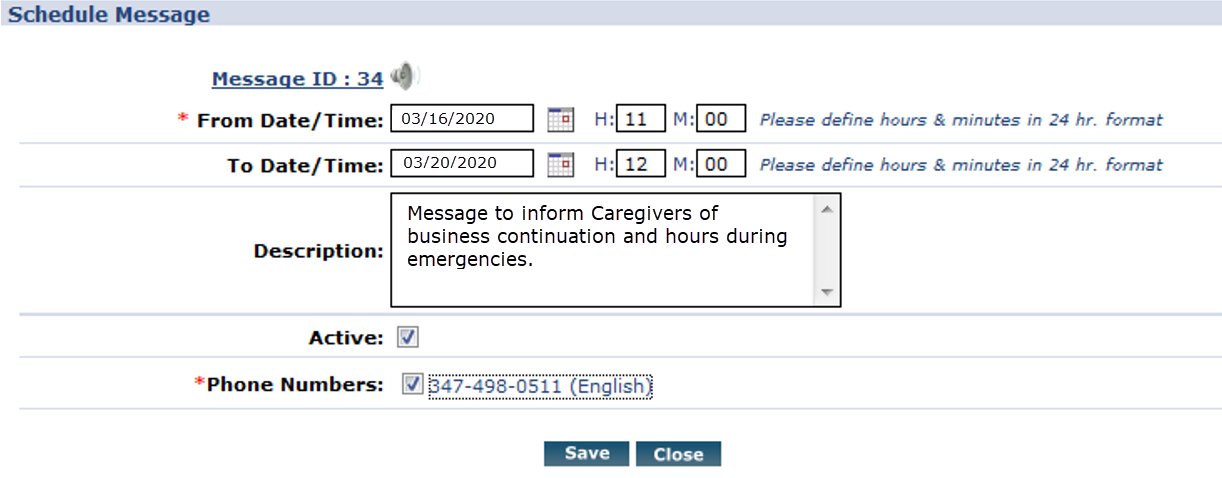Broadcast Message
Each office at an agency can broadcast a short recorded message to their Caregivers via the HHAeXchange system. Broadcast messages are recorded via phone (one message per language per IVR line) and subsequently managed and activated through the system. Once assigned, a broadcast message is heard by all Caregivers who dial in to the Time and Attendance (IVR) phone lines.
This topic provides the following information regarding the Broadcast Message functionality:
-
Suggested content for recorded message
-
Permissions required to record/activate Broadcast Message
-
The Caregiver experience with Broadcast Message
-
Instructions for the 2-phase process to record, then activate and broadcast a message

As Caregivers hear the office-recorded message each time they Clock-In and Clock-Out of a visit, it is recommended that the recorded message be no longer than 15-20 seconds in duration. Below is an example of a message an office might record related to the current COVID-19 outbreak:
This message is for Caregivers at [InsertOfficeName]: If you or any individual for whom you are providing care are showing symptoms related to COVID-19 (such as fever, cough or shortness of breath), or have been potentially exposed to someone with a confirmed or suspected case of COVID-19, please immediately hang-up and contact us at [InsertPhoneNumber]

By default, all office users with permission to access and edit Office Setup (normally users with Administrative functions) can Record/Activate a Broadcast Message. To add/remove permissions, go to Admin > User Management > Edit Roles and select Action from the Section field and applicable Roles (dropdown field).
Scroll to Broadcast Message and select/deselect the Broadcast Message and Edit Broadcast Message permissions.

Once the Broadcast Message is activated, the following is a description of what Caregivers hear when Clocking IN/OUT via the IVR call system:
-
Caregiver hears Welcome to HHAeXchange. Press 1 for Clock In, 2 for Clock Out.
-
After selecting Clock In or Clock Out, Caregiver is prompted to enter their Assignment ID.
-
Once the Assignment ID process is completed, the recorded Office Broadcast Message plays.

-
Go to Admin > Office Setup to obtain the system-generated Office ID and Office Password located in the Recording Information for Conexus and Message Broadcasting section.
If necessary, create a new Office Password by entering a 4-digit numeric code and clicking Save.
-
Dial into the HHAeXchange Recording System at 718.215.6569.
-
Follow the system prompts, entering the Office ID and Office Password when prompted, to record and save the message. Once saved, the message is placed into the HHAeXchange system.
-
Repeat Steps 1-3 to record any additional messages in other languages.
-
Allow 10 minutes after recording for the recorded message(s) to be available for scheduling and activation before continuing to the next phase.

-
Go to Action > Broadcast Message and select Search to access a list of recorded messages.
-
Click the Speaker icon
 in the Message ID column to listen to each recording to ensure accuracy and quality.
in the Message ID column to listen to each recording to ensure accuracy and quality. -
Click the Schedule or Edit link for a recorded message to open the Schedule Message window.
-
Enter the From Date/Time (required) to specify when broadcast should begin
-
Enter the To Date/Time (optional) to specify when broadcast should stop
Leaving this field blank results in the broadcast remaining indefinitely
-
Enter the Description (optional) if desired
-
Select the checkboxes next to all Phone Numbers used by Caregivers at your office, associated with the language for the selected recorded message
-
Ensure the Active checkbox is selected and click Save to finalize and Activate the Broadcast.
As Offices may have multiple phone numbers for Caregiver use, only one Active message can be assigned to each phone line at one time (per Office).