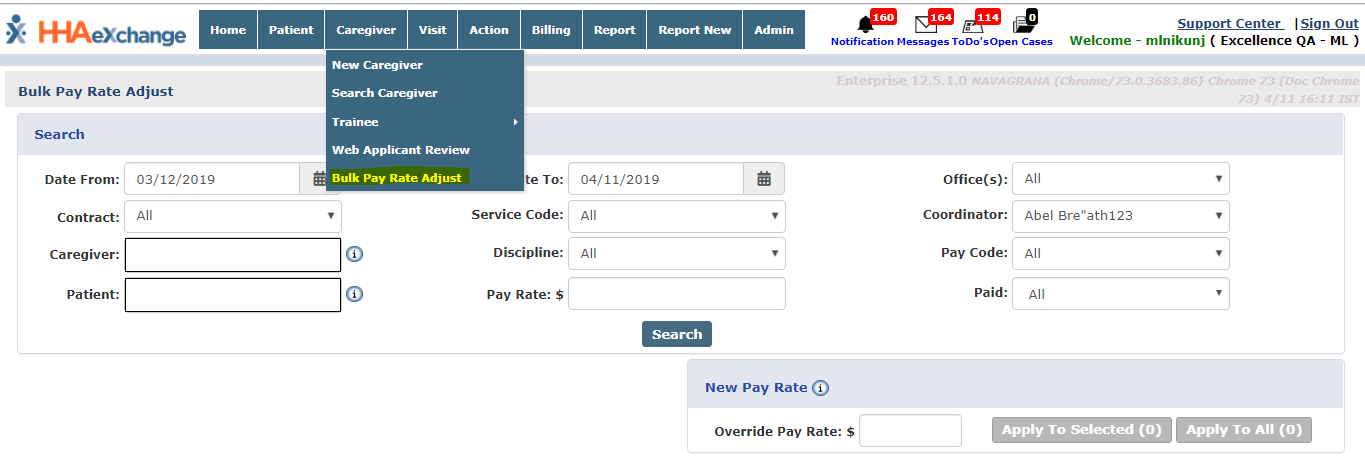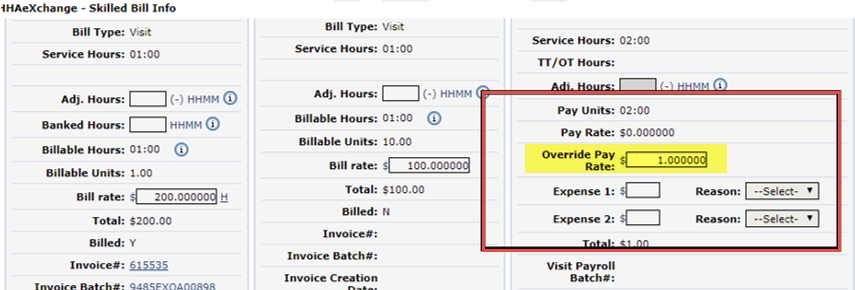Bulk Pay Rate Adjust
This feature is activated by HHAeXchange System Administration. Contact HHAeXchange Support Team for details, setup, and guidance.
The Bulk Pay Rate Adjust feature allows Providers to easily search through all visits and apply a Caregiver pay override to multiple visits at once. To access the page, go to Caregiver > Bulk Pay Rate Adjust.
Use the search filters to search for the applicable criteria. Note that several filters such as Office, Contract, Caregiver, and Patient are multi-select to expand searches throughout the system. If the active user is a coordinator, then the Coordinator field is auto-populated.
The info bubbles in both the Caregiver and Patient fields have auto-suggest functionality as follows:
-
Caregiver: Enter the first two characters of Name, Caregiver Code, Assignment ID or SSN.
-
Patient: Enter the first two characters of Name, Patient ID, Admission ID, or SSN.
The Service Code filter is based on Contract and Discipline. The Pay Code filter provides only active Pay Code(s); associated to respective Payroll configuration for an Office.
The Search Results display visits sorted by date. Use the checkbox to the left-most column to select the visits to apply the Pay Rate changes to.
25 records are displayed per page. If moving to the next page, all selected visits are deselected.
Once selected, go to the New Pay Rate window and enter the new Pay Rate in the Override Pay Rate field.
Click the Apply to Selected button or Apply to All to apply the entered rate. The number in parentheses on the button reflects the number of visits that are updated.
Once saved, the New Pay Rate is reflected in the Search Results under the Override Pay Rate column and the visit Paid status changes to N.
The Override Pay Rate is also reflected in the Visit Bill Info tab.