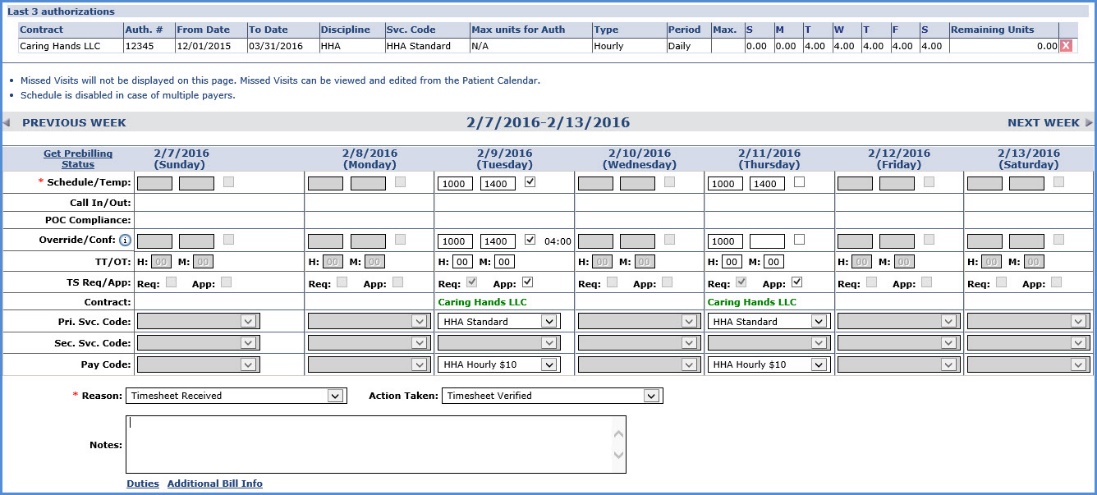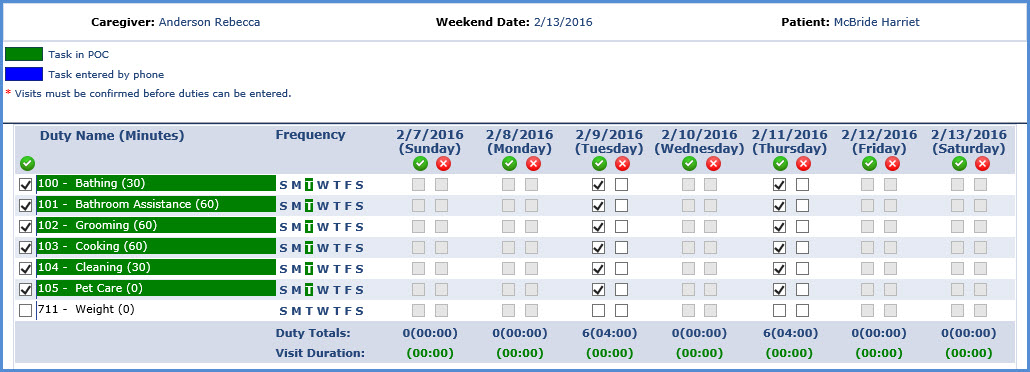Confirm Timesheet
Visits that cannot be verified using EVV confirmation can be manually entered and confirmed in bulk using the Confirm Timesheet function (entering the schedule, confirmation, and duty information for confirmed Visits via paper timesheets). For compliance purposes, the Reason, Action Taken, and Note fields must be completed when manually updating a Visit using the Confirm Timesheet functionality.
To search for Visits using this function, the Office, Caregiver, and a Week-Ending Date must be specified; the Patient field is optional.
Complete the following steps when using the Confirm Timesheet function.
-
Go to Action > Confirm Timesheet
-
Select the Office, Caregiver, and Week-Ending Date. Select the Patient, if applicable (optional). Click the Go button to generate Visit information for the selected criteria.
-
The system displays Visit information for the Caregiver for the specified week. Complete the Schedule/Temp, Override/Conf, and TS Req/App fields to confirm or edit the Scheduled Visit Times, the actual Visit Times (according to the Timesheet) and approve the Timesheet.
If the Caregiver did not have a Visit on a certain day, or the Visit is in the future, the fields are unavailable. Use the Previous Week and Next Week icons above the search results to go to other Caregiver Visits (worked by or scheduled for).
-
Click the Duties link at the bottom of the page to enter POC Duties for the applicable Visit for the selected week. Duties may only be applied to scheduled Visits.
-
Click the left-side checkbox to apply duties for all editable Visits or Click individual days to specify which Duties were performed (or refused) individually.
Duties that are part of the Patient Plan of Care display in green. Those entered by the Caregiver via EVV display in blue.
-
Once all time and duty information is entered, click the Save button to apply the changes.
-
To ensure the Visit(s) is confirmed, go to either the Patient or CaregiverCalendar and review the relevant dates.