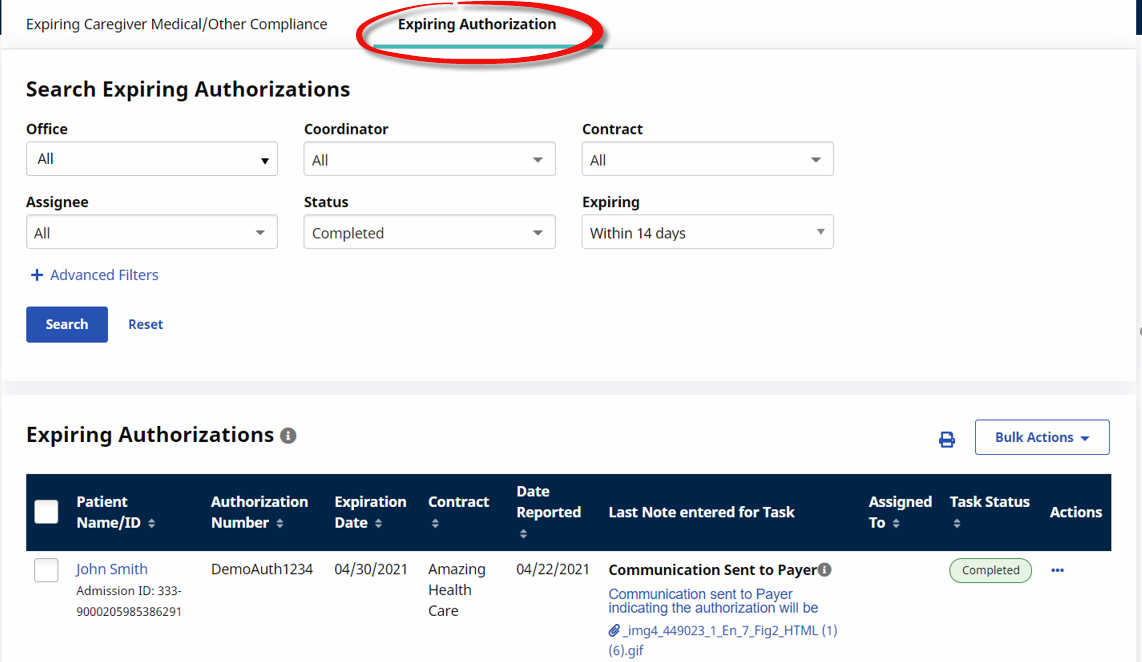Expiring Authorizations Worklist
Tasks for the Expiring Authorization Worklist are created when an Authorization is within 14 days of the expiration date. Tasks within this worklist are Completed if a new Authorization for the associated contract is available for the Patient or the existing authorization is extended appropriately.
If an Authorization for the same Contract is added, changed, or deleted, then an existing task is marked Completed. Automated notes for any of the closing conditions are logged, for example:
-
If a new authorization is added, then the associated task is marked as Completed and the note reads: New authorization entered for Patient.
-
If an authorization is deleted, then the task is automatically marked as Completed and the note reads: This authorization has been deleted.
-
If an authorization is edited and the ending date is no longer within 30 days, then the task is marked as Completed and the note reads: Authorization date range extended.

The search filters for this worklist are described in the following table. Select the search criteria to view associated tasks.
|
Field |
Description |
|---|---|
|
Office |
The Office field defaults to the user’s Primary Office. Select one or more Offices to search for tasks based on office. Note: Search results do not reflect tasks for Offices which a User is not assigned to. |
|
Coordinator |
Select by Coordinator to search for tasks in this worklist assigned to other Coordinators. The Coordinator associated with the user is selected by default. |
|
Contract |
Select to search for tasks associated with specific Contracts. By default, all Contracts assigned to the user’s Office are selected. |
|
Assignee |
Select to sort tasks based on the assigned user. By default, this field is set to the user accessing the worklist. |
|
Status |
Select a status(es) to search based on status. |
|
Expiring |
Select an expiration time frame to search worklist tasks based on the Authorization expiration date. Within 30 days is the default selection. |
|
Advanced Search Filters |
|
|
Caregiver |
Select a Caregiver to search for worklist tasks associated with a specific Caregiver. |
|
Team/Branch/Location |
Use these search filters to search for a Caregiver’s specific Team, assigned Branch(es) or Location(s). |
|
Discipline |
Select applicable Discipline(s) to search for worklist tasks based on based on the type of service associated with the Authorization. |
|
Patient |
Select a Patient(s) to search for worklist tasks associated with a specific Patient. |
|
Patient Status |
Select Patient Status (All, Waiting, Active, Hospitalized, Discharged, or Hold) to search by status. |

The following table provides the details included on the worklist widget.
|
Field |
Description |
|---|---|
|
Patient Name/ID |
The Patient Name and ID. Click the Patient Name link to access the Patient Profile. |
|
Authorization Number |
The number assigned to/associated with the expiring Authorization. |
|
Expiration Date |
The date the Authorization expires in the system. |
|
Contract |
The Contract (name) with the expiring Authorization. |
|
Last Note Entered for Task |
Displays the last note entered for the task. If at least one note is entered, then a Note icon appears in this column. As quick reference, hover the cursor over the icon to display the last note entered. |
|
Assigned To |
The name of the current Assignee for the task (if any). |
|
Task Status |
The current status of the task. |