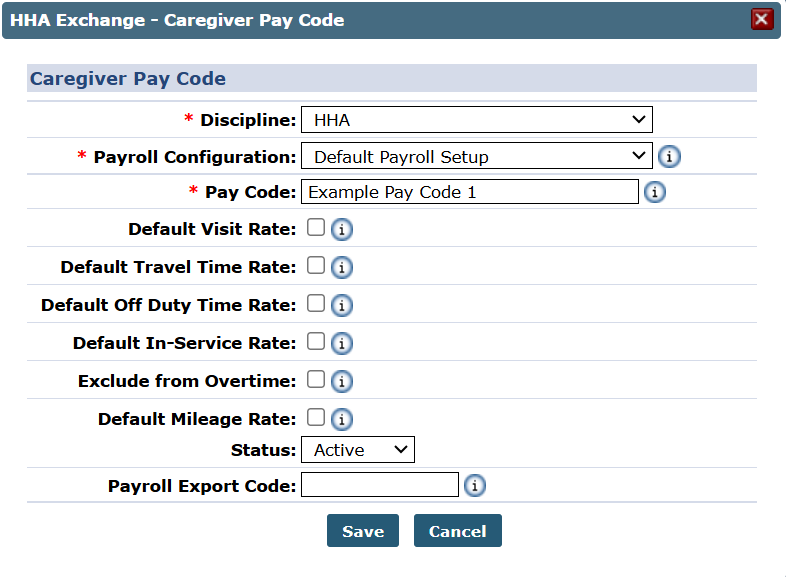Pay Code Setup
Once a payroll configuration has been created, Pay Codes must be established. Pay Codes are used to define Caregivers pay rates for specific types of work/situations. By default, the system contains an active Non Payable Pay Code for every discipline. The following are Pay Code examples that an Agency may set up for HHAs:
-
HHA Standard for a standard HHA rate.
-
HHA In Service for an HHA Caregiver attending an In Service.
-
HHA Holiday, for an HHA Caregiver rate applied on a designated Agency holiday.
Complete the following steps to create a new Pay Code.
-
Go to Admin > Reference Table Management and select Caregiver Pay Code from the Reference Table field. Click the Search button. A list of pay codes appears. Next, click the Add button.
-
The Caregiver Pay Code window opens, as seen in the following image and described in the table below. Complete the required fields.
Field
Description
*Discipline
(Required) Select the Discipline the new Pay Code applies to.
*Payroll Configuration
(Required) Select the Payroll Configuration the Pay Code applies to.
*Pay Code
(Required) Enter the Pay Code Name.
Default Visit Rate
Select this checkbox to automatically apply the Pay Code to visits, when a Caregiver with the associated Discipline is scheduled.
Default Travel Time Rate
Select this checkbox to automatically apply the Pay Code to new Travel Time entries, when a Caregiver with the associated Discipline is scheduled.
Default Off Duty Time Rate Select this checkbox to automatically apply the Pay Code to Off Duty Time associated with a Travel Time batch, when a Caregiver with the associated Discipline is scheduled. Default In-Service Rate
Select this checkbox to automatically apply the Pay Code to new In-Services created with the Discipline associated to the Pay Code.
Exclude from Overtime Select this checkbox to exclude services performed from the overtime hours calculation. Default Mileage Rate Select this checkbox to automatically apply the Pay Code as the default for mileage. Status
Select Active to activate the Pay Code.
Payroll Export Code Enter the Export Code that should populate in your agency’s payroll export file when using the Pay Code. -
Click Save to create the new Pay Code.