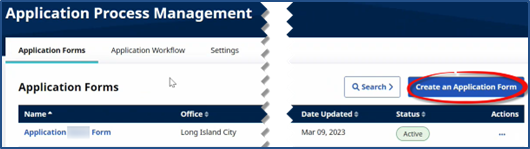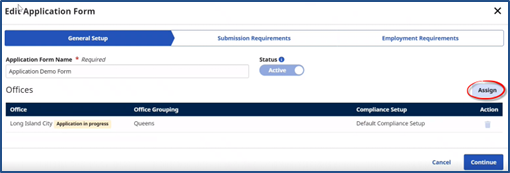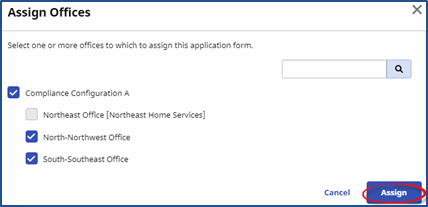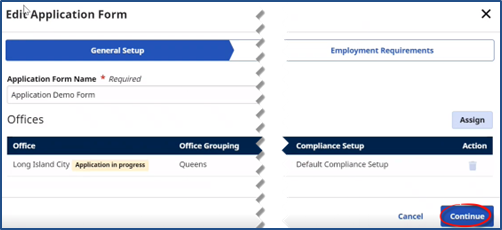Create Application Forms
When accessing the feature, the Applications Forms tab under Admin > Application Process Management opens by default. This page is used to create and manage application forms to be completed by Applicants via the Caregiver Applicant Portal.
Complete the steps in the table to create a form.
-
Go to Admin > Application Process Management.
-
On the Application Forms tab, click the Create an Application Form button.
-
The Create New Application Form window opens to the General Setup tab by default. Select/Enter the Application Form Name (required). In the Status field, slide the button to Active. In the Offices section, click the Assign button to the far-right of the table to assign offices.
-
In the Assign Offices window, select the applicable office(s) for assignment, then click the Assign button.
-
Click Continue to proceed to the next section.