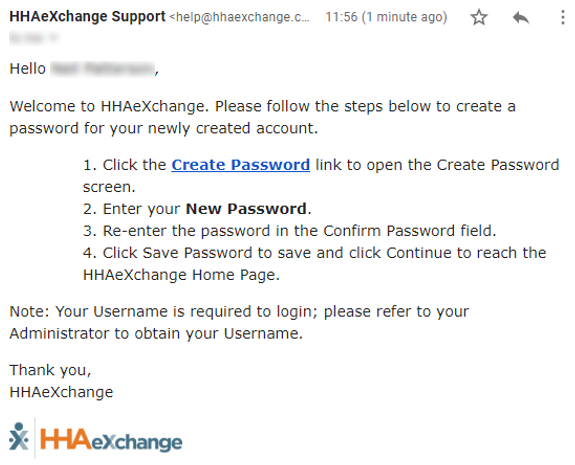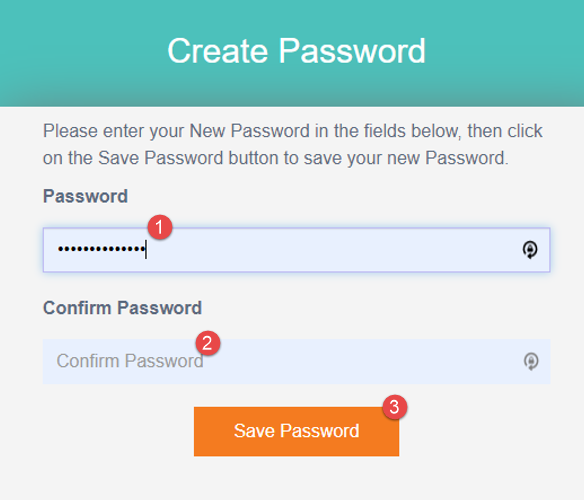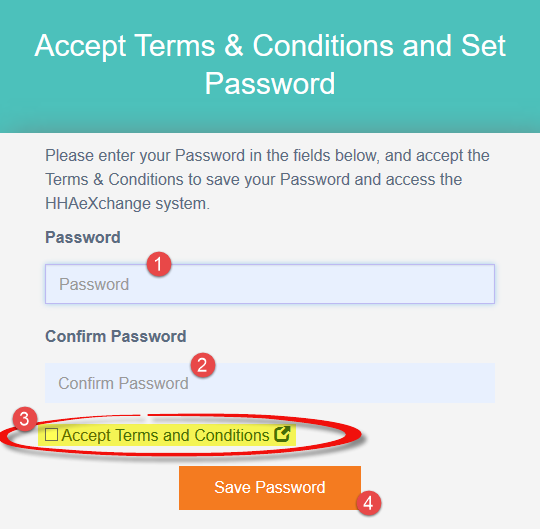Create Password for a New User
When an Agency Admin creates a New User Account, a Create Password process is generated by the system once the new profile is saved. The following examples demonstrate the steps for users to Create a Password.
The User receives the Create Password email with link and instructions.
Upon clicking on the Create Password link, the user is routed to the Login screen, seen below.
The image on top illustrates a standard Create Password Login page. The image below that illustrates the Login page for Agencies configured to require Terms and Conditions.
On this screen, the user:
-
enters a Password;
-
re-enters the password in the Confirm Password field; and
-
Clicks on Save Password to continue.
On this screen, the user:
-
enters a Password;
-
re-enters the password in the Confirm Password field;
-
selects the required Accept Terms and Conditions checkbox; and
-
Click Save Password to continue.
The system guides the user with instructions and password requirements. Refer to Self-Service Password Reset for further guidance.