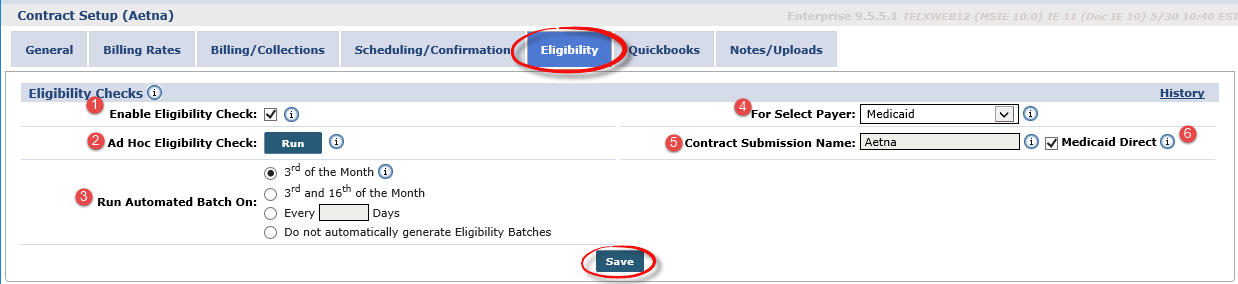Eligibility Check Setup
The Eligibility Check function is not a standard HHAeXchange feature. Please contact HHAeXchange Support Team for further assistance or for questions concerning cost, payment, or billing.
Eligibility allows an Agency to determine if a Patient is eligible to receive services before visits can be scheduled. Eligibility settings are set up in the Contract Setup under Admin > Contract Setup. This topic provides the steps to set up Eligibility Checks to run in a batch or as an ad-hoc for a Patient.
Follow the steps outlined below to set up the Eligibility Checks function.
-
Go to Admin > Contract Setup > Search Contract.
-
Locate the Contract and click the Contract Name link.
-
Select the Eligibility tab.
-
Complete the fields.
Field
Description
Enable Eligibility Check (checkbox)
Select checkbox to track the status of Referrals and Patients to ensure they are covered for services.
Note:This checkbox must be selected for all other fields to be available.
Ad Hoc Eligibility Check
Click Run to generate an Eligibility Check batch for all Patient’s configured for this Contract. Results of the Eligibility Batch submission can be viewed from the Patient > Eligibility Batch Review page.
Run Automated Batch On
Use the radio buttons to schedule when to run an Automated Eligibility Check for the Patients assigned to the Contract.
For Selected Payer
Select the Payer source to be used when performing Eligibility Checks for this Contract’s Patients.
Contract Submission Name
When submitting Eligibility Checks for this Contract, the entry in this field is used instead of the Contract Name as it is configured on the Contract Profile. This field is required.
Medicaid Direct
Select this checkbox if the Contract provides service to Patients who are directly covered by Medicaid. When selected, the Eligibility Check process correctly identifies which Patients are covered by Medicaid.
-
Click Save to finalize.