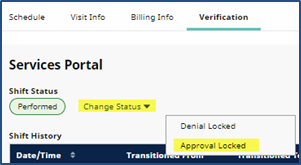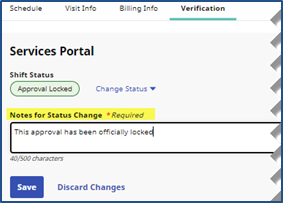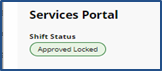Locked Shift Approval
Complete the following steps to lock shift approvals.
-
Go to Patient > Search Patient > Calendar. Select the visit to approve.
-
In the Verification tab, click the Change Status link and select Approval Locked.
-
Enter a supporting note in the Notes for Status Change field. Click Save.
-
Enter a Note for the Shift Status Change (Approval)
-
Click OK. The saved Shift Status displays in the Verification tab.