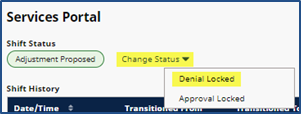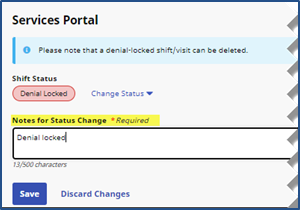Locked Shift Denial
Complete the following steps to lock shift approvals.
-
Go to Patient > Search Patient > Calendar. Select the visit to deny.
-
In the Verification tab, click the Change Status link and select Denial Locked.
-
Enter a supporting note in the Notes for Status Change (required) field. Click Save.
-
Once saved, the visit is deleted from the calendar.
-
The saved Shift Status displays in the Verification tab as Denial Locked.