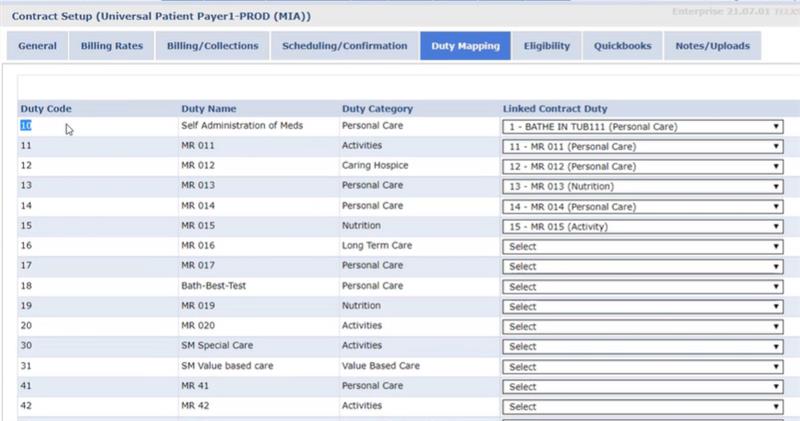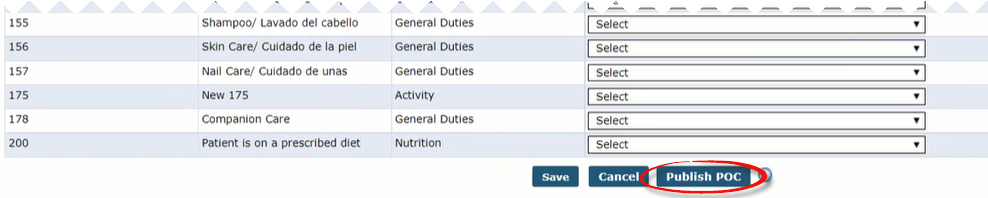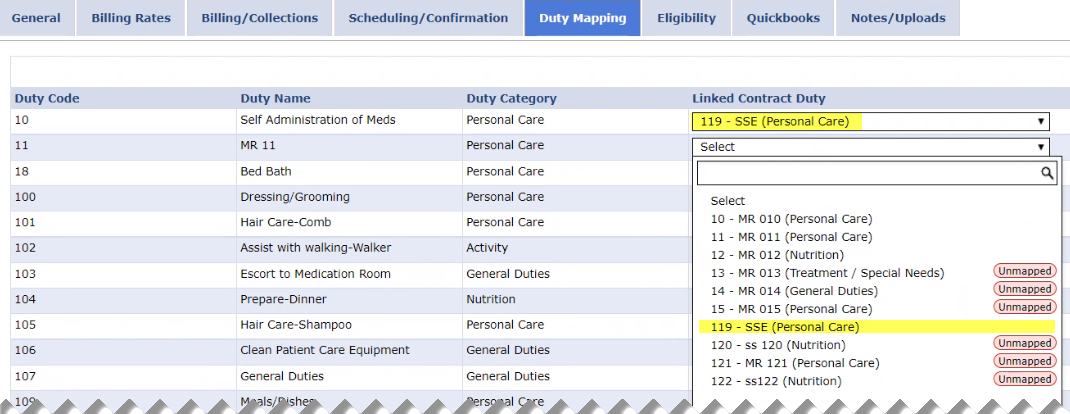Map Payer POC Duties
Providers can map POC Duties sent by the Payer. When a Provider updates mappings, duties for existing visits are updated when a visit is saved. POC compliance is based on the Provider duty category and all duties count, whether mapped or unmapped.
Complete the following steps to map Payer duties to Provider duties.
-
Go to Admin > Contract Setup and locate the applicable contract.
-
Select the Duty Mapping tab.
-
The first three columns Duty Code, Duty Name, and Duty Category are Provider-entered POC duties created via the Duty Setup function under Admin > Duty Setup. The Linked Contract Duty column contains the duties sent by the Payer. From this column, select the applicable duty from the dropdown menu to assign to the Provider duty.
-
A (Payer) Linked Contract Duty can be assigned to more than one Duty Code.
-
A Duty Code does not always match to the one in the linked contract. For example, an Agency may map Duty Code 21 (Wash Dishes) with Linked Contract Duty Code 101 (Cleaning Dishes).
-
Not all duties need to be mapped to a value in the Linked Contract Duty if they are not needed by the Agency. However, if the Payer sends a duty that the Provider does not map, then the Provider is not able to confirm the task which could hold up billing.
-
-
Click the Save button to save the mapping without applying the changes to the Patient POC.
-
Click the Publish POC button when all Payer duties have been mapped to existing Provider duties. When changes are published, the mapping changes are applied to the Patient POC and confirmed duties at the visit level.
Unmapped labels appear to the right of the Linked Contract Duty. Once a Duty is mapped and saved, the Unmapped label is removed.