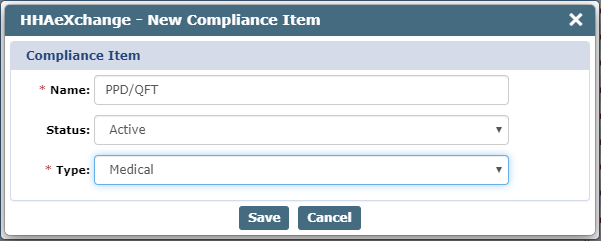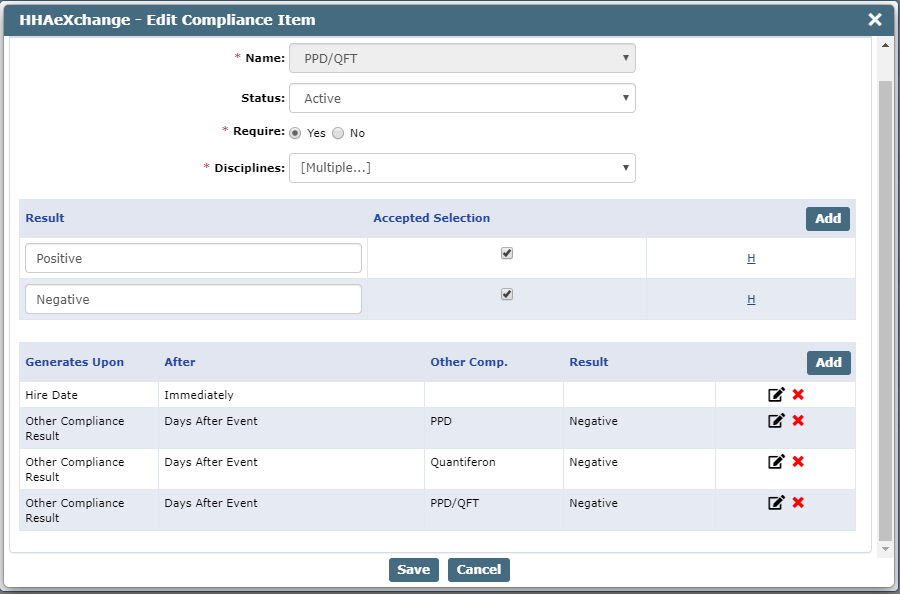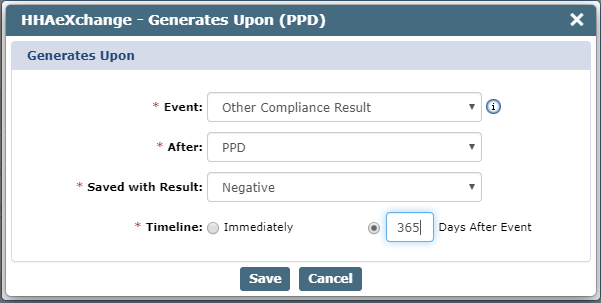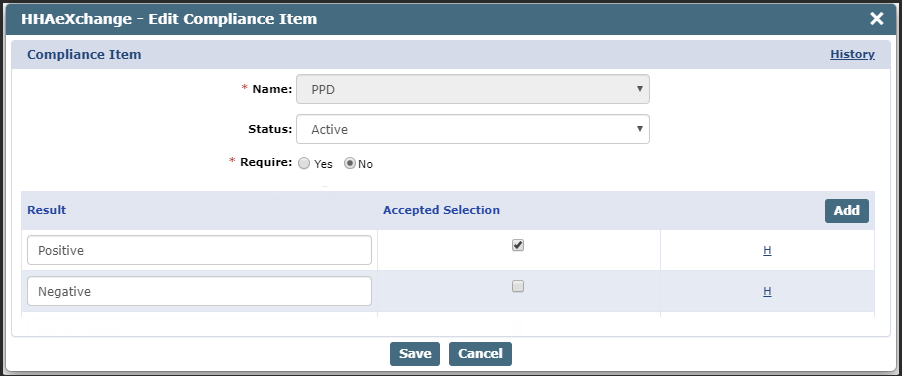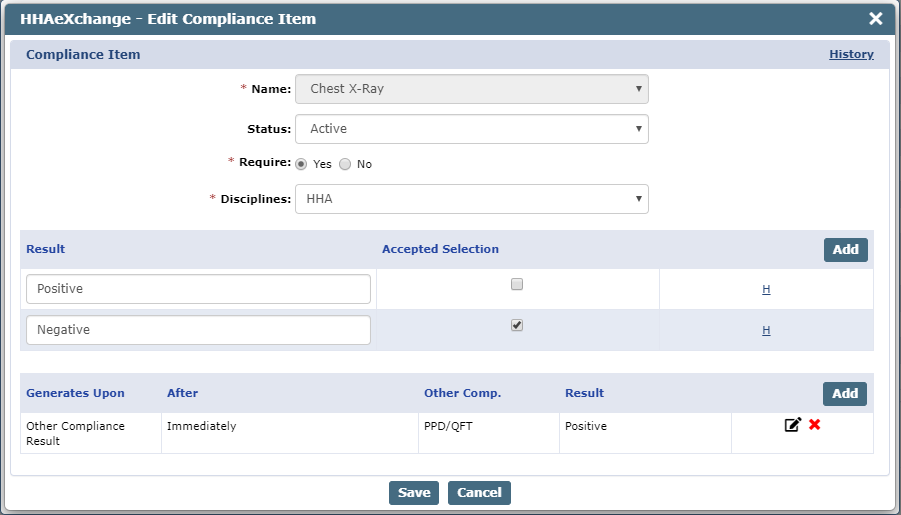Combined PPD/QFT Medical Setup
This topic covers the steps to set up a combined PPD/QFT Medical on the Item Manager and Compliance Setup, as well as steps to integrate this new combined Medical so that Providers can begin tracking this compliance requirement without interruptions to daily management.
-
Go to the Admin > Compliance Setup > Item Manager > Medicals/Other Compliance tab and select the Add button.
-
The New Compliance Item window opens. Complete the required fields for the New Medical.
-
Click Save to continue.
-
Go to the Admin > Compliance Setup > Search Setups and select the Compliance Setup to apply the new PPD/QFT Medical to.
-
Select the Medicals/Other Compliance tab of the Compliance Setup. Click the Add button.
-
The Edit Compliance Item window opens. Click the Add button in the Results section to add the result values for the Medical. Add as many results as needed to the Medical. The following image shows that only two results are added: Positive and Negative.
-
Click the Add button in the Generates Upon section to set up conditions for the Medical (which the system automatically applies once saved). The following Generates Upon conditions are recommended:
-
Event: Hire Date | For Hire Dates After: Current Date | Timeline: Immediately
-
Event: Other Compliance Result | After: PPD | Saved with Result: Negative | Timeline: 365 days after event
-
Event: Other Compliance Result | After: Quantiferon | Saved with Result: Negative | Timeline: 365 days after event
-
Event: Other Compliance Result | After: PPD/QFT | Saved with Result: Negative | Timeline: 365 days after event
The Edit Compliance Item looks similar to the following image.
-
-
Back on the Edit Compliance Item window, remove the existing Generate Upon condition for the PPD and QuantiFERON Medicals by selecting the red X in the Generate Upon table.
Set each Medical as not required.
-
Remove the existing Generate Upon condition for the Chest X-Ray Medicals related to the default PPD and QuantiFERON Medicals. Add a new Generates Upon condition using the PPD/QFT.
-
If there are any Generate Upon conditions setup for the TB Screen related to the PPD and QuantiFERON Medicals, replace those as well with the new PPD/QFT Medical.
-
Select the General tab. Click Publish to save the changes made to the Medical setup.
-
The next time a PPD or QuantiFERON Medical is saved with a Negative result, a new PPD/QFT medical record is generated for the Caregiver. No new PPDs or QuantiFERON Medicals is added.