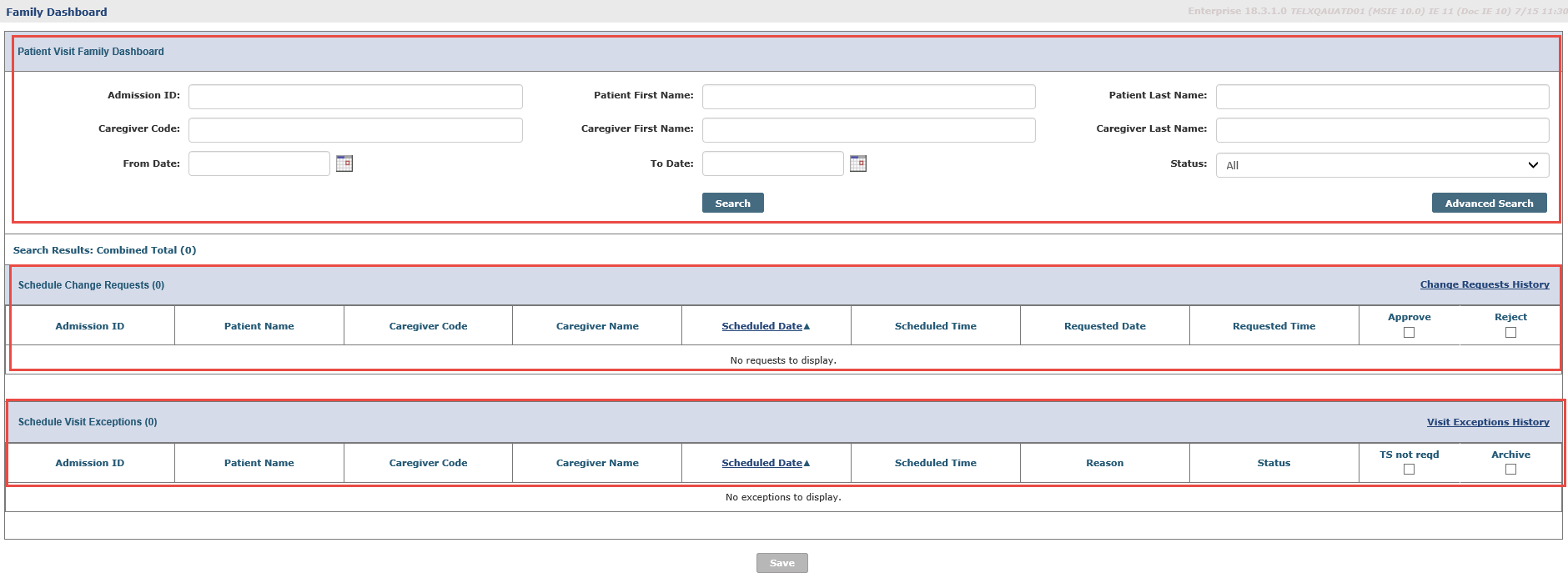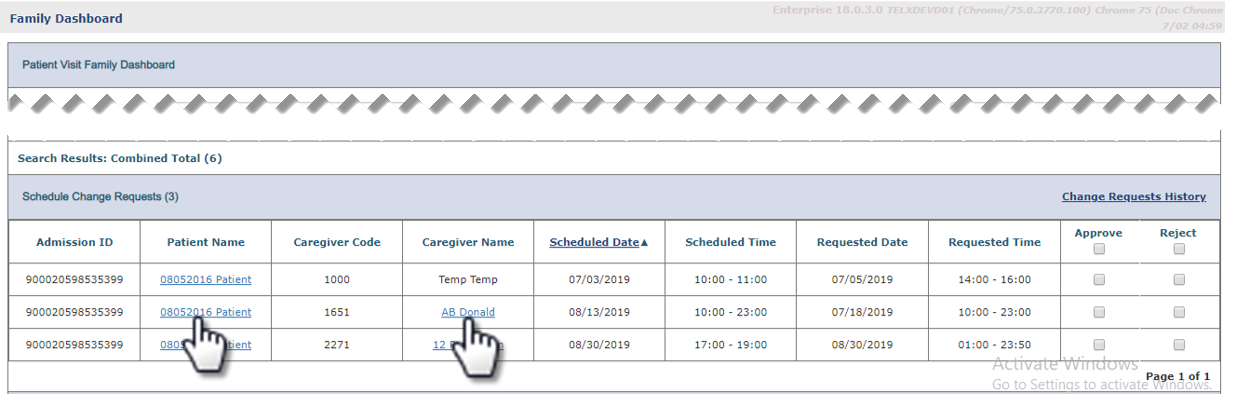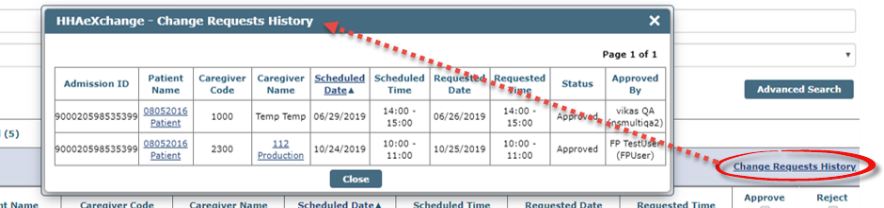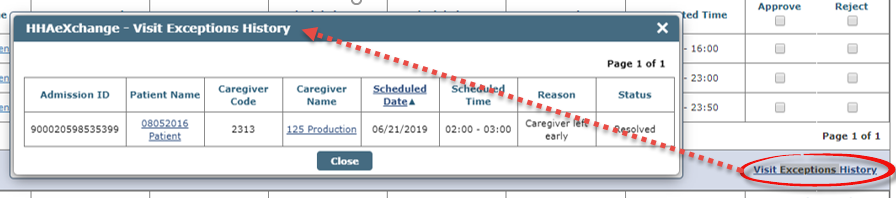Patient Visit Family Dashboard
The Family Dashboard page is comprised of three sections: Search Filters, Schedule Change Requests, and Schedule Visit Exceptions. Use the available search filters (such as Patient Name, Caregiver Name, or Date range) to locate a specific set of results or click Search to generate a general search.

The Schedule Change Requests appear on the top grid displaying details per record to include Admission ID, Patient Name link, Caregiver Code, Caregiver Name link, Scheduled Date/Time, Requested Date/Time, and a Approve and Reject checkboxes.
Clicking either the Patient Name or Caregiver Name link opens the respective Calendar on a separate page to review if the Requested Date/Time is permissible based on the availability. Once the Schedule Change Requests are managed, click Save to finish.
A Change Requests History link is available to view a history of Approved or Rejected Schedule Visit Change Requests.

The bottom grid displays the Schedule Visit Exceptions for visits that have been placed On Hold (Status) by a family member on the Portal.
Details per record include Admission ID, Patient Name link, Caregiver Code, Caregiver Name link, Scheduled Date/Time, Reason, Status and a TS not req (Timesheet not required) and Archive checkboxes.
When a Patient or Patient advocate issues a Raise Concern on the Family Portal the visit is automatically set to On Hold Status with a Timesheet Required. The status can be changed to Resolved once the Timesheet is received by the Agency or the TS not req checkbox is selected to clear the exception. Click Save to save any changes and/or resolutions made on the page.
A Visit Exception History link is available to view a history of visits that have been acted upon or archived.