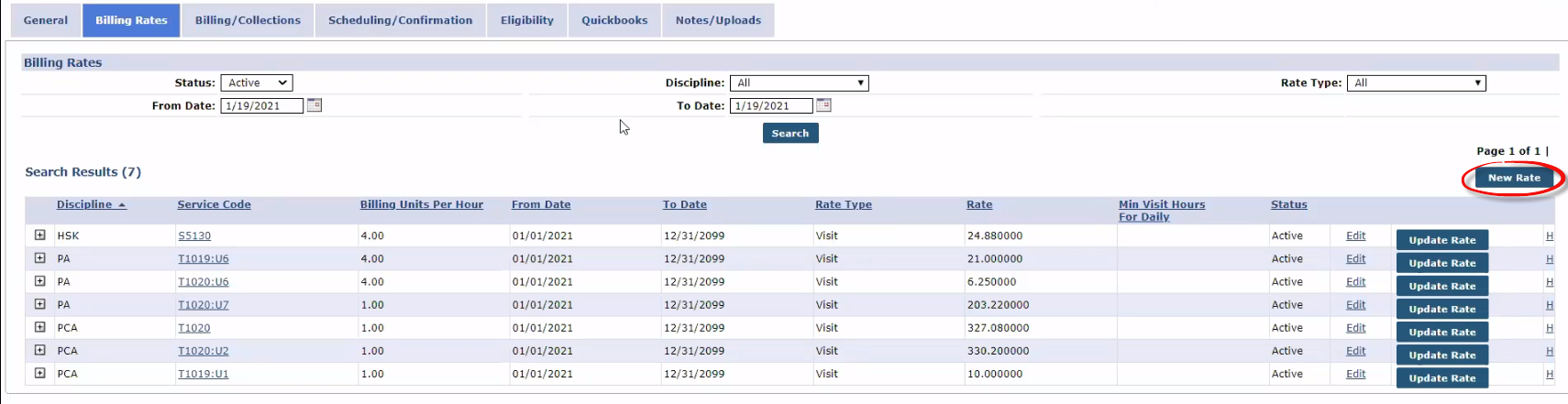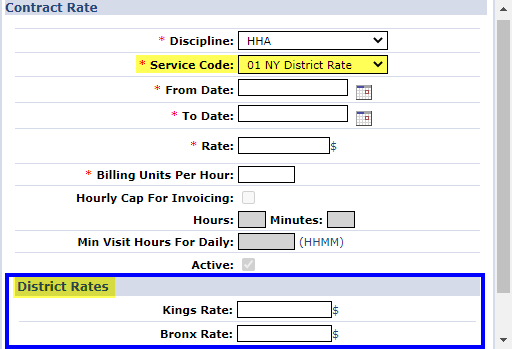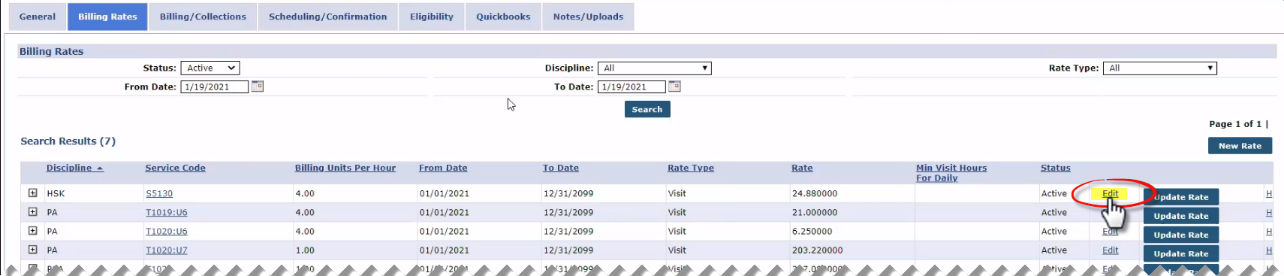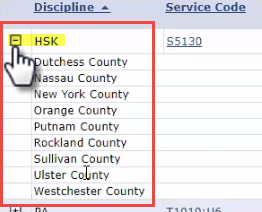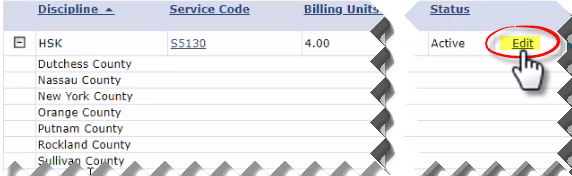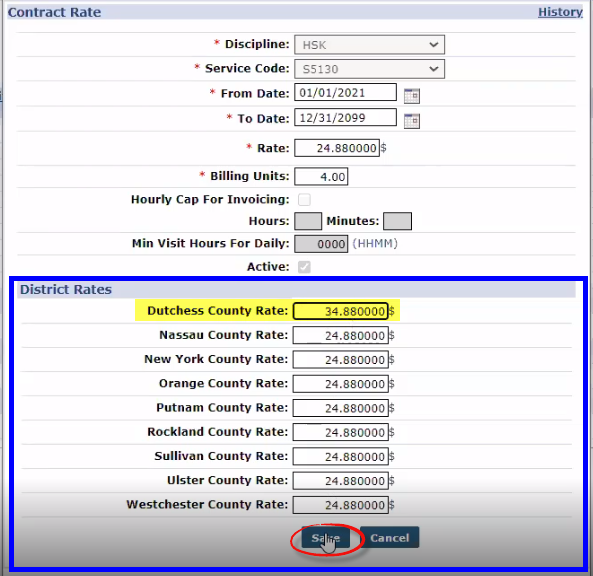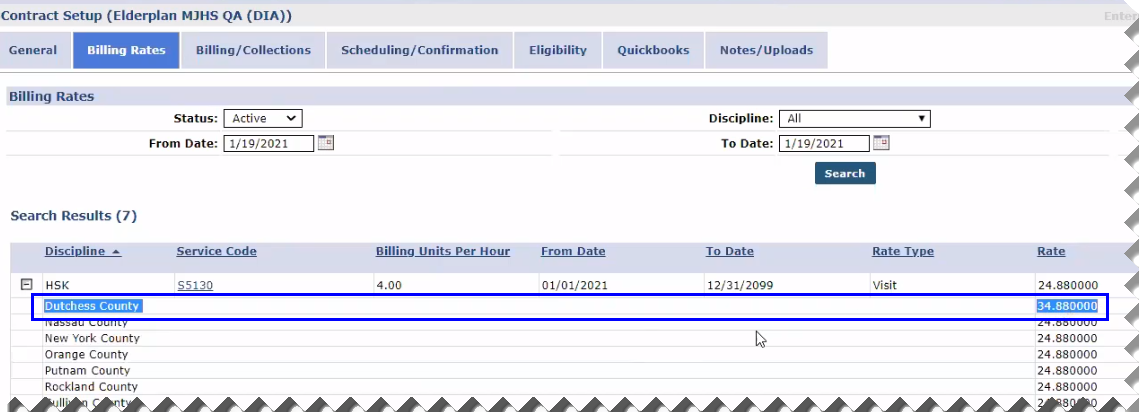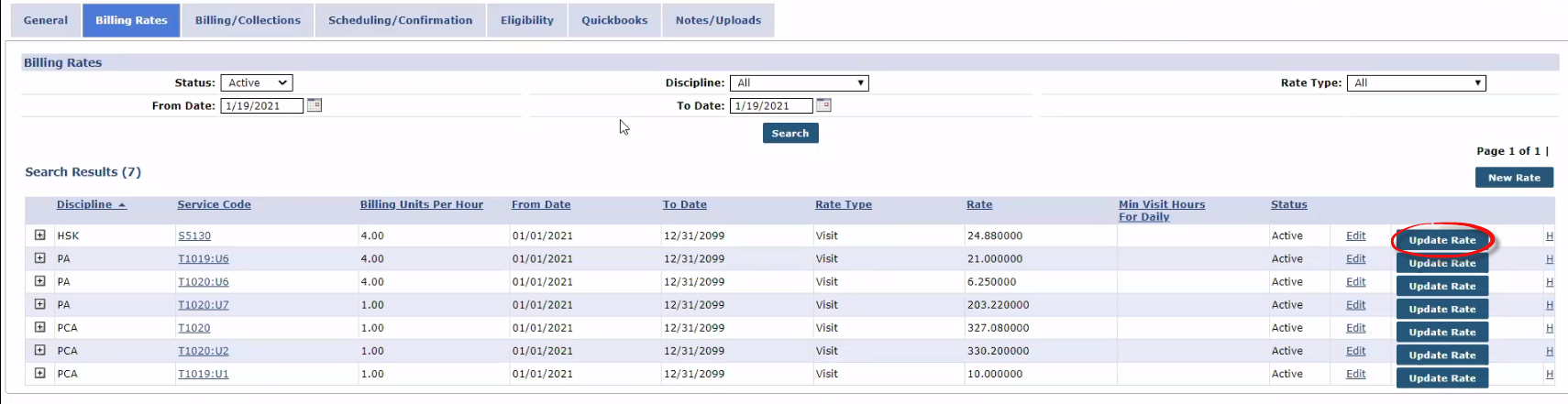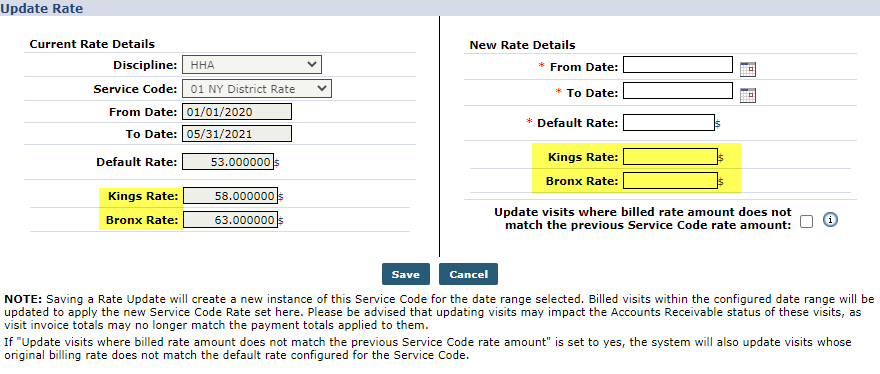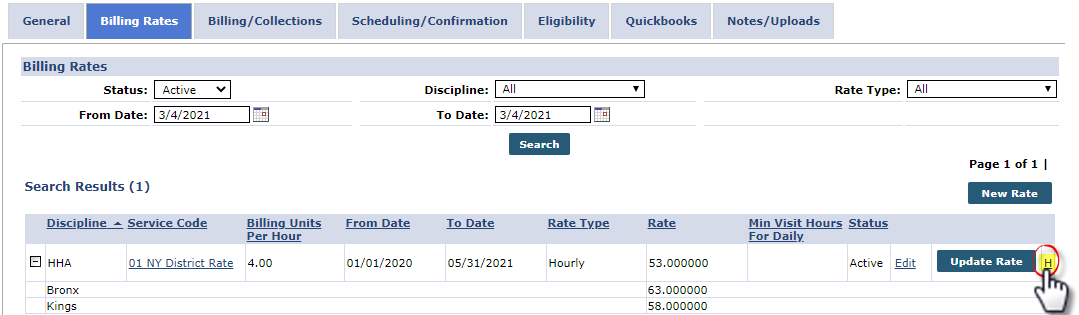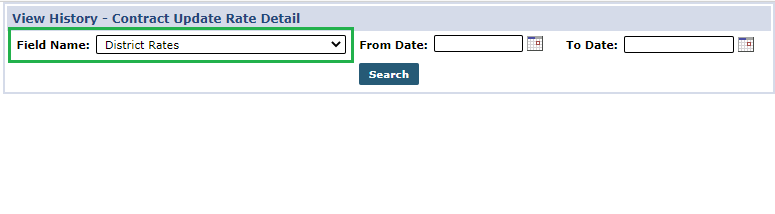Rate Management
This feature is activated by HHAeXchange System Administration. Contact HHAeXchange Support Team for details, setup, and guidance.
Rate Management allows Providers to manage and update rates for each Service Code and Region in the HHAeXchange system. This topic provides instructions on how to add, edit, and update a rate for a Service Code and respective County (combination).

-
Go to Admin > Contract Setup >Search Contract to locate the applicable contract.
-
On the Contract Setup page, select the Billing Rates tab.
-
The Search Results provide a high-level view of the Contract’s Billing Rates to include Discipline, Service Code, Units Per Hour, Date Range, Rate Type, the actual Rate, and Status, followed by functions such as the Edit link. To add a new rate to the Service Code, click the New Rate button on the Billing Rates tab page.
-
On the Contract Rate window, select a Service Code with district rates applied. Once selected, the District Rates section appears. Complete the required fields and add the respective District Rates.
-
Click Save to finalize.

Use the Edit link feature to edit an existing rate.
-
Go to Admin > Contract Setup >Search Contract to locate the applicable contract.
-
On the Contract Setup page, select the Billing Rates tab.
-
Use the search filters to specify search criteria. The Status field defaults to Active and the From/To Date fields default to the current date. Click the Search button to generate results.
-
On the Search Results, locate the rate, and click the Edit link. See Step 5 for associated Counties.
-
Click the + sign to the left-most column of a given Discipline to view the associated Counties.
-
To update a rate, click the Edit link of the applicable Discipline/ Service Code row.
-
The Contract Rate window opens. On the District Rates section, change the rate on the applicable County. In the image, the rate for Duchess County has changed from the indicated 24.88 (across all counties in this Discipline) to 34.88. Click Save.
Do not update any configured fields in the Contract Rate (top) section to avoid any negative impact on billing.
-
Once saved, the new rate appears under the Rate column.
-
Repeat steps 6 and 7 for any other rate to update. Multiple rates can be changed at a time in the District Rates section of the Contract Rate window.

The Update Rate button is used to update a default rate or a region-specific rate for a specific time period.
-
Go to Admin > Contract Setup >Search Contract to locate the applicable contract.
-
On the Contract Setup page, select the Billing Rates tab.
-
On the Search Results, locate the rate and click the respective Update Rate button.
-
On the Update Rate window, the area fields appear on the Current Rate Details and New Rate Details sections. Complete the required fields in the New Rate Details section and enter the new rate in respective areas.
If the checkbox under the New Rate Details fields is enabled upon saving the new rate details, then all visits are updated with the updated Service Code rates.
-
Click Save to finalize.