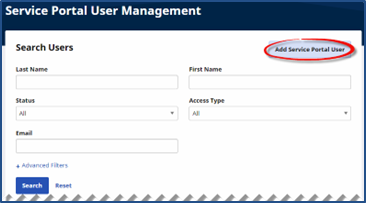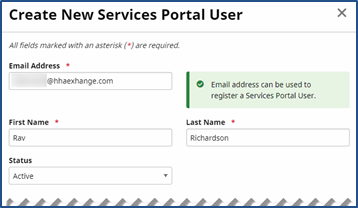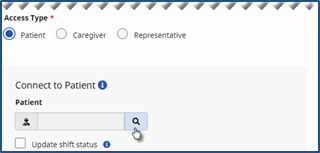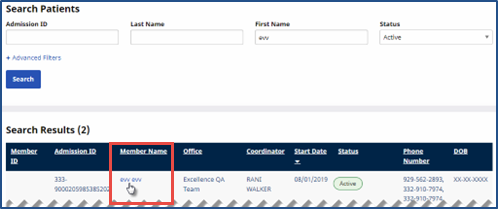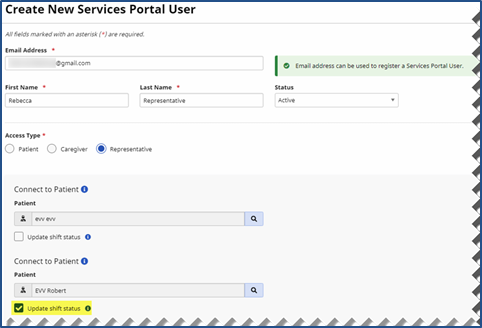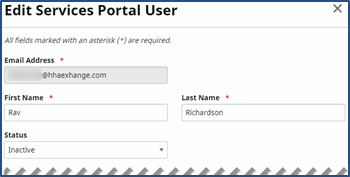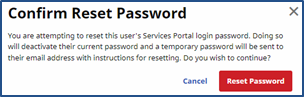Register Representatives
Complete the following steps to register Representatives in the Services Portal.
-
Go to Admin > Services Portal User Management. On the top-right of the page, click the Add Services Portal User button.
-
The Create New Services Portal User window opens. Enter or select values for the required fields to define the new Portal User.
-
Email Address: (Required) Enter the Portal User’s email address used to register for the portal. This email address is the Portal User’s username used to login and verification purposes. Duplicate email addresses cannot be used across the system.
-
First/Last Name: (Required) Enter the first and last name of the Portal User.
-
Status: Select Active to activate the Portal User’s access to the Services Portal. Select Inactive to inactivate the Portal User (user cannot access the portal once inactive).
-
-
In the Access Type required field select Representative. Click the Search icon to search for the applicable Patient to connect to the Portal User. Click the Add another patient link to add more than one Patient to the Portal User.
-
In the Search Patients window, click the Patient Name link to connect to the Portal User.
-
Select Update Shift Status permission field to enable the Portal User to update relevant shift status per Patient(s) using the Services Portal. Click Save.
Portal Users can still view associated records and status histories even if Update Shift Status is unselected.
-
Once saved, the new Portal User displays on the Services Portal User Management page. Click the ellipsis … under the Actions column to edit or reset the password for the Portal User.
-
Select Edit to open the Edit Services Portal User window. Make necessary edits to the user’s First/Last Name, Status, and/or Update Shift Status permission. Click Save.
-
Select Reset Password to reset a user’s password. Click Reset Password button in the Confirm Reset Password window.