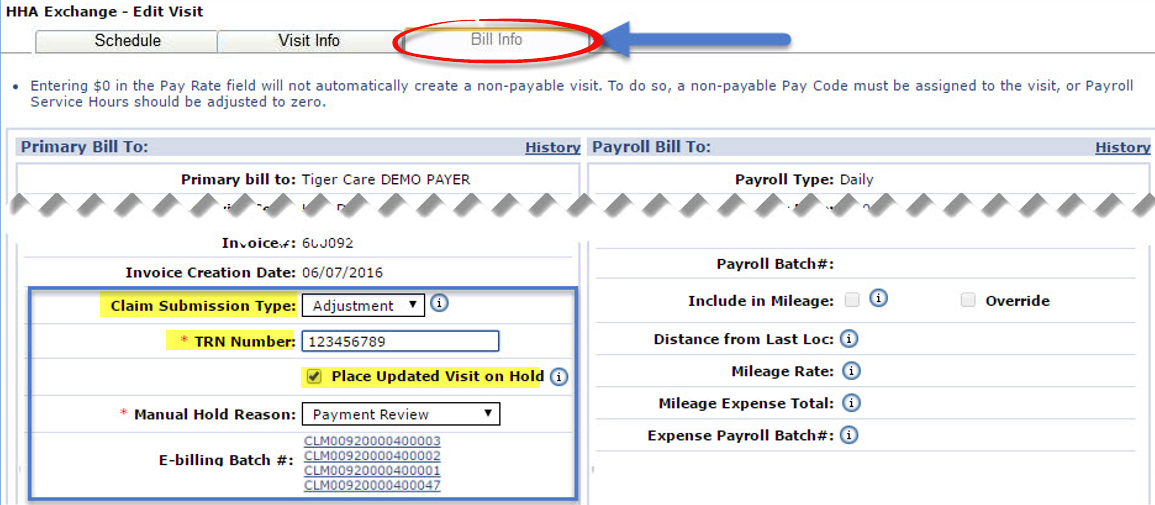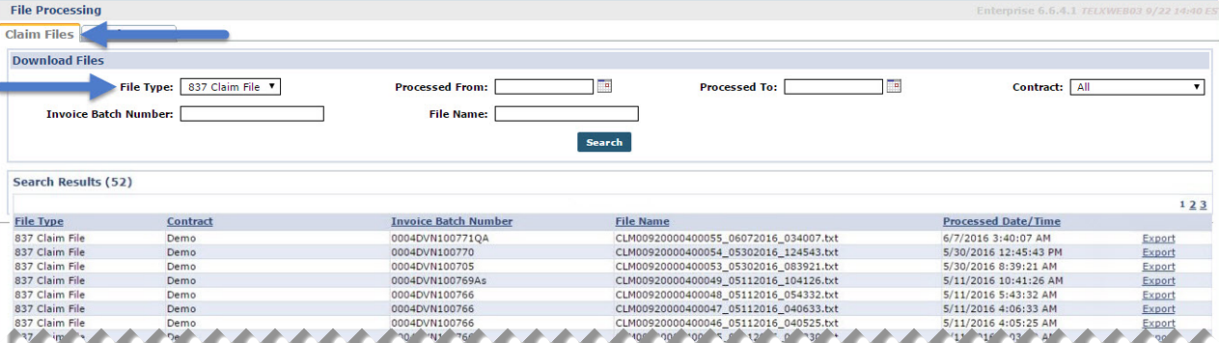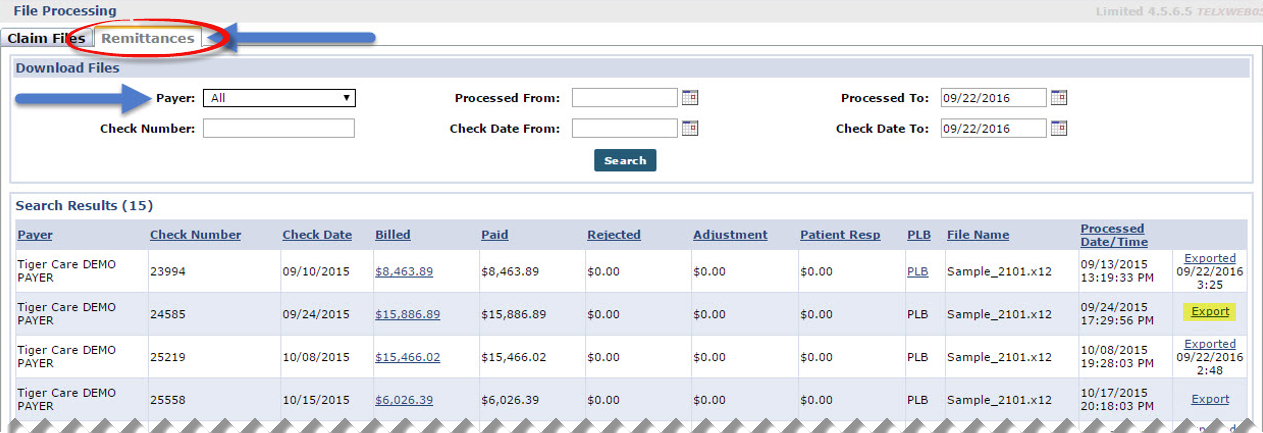837 Claim Files and Linked Contracts
Linked Contracts using the 837 Invoice format must be manually exported from HHAeXchange. The following section covers this process, and how to review the 835 Remittance files sent by the Contract or Clearinghouse.

Claims that need to be adjusted or voided that are included in an 837 EDI file must be placed on hold to ensure that they are not automatically applied to a future claim batch. Complete the following steps to place a hold on a claim.
Each time a claim is included in a new batch, the reference number is recorded by the E-billing Batch # field on the Bill Info tab. Click thereference number to navigate directly to the claim batch.
-
Go to the visit associated with the denied claim.
-
Select the Bill Info tab in the Visit window.
-
Select the Place Updated Visit on Hold checkbox under the TRN Number field to stop the claim from being included in a new claim batch.
-
Select a Manual Hold Reason. This value is associated with the claim when searching on the Billing Review exception page.
Values for this field are generated via the Reference Table Management function.
-
On the Claim Submission Type field, select whether it is an Original, Adjusted, or Voided claim
-
Enter the required TRN Number field for Adjusted or Voided claims.
-
After the corrections are applied, deselect the Place Updated Visit on Hold checkbox and then Save. The claim is now ready to be included in a new batch.

Linked Contracts that require billing submissions using the 837 Claim format must be manually exported. Complete the following steps to manually export.
-
Go to Billing > New Invoice Batch.
-
Generate a new invoice (claim) batch. Once processed, 837 Claim files are automatically generated as original claims.
-
Go to Admin > File Processing. Select the Claim Files tab at the top of the page.
-
Select the 837 Claim File value for the File Type field and click Search.
-
The search returns all 837 Claim files generated by the Agency. Click the Export link in the right most column to download the claim file.
-
The 837 Claim file is ready to be sent to the appropriate clearinghouse or contract.

Linked Contracts that require billing submissions using the 837 Claim format require manual export. Complete the following steps to manually export.