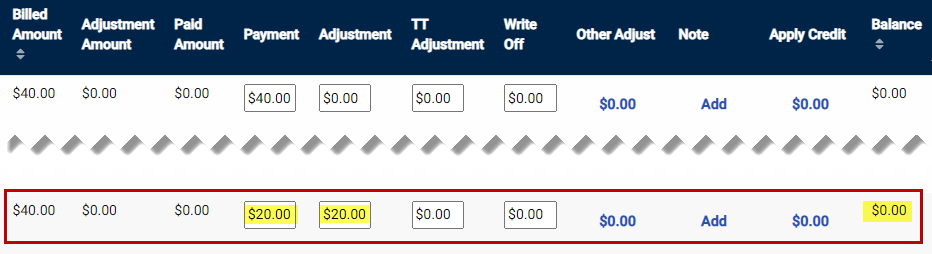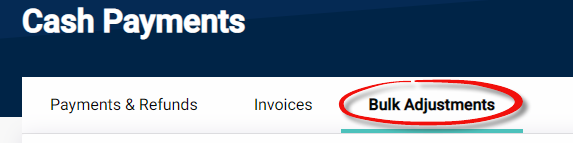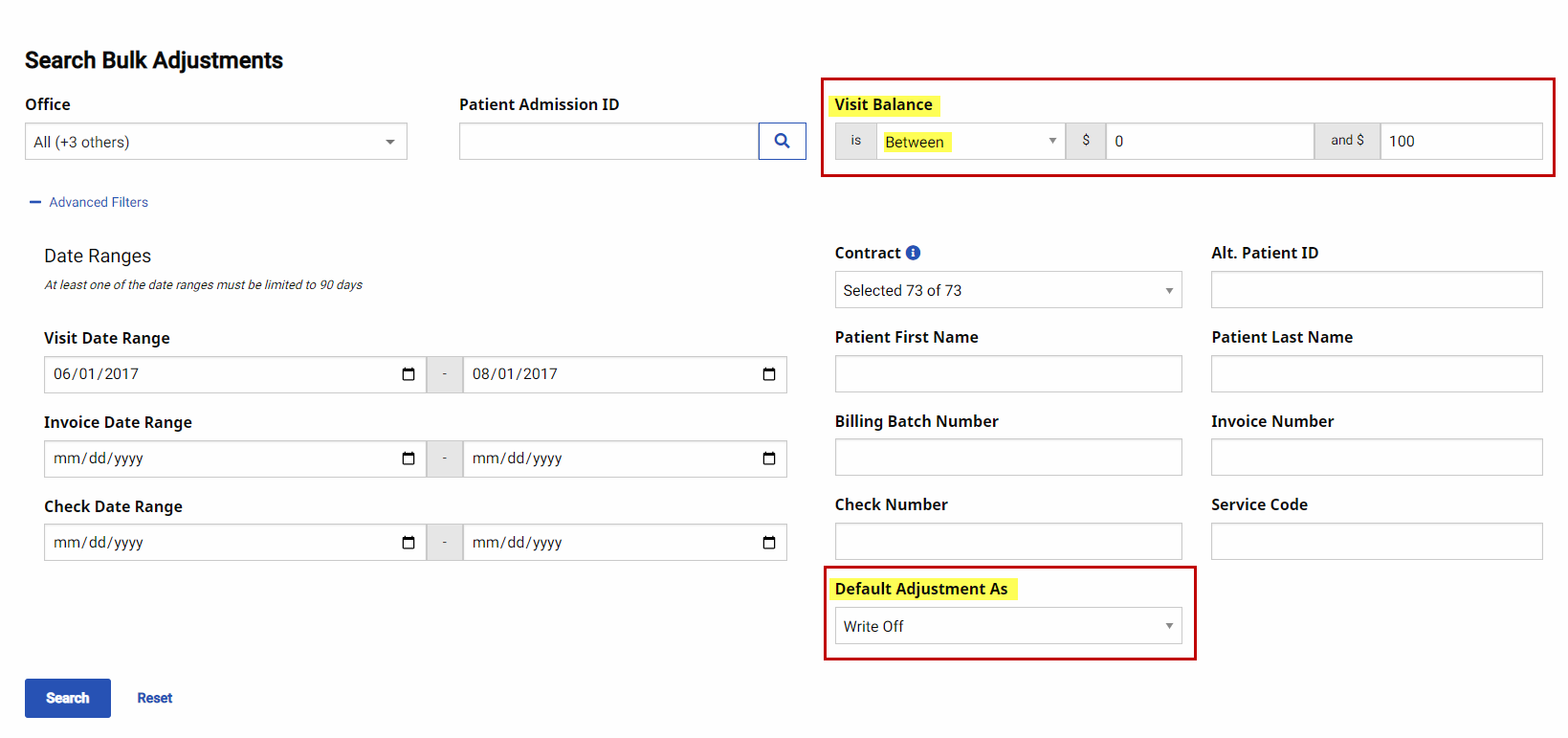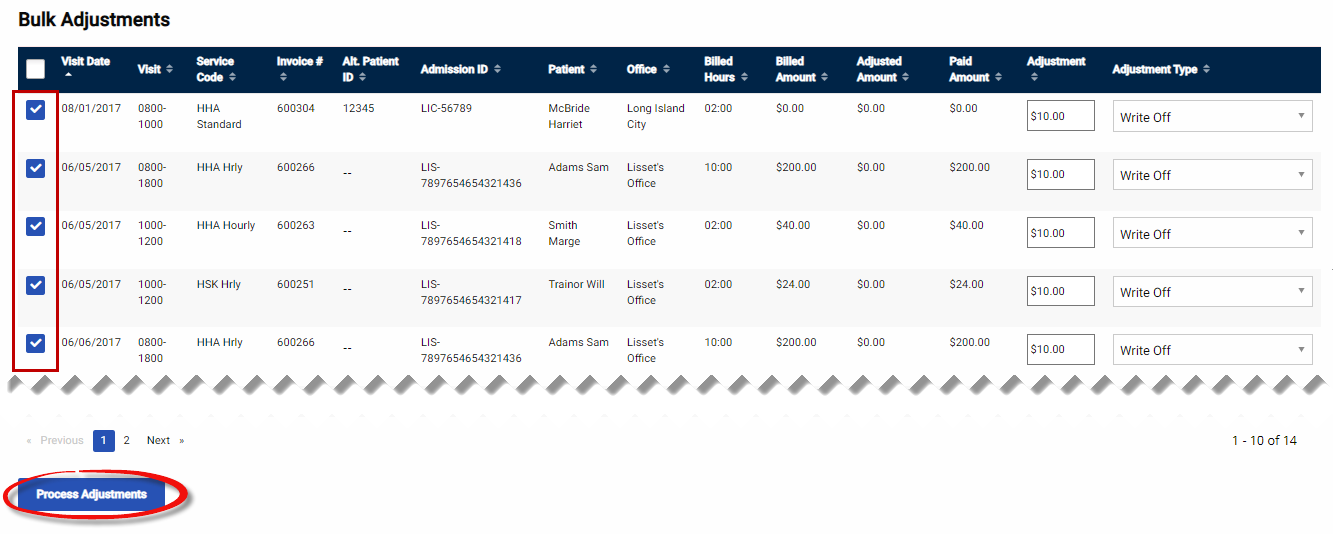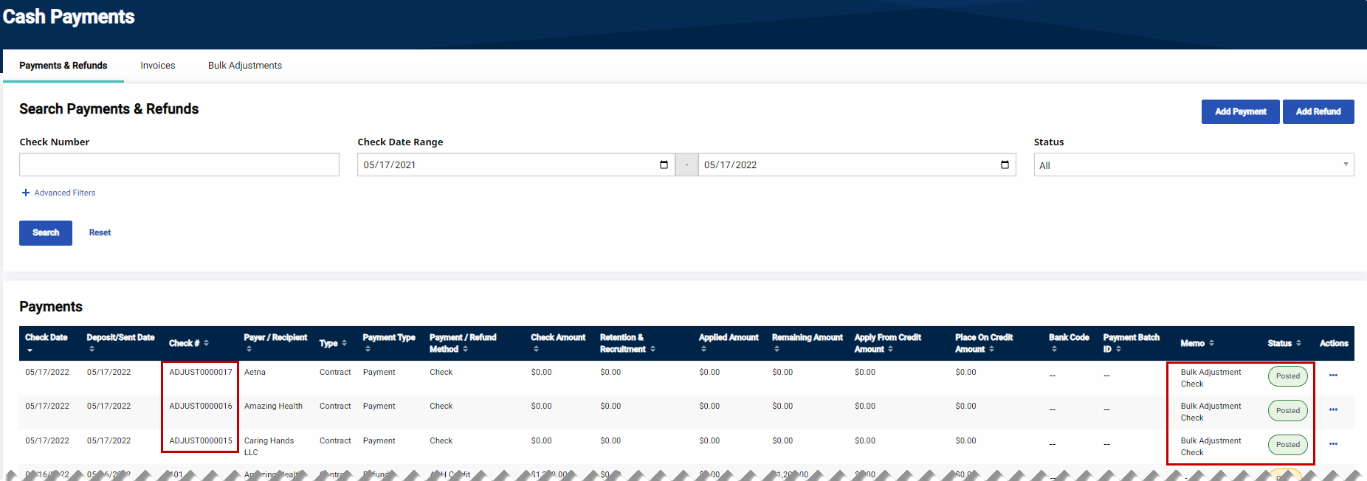Adjustments
The Adjustments feature is used to close out an open balance for an invoice without affecting the overall Balance Amount for the Payment. Adjustments are entered when a payment is less than the invoiced amount, and the full payment amount is not anticipated. For example, a $20 payment is received for an invoice issued for $40; therefore, an adjustment of $20 is entered to close the balance.
All adjustments work the same. Values entered serve to close the balance of the invoice without drawing money from the available payment Balance amount. Logging adjustments under a category allows an Agency to classify and report on different adjustments.
Adjustments, TT Adjustments, and Write-Offs are default fields. Click Other Adjustment, to allow adjustment amounts to be tagged with custom Adjustment Reasons configured via the Reference Table Management function.
Bulk Adjustments Function
The Bulk Adjustment function is used to apply and process adjustments to open invoice items. Adjustments may be entered on a case-by-case basis, or adjustment criteria can be set to apply and process adjustments to multiple items.
Follow the steps below to process adjustments using the Bulk Adjustments function.
-
Go to Billing > Cash Payments to open the Cash Payments page.
-
Select the Bulk Adjustments tab on top menu .
-
Search for the desired open invoice items. To place an automatic adjustment to all invoice items returned by the search, enter values in the Default Adjustment As and/or Visit Balance Is.
-
Visit Balance and Default Adjustment As Fields.
Option Description Default Adjustment As
Assign an Adjustment Reason to all open invoice items returned by the search. Adjustment Reasons include Adjustment, TT Adjust, and Write-off, or any custom reason created via the Reference Table function.
Visit Balance
Specify which open invoice items returned by the search receive an adjustment, reducing the balance to 0. Use an available qualifier such as Less than, Greater than, Equal to, or Between and/or a numeric value
-
The search returns invoice items for the chosen search criteria to include the adjustment settings entered in the Default Adjustment As and Visit Balance fields. Select the checkbox to the left of the Visit Date column to apply an adjustment to an open invoice item and confirm the item for processing.
Even if adjustments have been applied using the Default Adjustment As and Visit Balance Is fields, the invoice items must still be selected to finalize the adjustments.
-
Click the Process Adjustments button once all items are selected.
-
When a Bulk Adjustment completes, the system generates one or more checks, depending on the number of unique Contracts.
Checks generated via the Bulk Adjustment process are automatically assigned a Posted status and are prefixed with Adjust under the Check # column to easily differentiate between actual checks and adjustment checks. The adjustment check provides Agencies to track adjustments created using the Bulk Adjustment process.