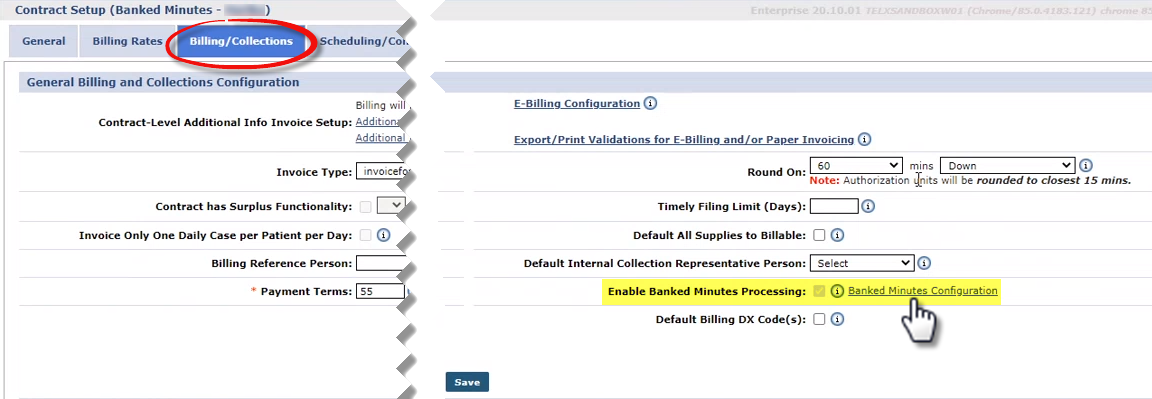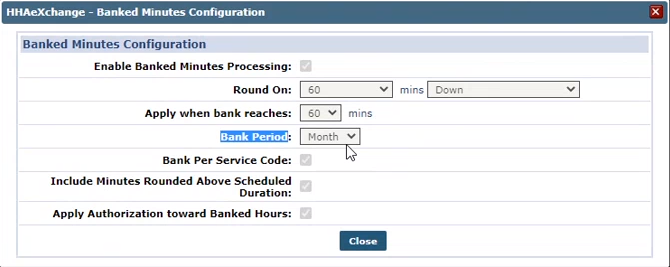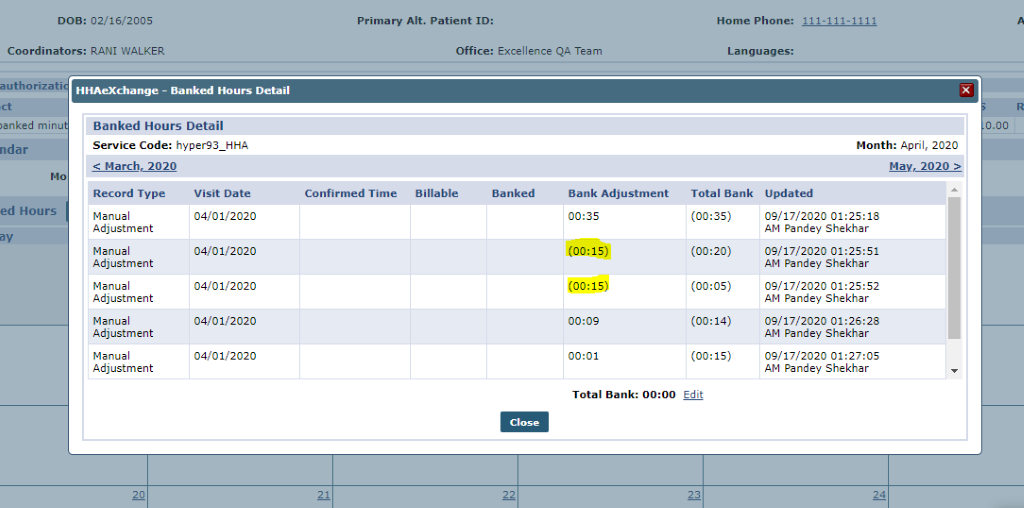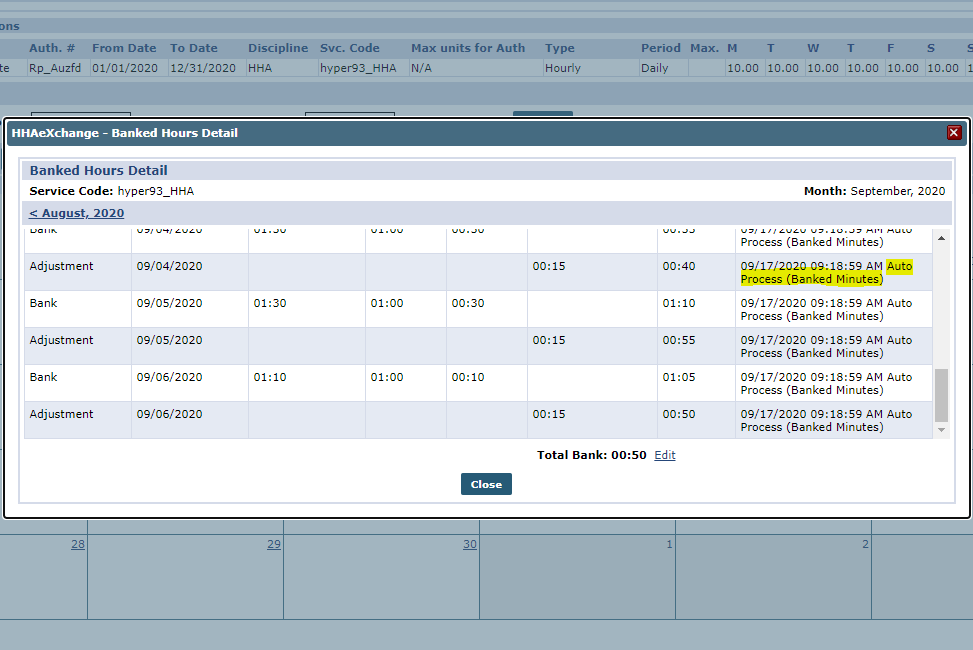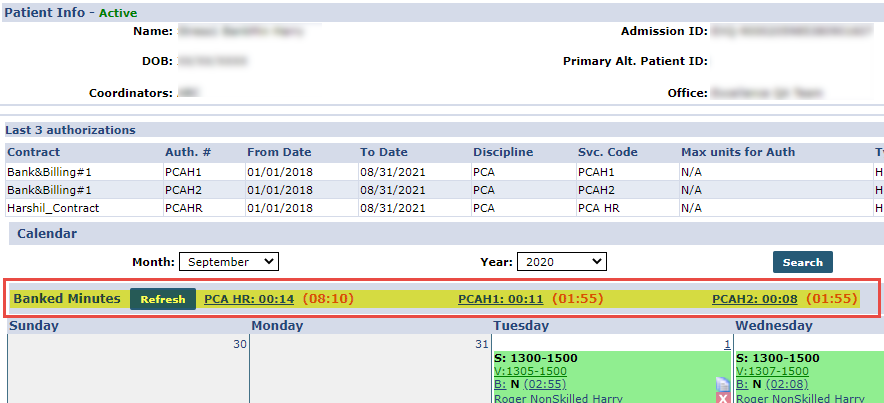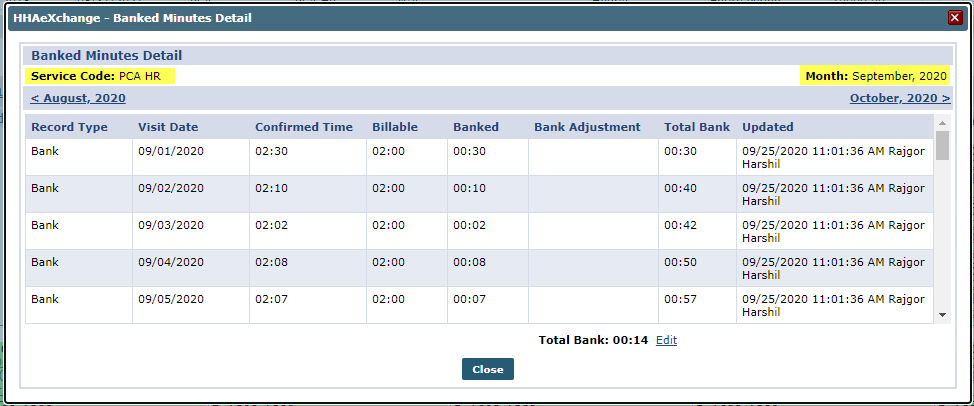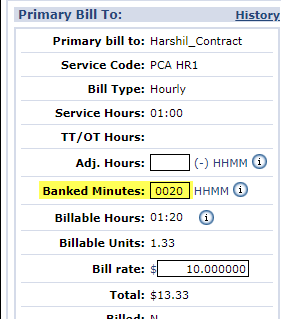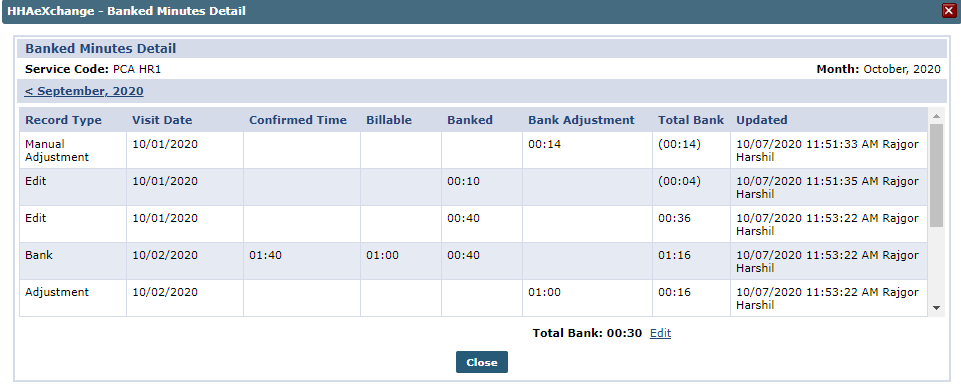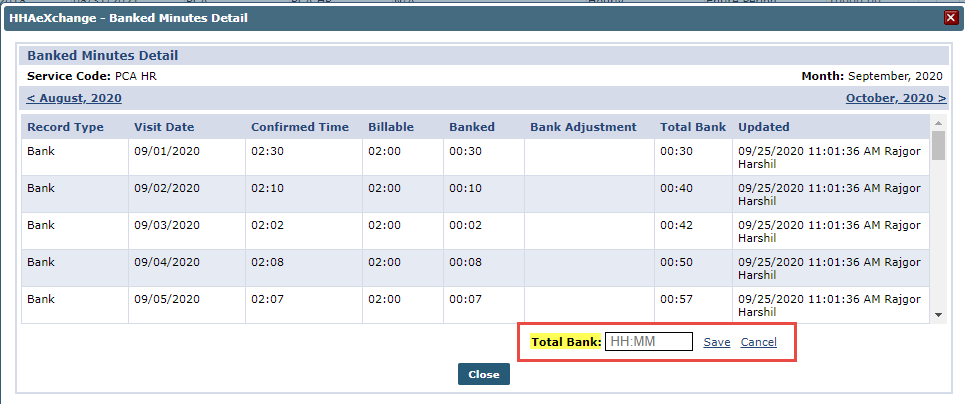Banked Minutes
This feature is activated by HHAeXchange System Administration. Contact HHAeXchange Support Team for details, setup, and guidance.
The Banked Minutes feature offers Providers visibility and direct access to banked time on a Patient’s Calendar per applicable Service Code. Banked Minutes are calculated on a visit level instead of at the invoice level and can be overwritten by the Agency based on role permissions, enabled by HHAeXchange System Administration. All banks reset to 0 at the beginning of a calendar month. No balance is carried from one month to another.
The Banked Minutes functionality is configured and managed by HHAeXchange System Administration. To view specific settings at a Contract level, go to Admin > Contract > Billing/Collections tab and click theBanked Minutes Configuration link.
On the Banked Minutes Configuration window, fields are read-only. The Bank Period is set to Month, as all banks reset to 0 at the beginning of a calendar month.
The following table describes the fields in the Banked Minutes Configuration window.

When the bank remains with a negative time balance, the system searches for unbilled visits with a banking adjustment to apply to the negative balance.
For example, suppose there are 6 visits, and Visit 2 and Visit 6 have Banking Adjustments. The confirmation time for Visit 1 changes resulting in banking minutes (reversal) adjustment; the adjustment is removed from the latest unbilled visit.

|
Field |
Description |
|---|---|
|
Enabled Banked Minutes Processing |
Indicates if an Agency/Office is configured for Banked Minutes. |
|
Round On |
The time to round to (15-minute intervals). Regardless of selected rounding duration, this setting must be set to Down for this functionality to work. |
|
Apply when bank reaches |
Applied Banked Minutes as a billing adjustment when the total bank reaches the selected time. |
|
Bank Period |
The period is automatically set to Monthly for this functionality. All banks reset to 0 at the beginning of a calendar month (no balance is carried from one month to another). |
|
Bank Per Service Code |
Automatically selected as Banked Minutes are categorized and used according to the Service Code. Each Service Code is calculated in its own bank. |
|
Include Minutes Rounded Above Scheduled Duration |
Rounded minutes are added to the bank, even if the rounding reduces from a value more than the scheduled duration. Rounding is applied to Confirmation Time. |
|
Apply Authorization toward Banked Hours |
The banked period is applied to its own Banked Hours field for each visit. If selected, the Service/Billable Hours for each visit includes Banked Hours. Totals are added to Billed Hours on the Authorization section; otherwise, only visit service hours are indicated. |

The Banked Minutes section has been added to the Patient Calendar page, displaying applicable Banked Minutes per Service Code (as links), as seen in the image below. To the right of the link, the time balance is shown in parenthesis. To view Banked Minutes details, click the Service Code link.
The Banked Minutes Detail window opens providing activity details for the selected Service Code and month.
The window opens to the current month selected. To Go to past or future months from the current, click the applicable (Previous/Next Month) links available.
|
Column |
Description |
|---|---|
|
Record Type |
Specifies the type of transaction used to calculate the banked minutes based on the action taken for the visit such as Manual Adjustment, Visit Deleted, Auto Adjustment, etc. |
|
Visit Date |
The date the visit took place where banked time was allotted. |
|
Confirmed Time |
Specifies the duration based on the confirmation times. |
|
Billable |
The number (time) that is billable. |
|
Banked |
The banked time for the visit. |
|
Bank Adjustment |
Indicates any adjustments applied based on the overall bank balance. This balance can be positive or negative. Negative balances appear in parenthesis. |
|
Total Bank |
Specifies the total bank balance. The Edit link to the right of the field allows manual adjustments to accommodate changes to confirmation times, deleting a visit, or a Service Code change which may impact the Banked Minutes bank. The Override Banked Minutes permission must be enabled by HHAeXchange System Administration for the role performing this task. |
|
Updated |
Displays the update details - date, time, and system user who performed the update. |

When a Service Code is changed for any visit, the associated banked minutes are calculated accordingly. Note that for bank balances to transfer, the receiving Contract must also have Banked Minutes enabled.
For example, the 9/1 visit is scheduled with PCA H1 as the Service Code. After the Banked Minutes calculation is applied, 10 minutes are manually adjusted leaving the bank with 5 minutes for Service Code PCA H1.
In the image to the right, Service Code PCA H1 is changed to PCA Hourly H10. Once refreshed, the bank balance transfers to the changed Service Code.

When a visit with applicable Banked Minutes is deleted, the applied minutes are returned to the bank. In the Banked Minutes Details window, the Record Type for these instances is Visit Deleted.
If a deleted visit had calculated banked minutes and the visit was unconfirmed, then the banked minutes are returned to the Total Bank. If the Total Bank reaches a minus (-) balance, then the application searches for unbilled visits with an available banking adjustment, and then reverses it.

Banked Minutes can be manually adjusted via the Bill Info tab. For example, adding minutes in the Banked Minutes field debits the Banked Minutes balance, as seen on the image to the right. This is considered a Manual Adjustment Record Type.
On the Banked Minutes Details window, the debit displays as a Manual Adjustment under the Record Type column and the adjustment is shown under the Bank Adjusted column.

To manually override a bank balance, click the Edit link to the right of the Total Bank field in the Banked Minutes Detail window. When in edit mode, the Total Bank field becomes available allowing updates to be applied along with a Save and a Cancel links. Once updated, click the Save link to finalize.
The Override Banked Minutes permission must be enabled by HHAeXchange System Administration for the role performing this task.

When a visit with applied banked minutes is deleted from an invoice, there is no difference in the calculations and bank minutes adjustment.