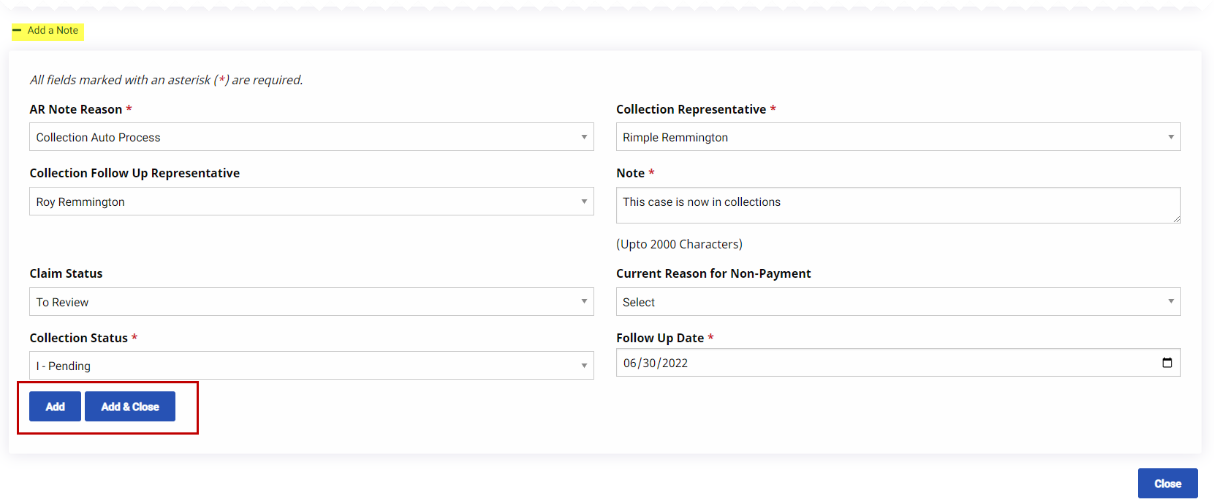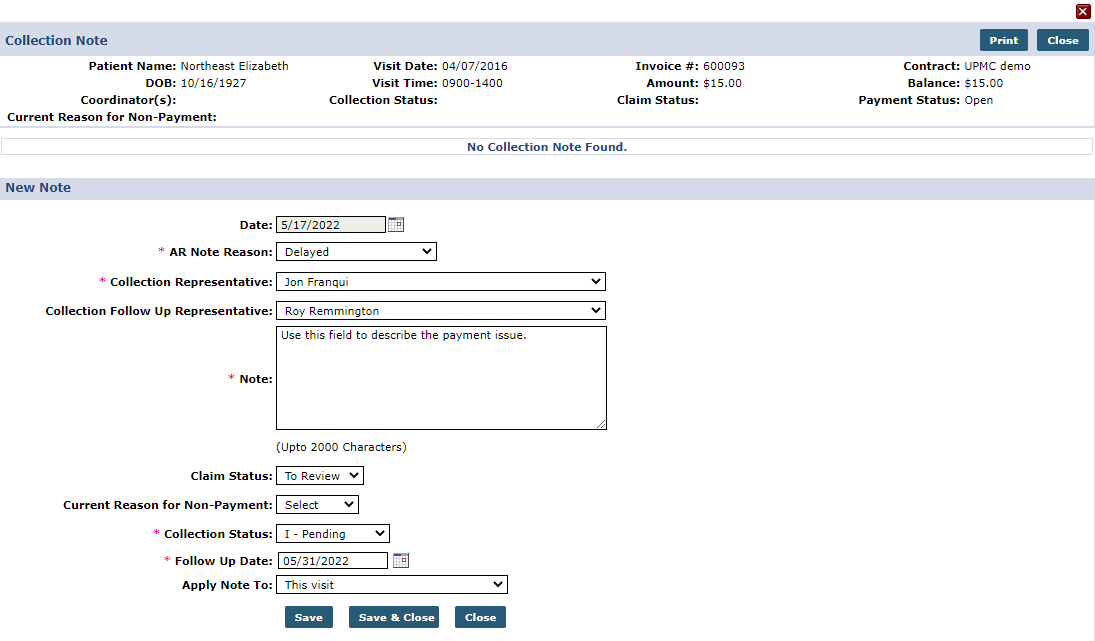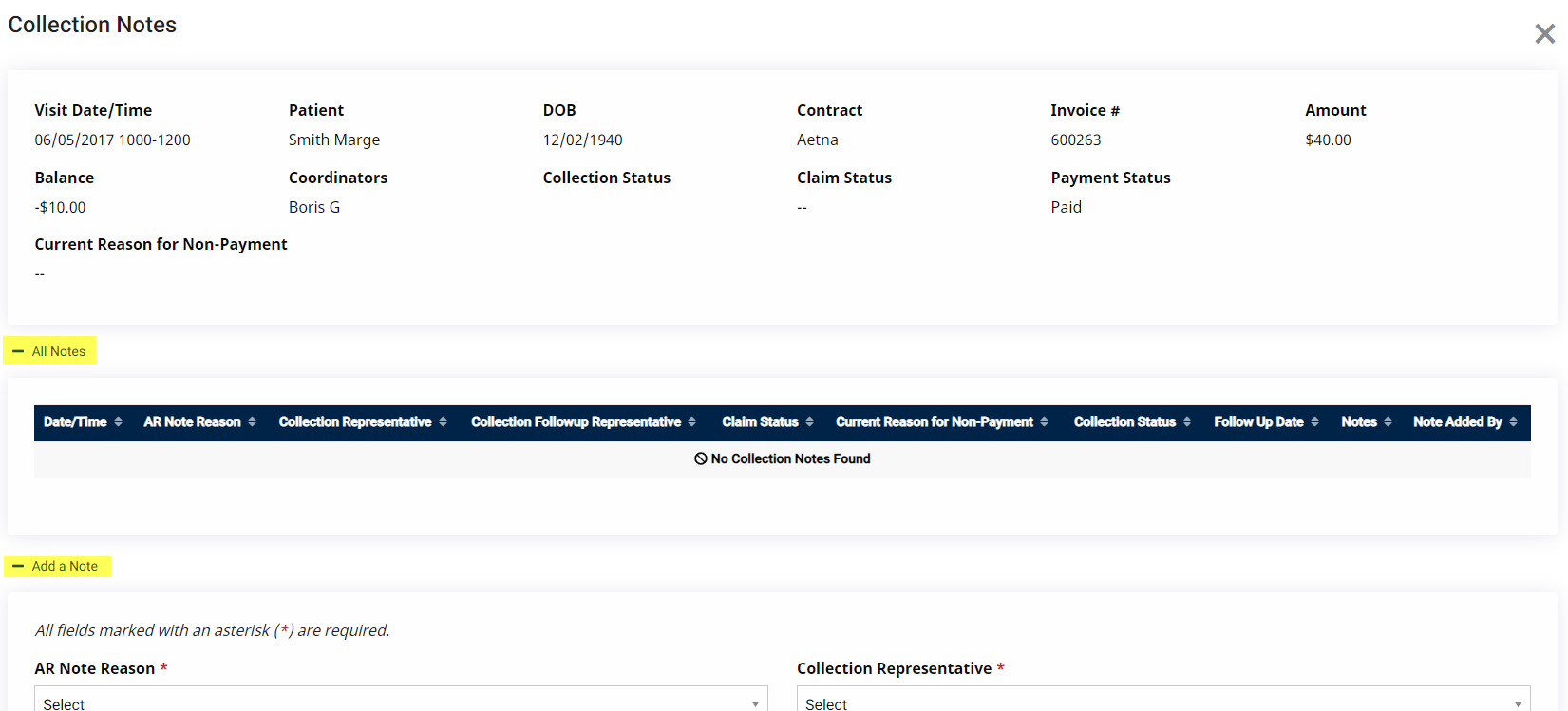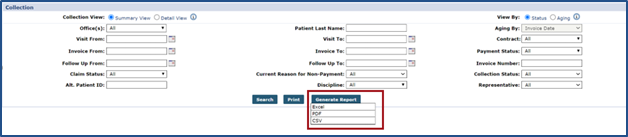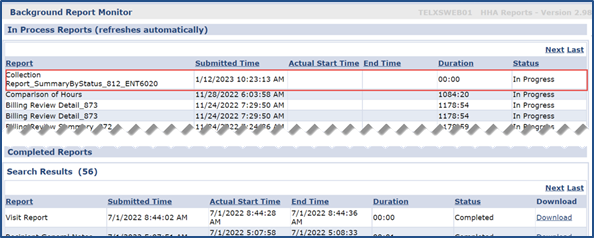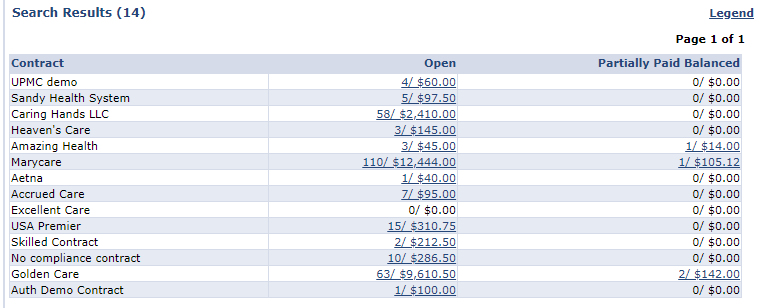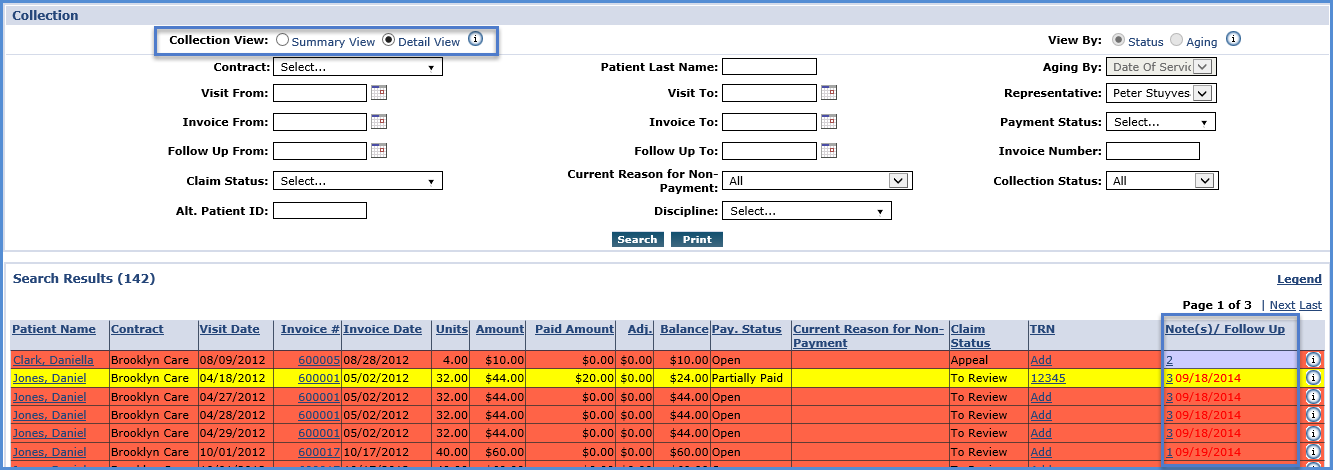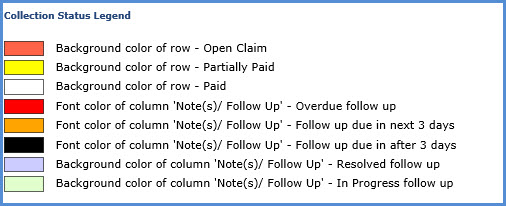Collection Dashboard
The Collection Dashboard is a record keeping tool used to track the status of outstanding collection issues, such as partial payments or denied claims. Use the available filtering fields to sort through collections issues and address urgent cases.
Any adjustments or edits made to payment information must be completed in the Cash Paymentpage.

Click the +Add a Note to add a note to a case. Complete the required and optional fields. Click Add to add the note or Add & Close to complete the addition.
In the Collections function, search for a case. From the Search Results, click the + link under the Note(s)/Follow Up column for the respective case. On the Collection Note window, complete the required and optional fields.
Any collection issue an Agency is in the process of resolving may be monitored with the Note(s)/Follow Up functionality.
This function relies on custom values setup by the Agency such as: AR Note Reason, Collection Representative, Collection Follow Up Representative, Claim Status, Current Reason for Non-Payment, and Collection Status (all Reference Table items).

The Collection Notes functionality is used to maintain a record of outstanding collection issues, such as:
-
Track any communications between the Agency and Payer as well as within the Agency.
-
Assign issues to specific users or Collection Representatives.
-
Set Follow Up Dates which prompt the system to remind Collection Representatives to review the case.
This function is located in both the Cash Payment page under Billing > Cash Payment and the Collection Dashboard under Action > Collection to facilitate communication between internal users.
The following image illustrates the Collection Notes page from the Cash Payments module.
-
To view all notes associated with this item, click the + All Notes to expand the All Notes section.
-
To add a note, click the + Add a Note to expand the fields.

Use the Generate Report button on the Collection page to run Collections reports in the background. To run a report, select criteria using the filter fields (not required), on the Generate Report button, and select a report output format Excel, PDF, or CSV.
To view the report progression status, go to the Background Report Monitor page under Admin > Background Report Monitor.
Refer to the Collection Reports section for details on the available reports.

Follow the steps below to search for Collection issues.
-
Go to Action > Collection and generate a search using the available filters to include the Collection View options Summary, Detail View, and View By options Status or Aging.
Option
Description
Summary View
Displays all active Contracts, open claims, money owed, and any partially paid balances if viewed by Status.
Detail View
Displays information on each Individual Visit with pay discrepancies. It also pulls the notes from the Note(s)/Follow Up field in the Cash Payment page.
Status
Provides results by payment/collection status.
Aging
Provides results depending on how far back the invoice has been outstanding (open claims and money owed in 30-day intervals).
-
This step provides details if Summary View option is selected with the corresponding View By selection.
Only the Summary View can be modified by the Status and Aging View options. The Aging option can only be viewed in Summary View.
-
This step provides details if Detail View option is selected with the View By Status selection. From the search results, review any pertinent payment information associated with a visit. The Patient’s profile may be accessed corresponding to the applicable invoice for the visit as well as any notes associated with the issue.
-
In the Detail View, each line item is highlighted by a color corresponding to the Status. Click the Legend link above the search results on the top-right, to access this legend.