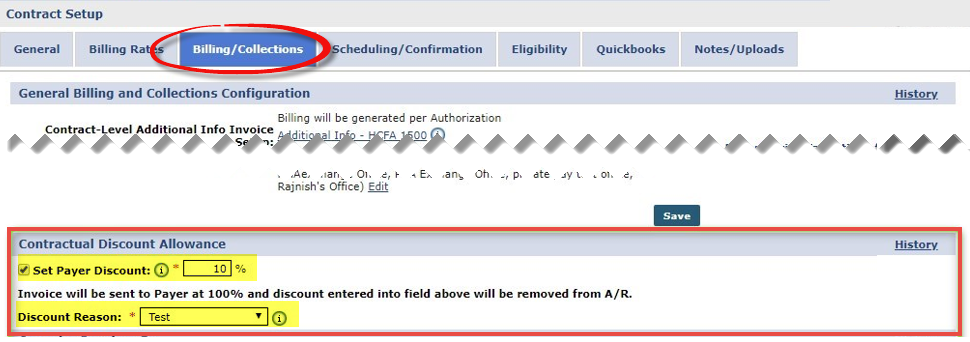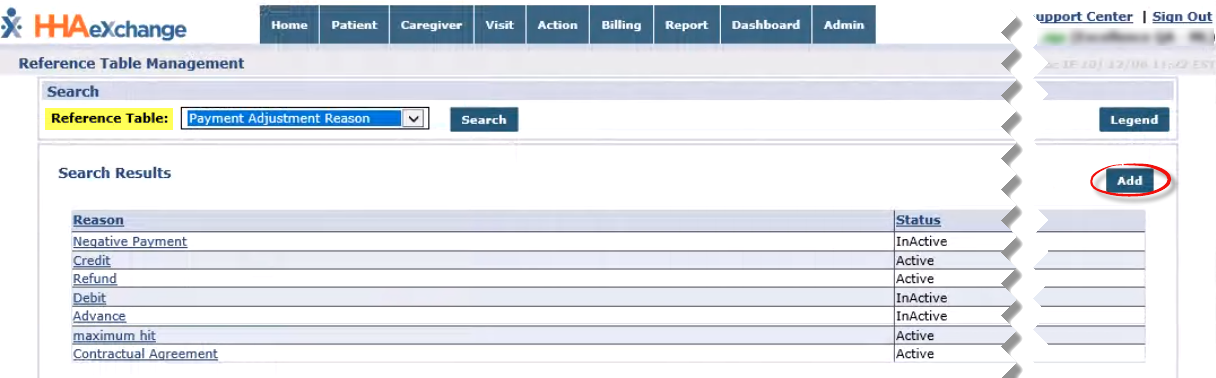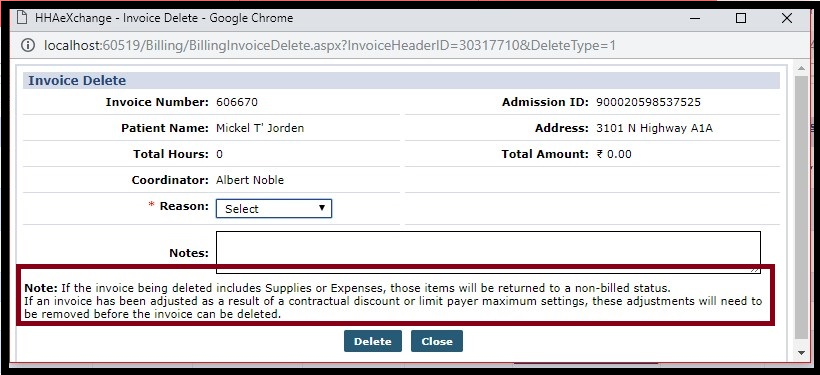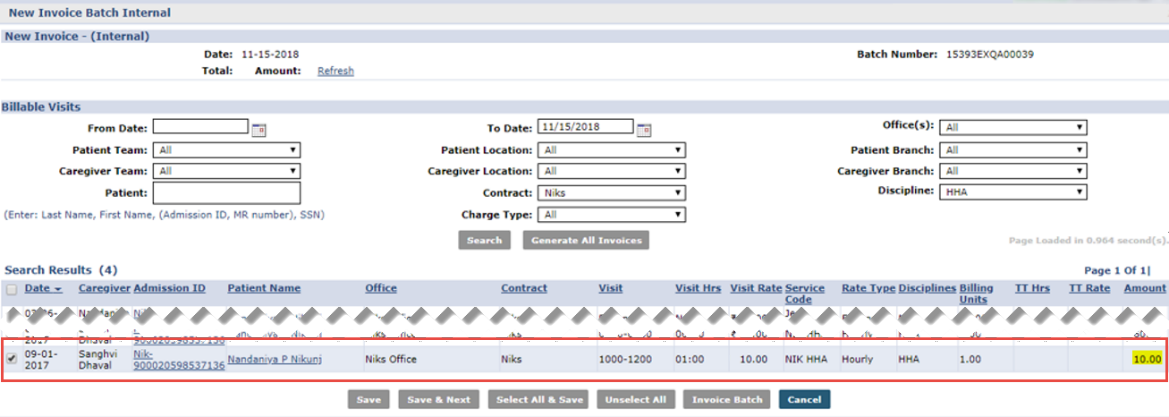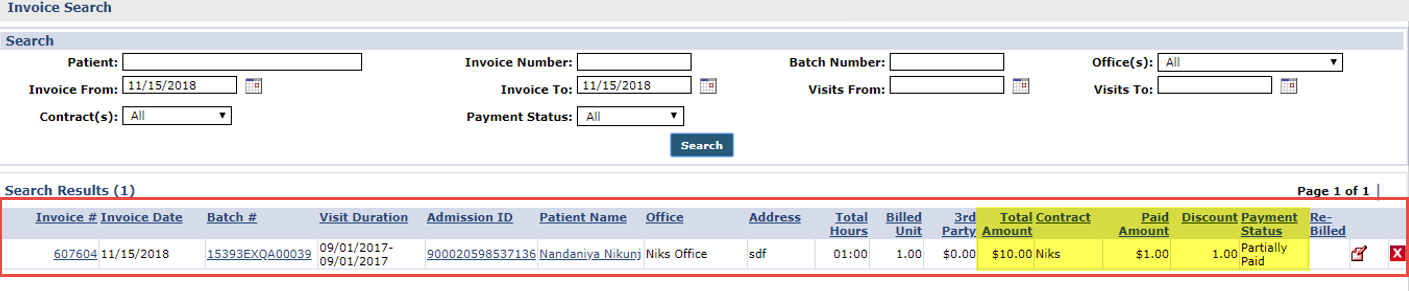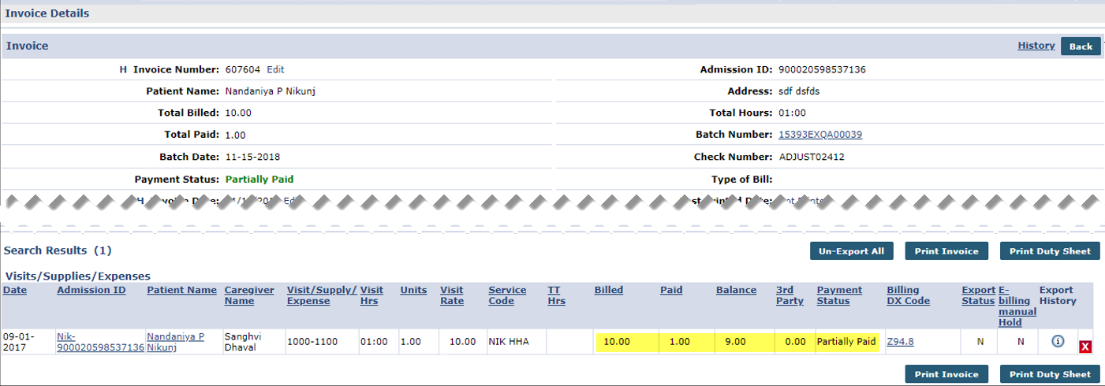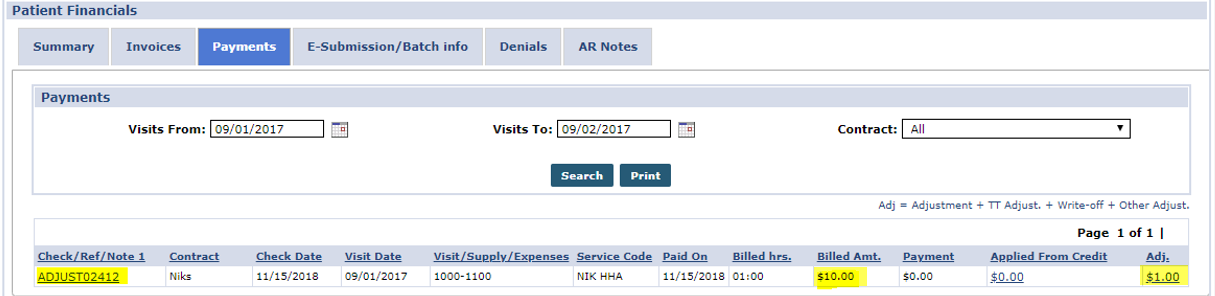Discounted Payer Contracts
Providers can set Payer Discounts at a Contract level; particularly for national Payers who require discounts. When billing for these Payers, the Total Invoice Amount on the HHAeXchange system shows the full billed amount as well as the breakdown of the actual amount discounted, and revenue paid. To set up discounts, locate the Contractual Discount Allowance section in the Contract Setup page in the Billing/Collections tab under Admin > Contract Setup > Billing/Collections.
To activate the discount feature, select the checkbox to the left of the Set Payer Discount to enable the Set Payer Discount (%) field and the Discount Reason field. Once the fields are available, enter the discount rate (the percentage discounted at the time of invoice) in the Text field and select the Discount Reason. The Discount Reason appears on the Payer’s Invoice under the Other Adjust column. The Discount does not appear on the actual Invoice that is sent to the Payer.
When activating this feature note that all Surplus and Multiple Payers settings in Additional Bill Info under Patient > Contract > Additional Options are removed from the selected Contract.

Upon creating a check, the adjustment and discount payments are NOT automatically deleted when the user tries to delete the invoice. Adjustments made to the invoice changes the status to Partially Paid.
When a user attempts to delete an invoice with a Partially Paid status, the system warns that the visit cannot be deleted due to Contractual Discountor Payer Maximum Limits. To delete such invoices, the adjustments must be removed first.
For example, a 10% Payer Discount is entered for a Contract with Contractual Agreement as a Discount Reason.
When an invoice is created for visits under this Contract, the Visit Bill Amount shows as $10.
A Primary invoice is created with a 10% adjusted discount or $1.00. Click the Invoice Number link to view the Invoice Details.
On the Invoice Details page, this Primary Invoice shows as Partially Paid with the Discount Amount of $1.00 as the Paid Amount.
The Payment Details can also be seen on the Patient’s Financials page under the Payments tab.