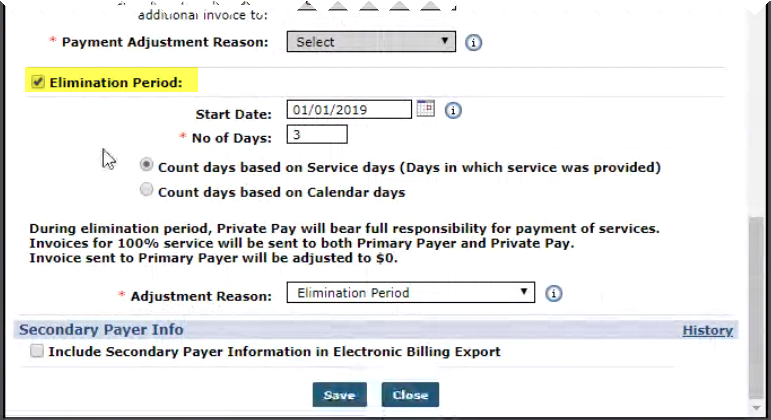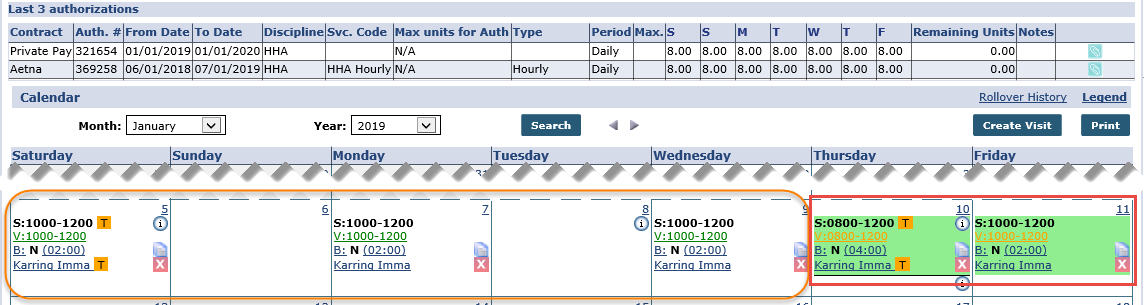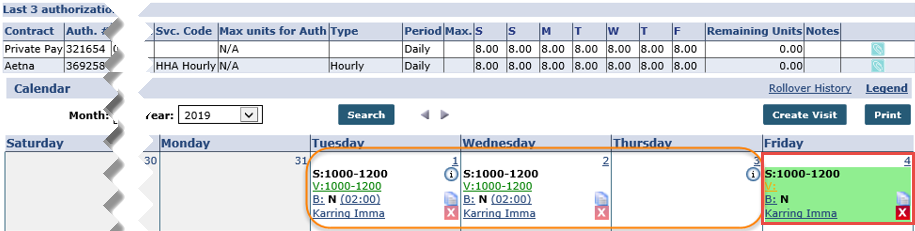Billing Elimination Period
Some Contracts require a Patient to cover 100% of the cost of service for a set number of days before the Payer covers anything. This is referred to as the Elimination Period. Although the Patient is expected to pay the full amount, the Payer must be invoiced for 100% of the service during the Elimination Period.
The system has been adjusted to create a second invoice for the Patient to accommodate the Elimination Period. A full invoice is sent to both Private Pay (Patient) and to the Payer. The Payer’s invoice is automatically adjusted to $0.
This setting is applied on a per Patient per Contract basis. The Patient must have an active Private Pay applied to their Contracts.
To apply Elimination Period settings, Go to the Patient Contract page under Patient > Contract. On the Contract page, click the Additional Options link for the applicable contract and select Additional Bill Info from the menu.
On the Additional Bill Info window, select the newly added checkbox titled Elimination Period and complete the applicable fields as described in the table under the image.
| Field | Description |
|---|---|
|
Start Date |
Specify a Start Date OR leave blank. Leaving this field blank sets the first day of service as the Start Date of the Elimination Period. |
| *No. of Days |
(Required) Enter the number of days of the Elimination Period. |
|
Count Days based on… |
The available radio buttons are to specify how the Elimination Period is calculated. The set number of days can either be Calendar Days (one week is 7 Days) or Service Days (days in which a service is performed). |
|
*Adjustment Reason |
(Required) Select Elimination Period from the menu to specify the adjustment reason. |
Using the configuration set in the image above as an example, the Patient is financially responsible under Private Pay for the first 3 Service Days days in which service is provided – in this case January 5, 7, and 9 before the Payer coverage takes effect on the 4th day of service in this case, January 10, as illustrated in the image below.
If Calendar Days is selected, then the first 3 days are counted as Elimination Period; even if no service is scheduled on the 3rd day in this case, January 1, 2, and 3 before the Payer coverage takes effect on the 4th Calendar Day in this case, January 4, as illustrated in the image below.