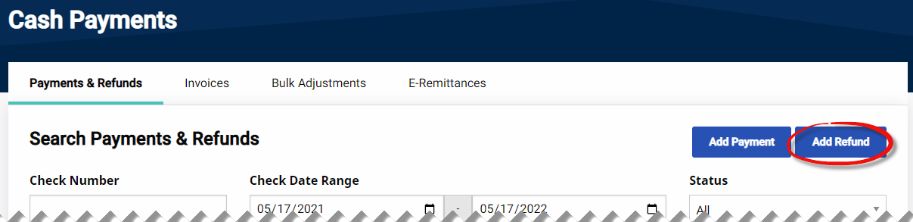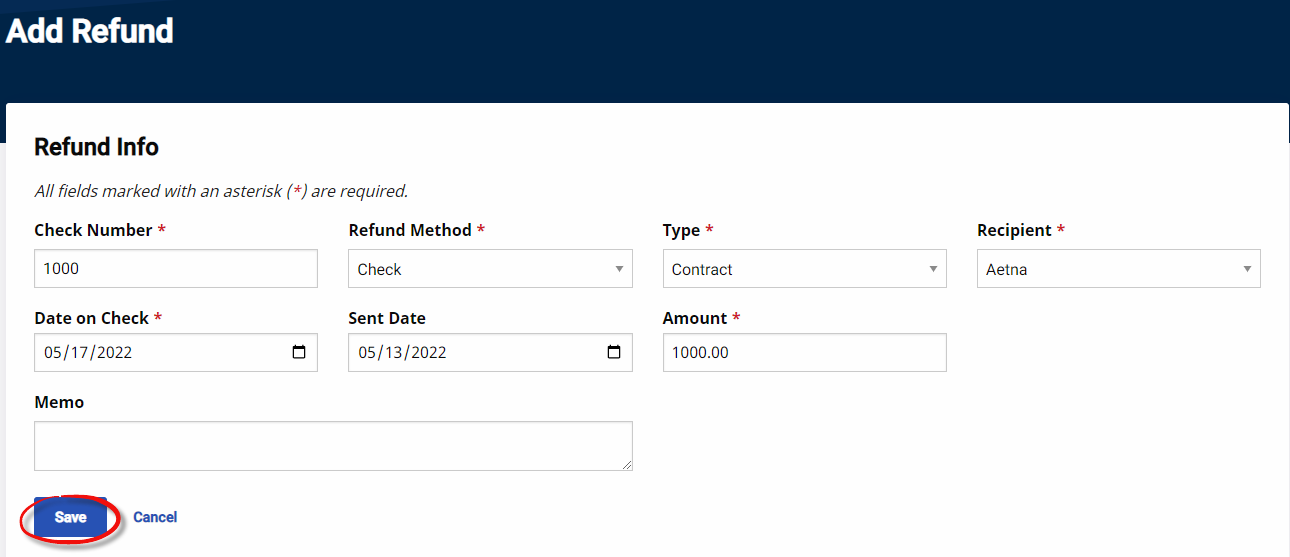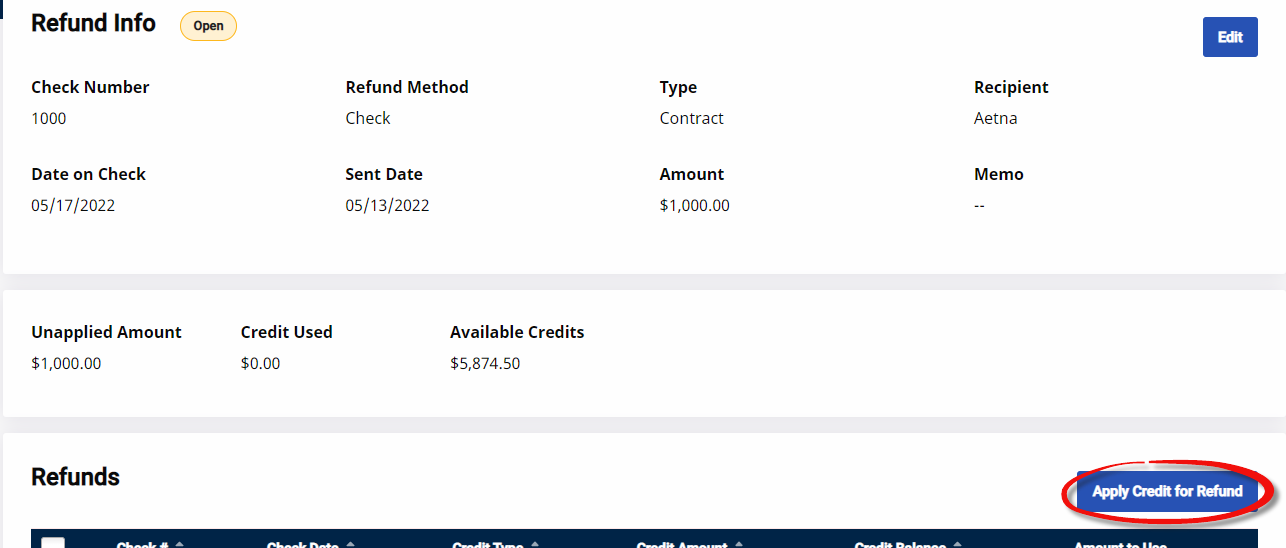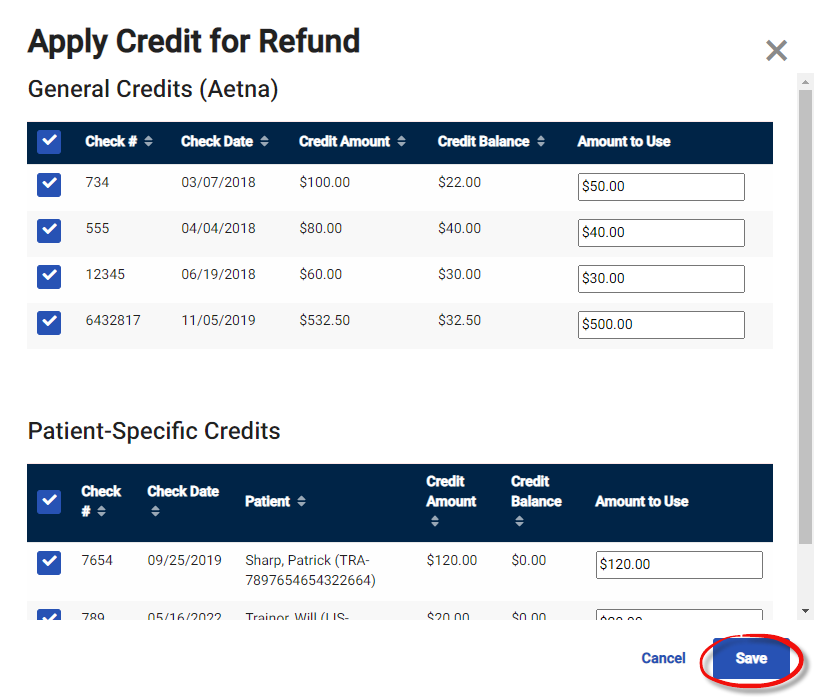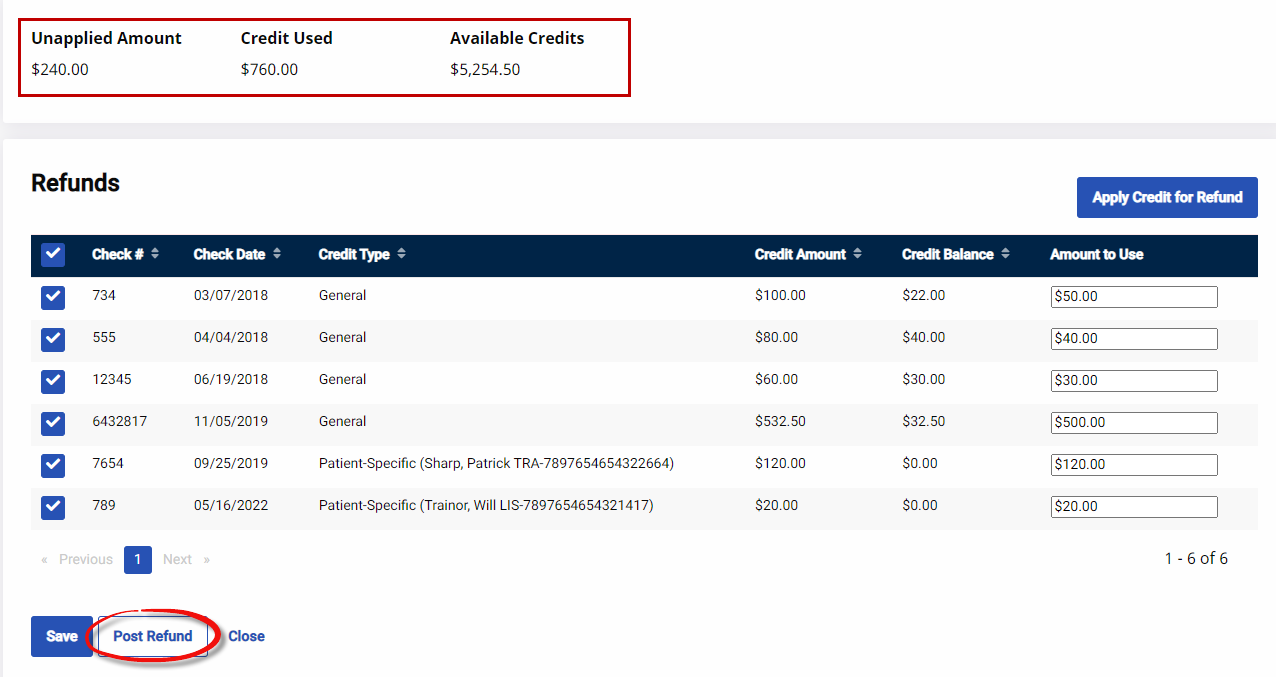Log Refunds
Refunds are processed when a Contract requests a credit reimbursement, or to return a security deposit when a Private Pay Patient cancels their service. Follow the steps below to log a refund.
-
Go to Billing > Cash Payment. Click the Add Refund button in the Payments & Refunds tab.
-
The Add Refund/Refund Info window opens. Enter the required fields marked with a red asterisk as well as other pertinent refund information. Click Save to continue.
When entering refund information for a Contract, select the Payer as prompted by the system; for a Private Pay refund, enter the required Patient’s Admission ID.
-
The Refund Info page opens with the summary of the entered information. Click the Apply Credit for Refund button to apply the credit to the appropriate Payer.
-
The Apply Credit for Refund window opens. Select which credit to apply or from which Check or Patient to take the credit from. Click Save.
-
Once saved, a quick-view summary shows how much of the credit was applied as well as any remaining credit balances. All applied refunds appear under the Refunds section. Click Save to save the information and continue processing refunds or click the Post Refund button to finalize.
Credit refunded is no longer available once refunds have been logged into the system. All Unapplied Amount must be used to Post the refund.