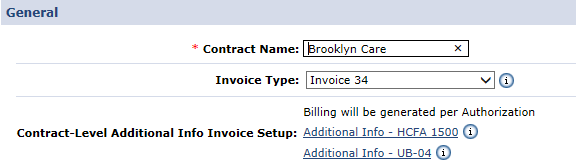Paper Billing
After a visit is invoiced and reviewed, a paper invoice can be generated to send to the Payer. Complete the steps below to create a paper invoice.
-
Go to Admin > Contract Setup > Search Contract and select the desired Contract.
-
Select the print format for the Contract from the Invoice Type field.
Unlike e-claims, the Agency can choose the paper claim format.
-
After selecting the Invoice Type, go to Billing > Print Invoices to print the claim.
-
Click Print All Invoices to generate a PDF version of all invoice information returned OR select the checkboxes to the left of each record for the desired invoices and click the Print Invoice button. Invoices print in the selected format set on the Admin > Contract Setup page.
-
Select the Print Duty Sheet button to print paper Duty Sheets for the selected invoices. Duty Sheets display as a PDF summary of the visits in the invoice, featuring schedule, confirmation and duty information.
-
Visits held on the Billing Review Exception page cannot be included in the paper invoice. These visits display in grey. Hover over the exclamation icon ! to see the hold reason.