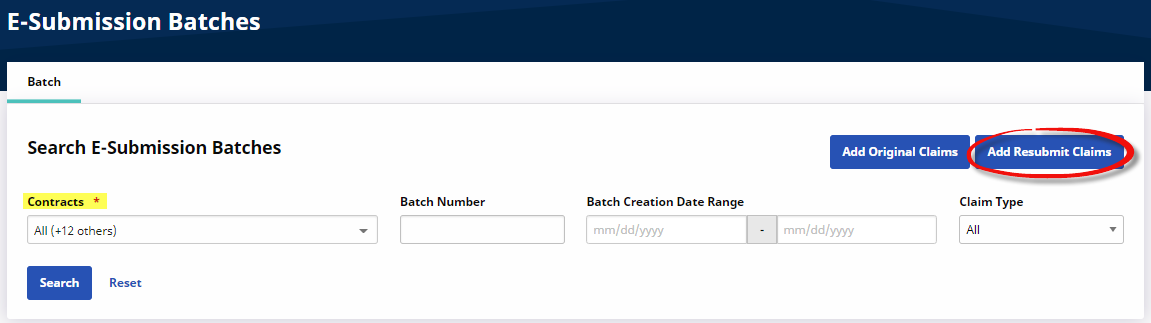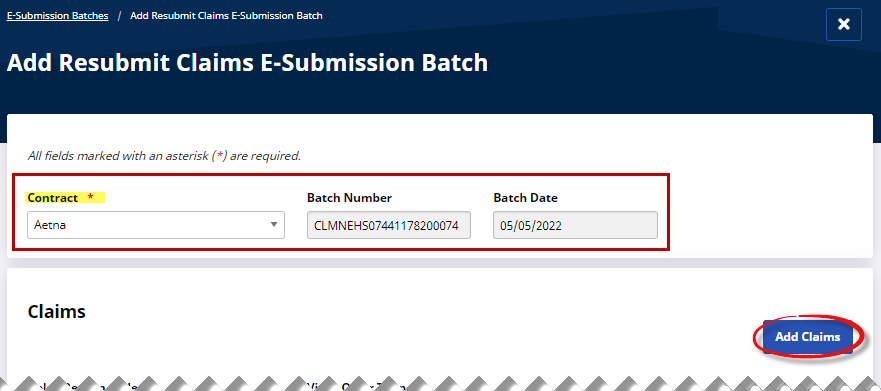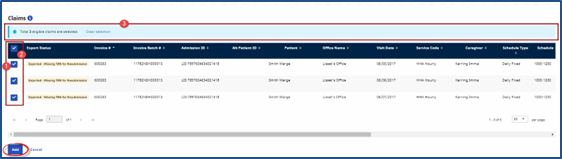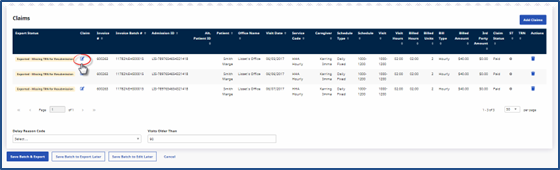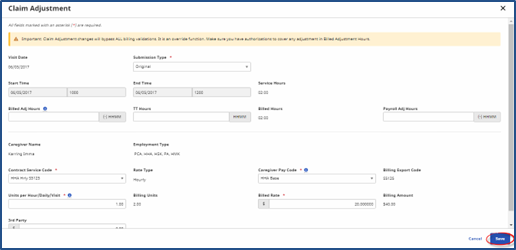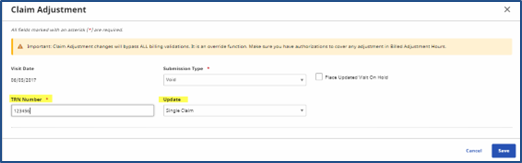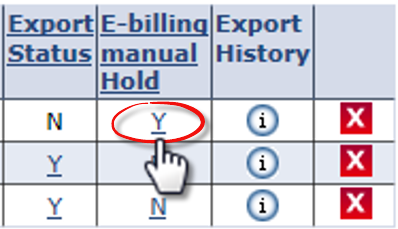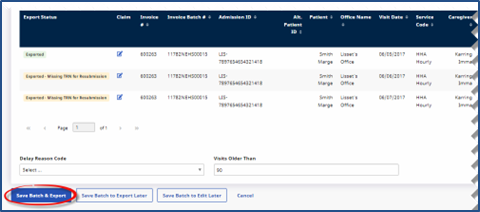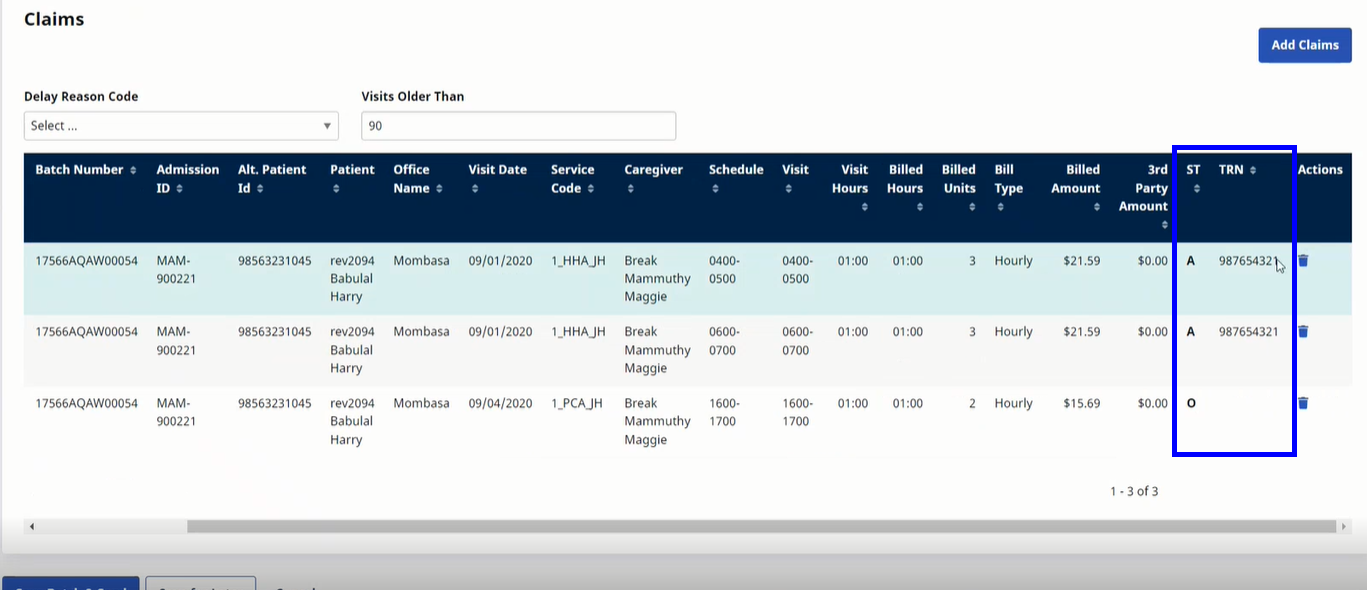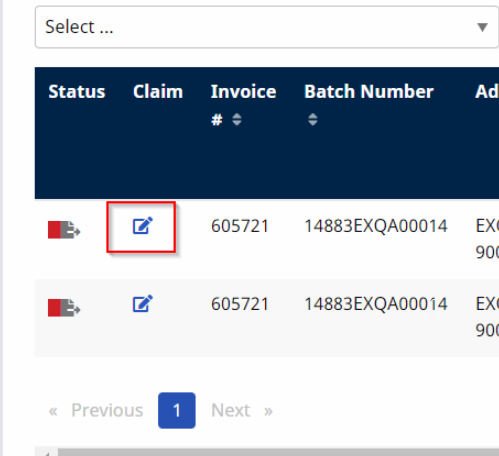Rebilling - Claim Resubmissions and Adjustments
Once a claim has been exported, it is either accepted by the Payer, or returned to the Agency due to an issue or discrepancy. If a Payer rejects a claim, the Agency can document the actions taken to either resubmit it, or ultimately void the claim. If the Agency modifies the rejected claim and resubmits it, it is defined as an Adjustment. If the Agency chooses to stop pursuing reimbursement for a claim, then it becomes a Void.
Complete the following steps to adjust or void a claim.

-
Go to Billing > Electronic Billing > E-Submission Batches.
-
On the E-Submissions Batches page, select applicable Contracts and click the Add Resubmit Claims button.
-
On the Add Resubmit Claims E-Submission Batch page, select the desired Contract. The Batch Number and Batch Date fields automatically populate. Click the Add Claims button to search and add the claims.
-
On the Claims Search window, use the filter fields to narrow an invoice search. Click Search to generate results.
-
In the Search Results, previously submitted claims appear under Claims. A light-blue banner appears across the search results specifying the number of selected claims as well as a total number of eligible claims to select from the search. Do one of the following:
-
Click a specific row checkbox to select individual claim(s).
-
Select the header checkbox to select all the claims on the current page (only). Selecting this box does not select all claims in the search results.
-
Click theall eligible claims link on the light blue banner to select all eligible claims in the entire set of search results across all pages.
Review issues in the Export Status column. Select the claims and click the Add button at the bottom of the page.
-
-
On the Add Resubmit Claims E-Submission Batch page, click theEdit icon
 to open the Claim Adjustment window to make edits to each claim. To remove a visit from the batch, click theDelete icon
to open the Claim Adjustment window to make edits to each claim. To remove a visit from the batch, click theDelete icon  .
. -
The Claim Adjustment window opens. On the Submission Type field, select Original, Adjustment, or Void. Make any other necessary edits to the claim and click Save to finalize. Repeat for all applicable adjustments.
The TRN Number (field) is required for Adjustment and Void claims.
Select If... Original the Contract has not yet received or processed the initial submission.
Adjustment the Contract rejected the initial claim and the Agency is resubmitting it. Refer to Step 8 below.
Void the Agency has decided not to resubmit a rejected claim. Refer to Step 9 below.
-
The visit’s Contract Service Code, Caregiver Pay Code, Billed Rate, Units per Hour, TT Hours, and/or Payroll Adj Hours can be revised. Use the Update dropdown to apply the Adjustment to either the selected claim, all the claims in the batch, or every claim within the batch with the same invoice number.
Updating information here automatically updates visit information outside the normal Prebilling/Billing Review process.
-
When Void is selected, the TRN Number is required. In the Update field, select whether to void the selected claim, all the claims in the batch, or every claim within the batch with the same invoice number.
-
If the Place Updated Visit on Hold checkbox is selected, then visits are flagged as On Hold and do not pass the Billing Review. This prevents resubmitting claims before necessary changes are made to the visit.
-
-
Click Save Batch & Export to create the resubmission batch.
-
The system creates the batch and prompts the user to name the file and save it locally. This is the file to be submitted to the Contract or Clearinghouse.

The system automatically marks claims with a TRN number as an Adjustment rather than Original Submission Type in the E-Submissions Batches page. This facilitates the claim resubmission process for Providers.