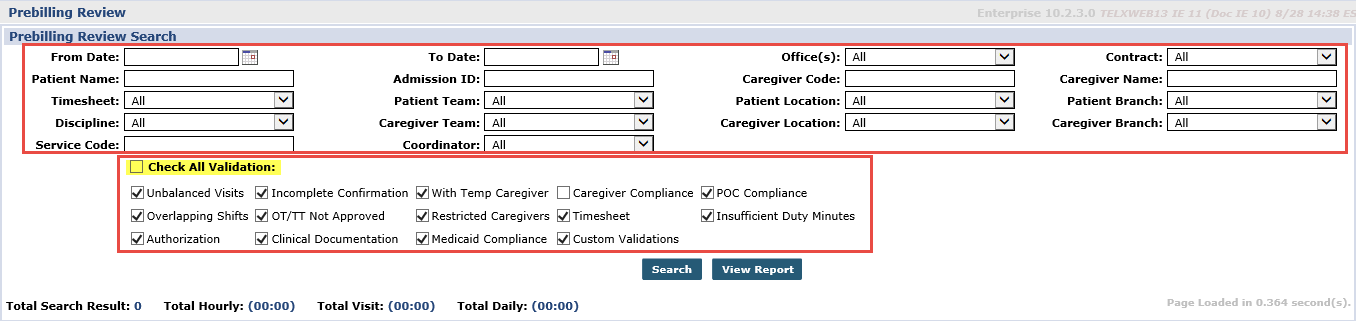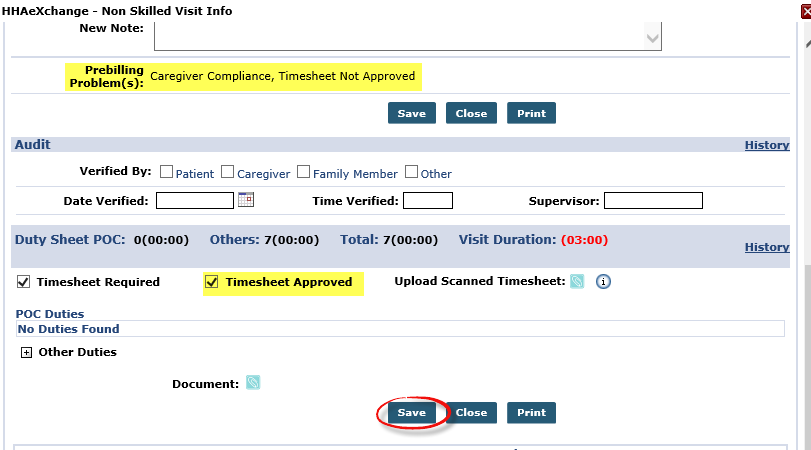Review Visits on the Prebilling Page
Complete the following steps to review held visits on the Prebilling exception page.
-
Go to Billing > Prebilling to access the Prebilling Review page.
-
Click the Search button or use the search filters to set search parameters. Under the filters, select the validations to search. To search for all, select the Check All Validations checkbox.
It is advised not to search the current date as visits are in progress and may not be fully confirmed until a later date.
-
The results show visits with at least one failed validation displayed under the Problem column. From this page, one can do any of the following depending on the Problem to correct:
-
Click the Patient Name link or the Caregiver Name link to route to respective Profile to fix the issue(s).
-
Click the Edit icon
 to open the Visit window to correct visit.
to open the Visit window to correct visit. -
Click the Delete icon
 to delete the visit.
to delete the visit.
-
-
In this example, the Edit icon is selected, and the Visit window opens to correct the Timesheet Not Approved validation. The Visit page also indicates the Prebilling Problem(s) with this visit. Select the Timesheet Approved checkbox and load supporting timesheet if applicable. Click Save to continue.
-
Once the issue is corrected and saved, the visit disappears from the Search Results.