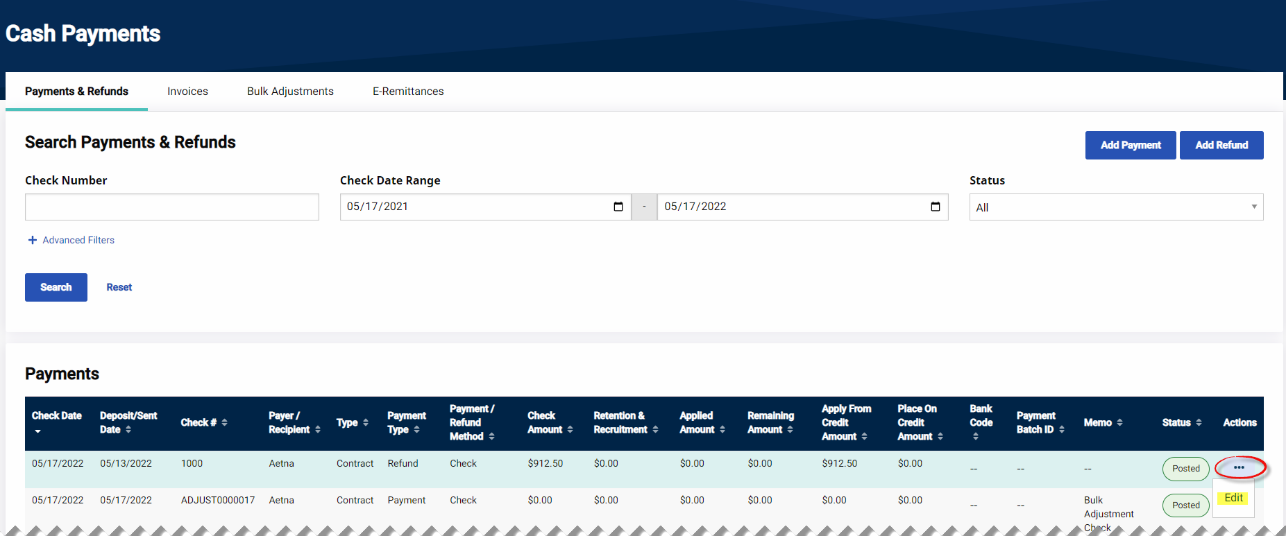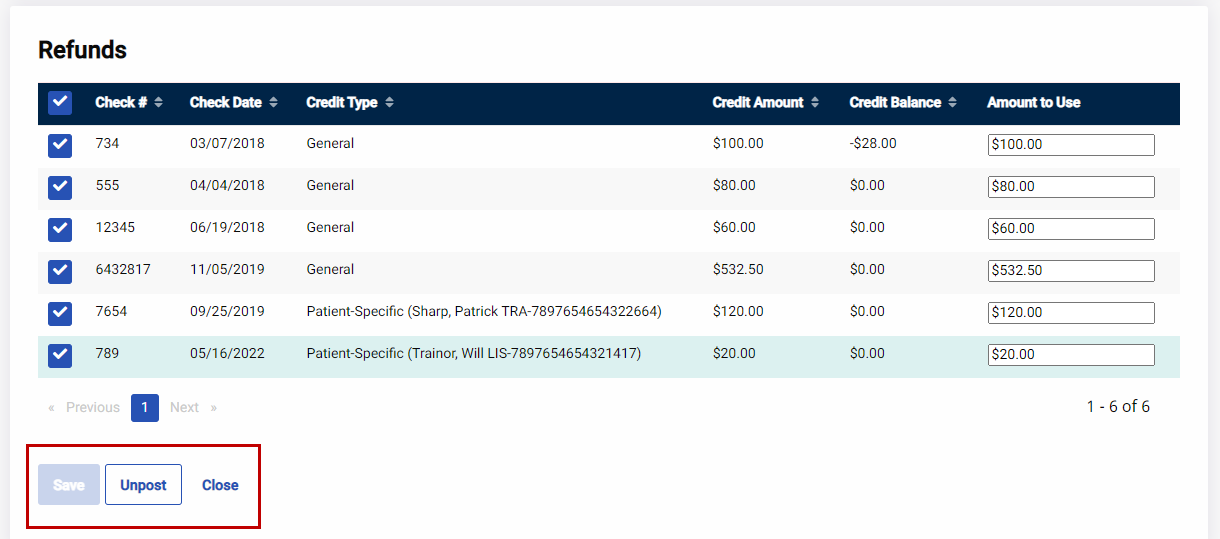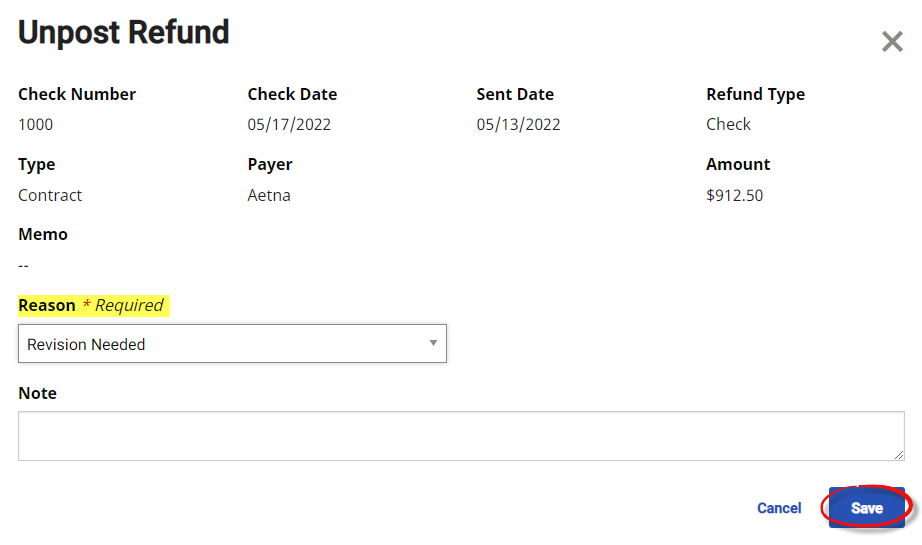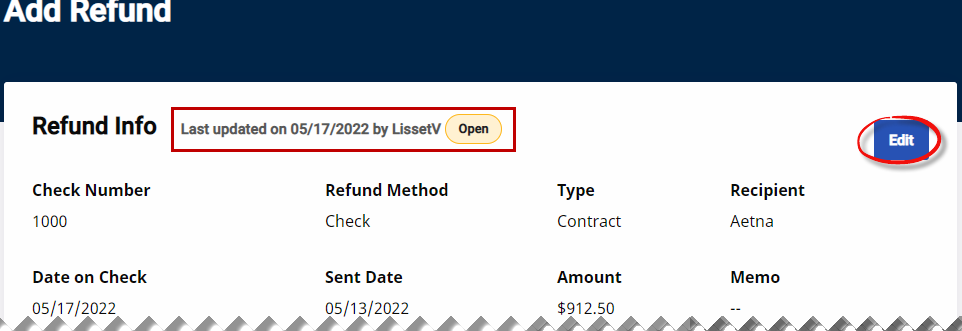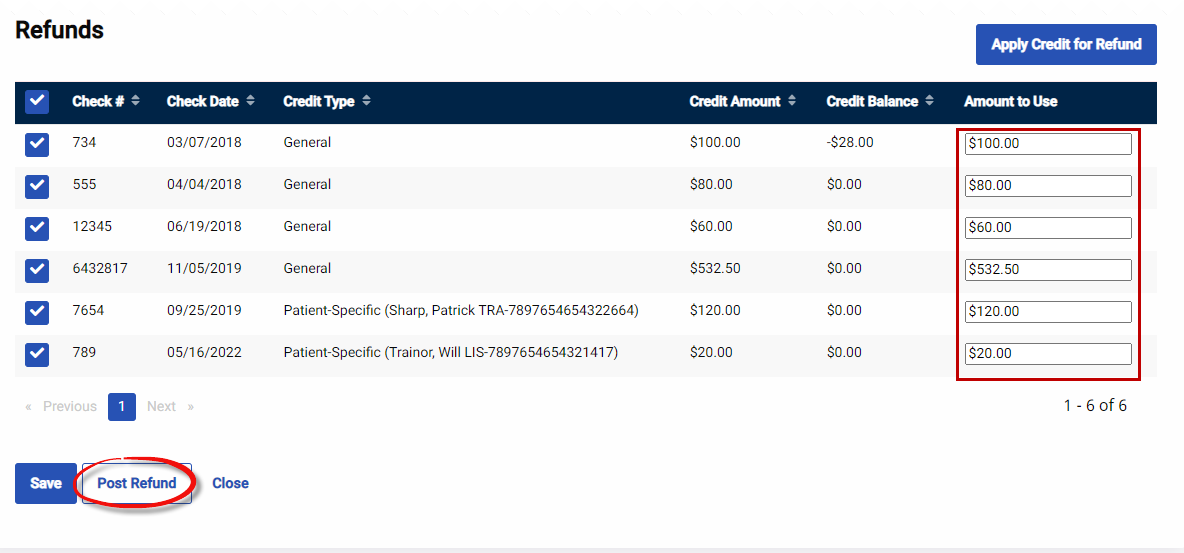Search and Edit Payments/Refunds
HHAeXchange maintains records of all payment and refund information entered in the Cash Payments page. Follow the steps below to search for a payment or refund.
-
Go to Billing > Cash Payment from the Payments & Refunds tab use the search filters and/or click the Search button.
-
On the search results, click the ellipsis (…) under the Actions column for the selected item and select Edit. For example, a Refund is selected, as illustrated in the following image.
-
The Add Refund/Refund Info page opens. Review or modify payment or refund as needed. To modify either the refund or items applied to the refund, click the Unpost button at the bottom of the page.
-
The Unpost Refund window opens. Select a Reason value. Click Save to continue.
-
The Status changes from Posted to Open. In the Refund Info section, click the Edit button to make edits to the refund itself.
-
To make edits to the items within the refund, either enter modifications in the respective fields or remove items within the refund. Once complete, click the Post Refund button to repost.
Once a payment or refund has been updated, they must be re-posted.