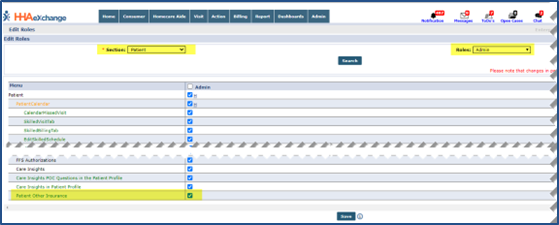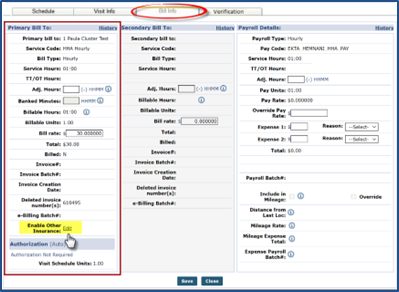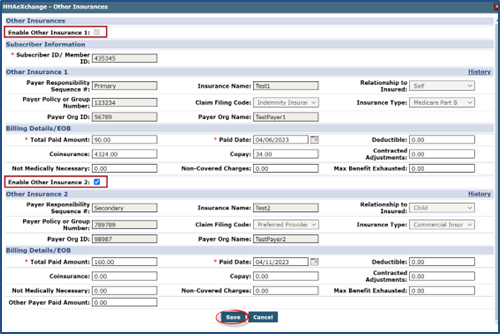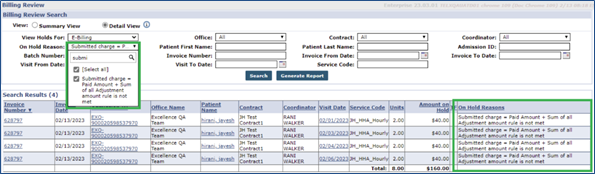Secondary Billing for Internal Contracts
Providers can enter Secondary Billing options (Other Insurance) to supplement the Primary insurance. Available to Internal Contracts only, this feature can be managed at the Patient Contract level. Once the information is saved on the Contract level, then Secondary insurance can be applied to a Patient visit.

Secondary Insurance at the Patient level is set via the Patient Contracts page. A new Other Insurance tab is available for Providers to enter Secondary insurance details.
The Other Insurance tab is a role-based permission and must be enabled for a role to use the feature. To enable the permission, go to Admin > User Management > Edit Roles. On the Edit Roles page, select Patient from the Section field and the applicable roles from the Roles field. From the Menu, select the Patient Other Insurance permission for the applicable roles.
Once enabled, go to the Patient Contracts/Insurance page under Patient > Contracts/Insurance, and select the Other Insurance tab. Click the Add Other Insurance button to apply secondary insurance.
The Add Other Insurance window opens. Enter necessary information in the required fields marked with a red asterisk.
The Secondary insurance appears in the list of insurance, as seen in the following image. Currently, the system allows up to two insurances to be entered at a time, a Primary and a Secondary. The Add Other Insurance button becomes unavailable once the Secondary insurance is saved.
Insurance entries can be edited or deleted, as needed. Click the ellipsis (…) under the Actions column to edit or delete insurance.
If the Primary is deleted, then the Secondary insurance automatically becomes the Primary.

When applicable, Secondary insurance can be applied to a single visit. An Enable Other Insurance field with an Edit link is available in the Visit Bill Info tab, under the Bill To: section.
Click the Edit link to open the Other Insurance window. On this window, the Enable Other Insurance 1 checkbox must be selected with applied details for the Primary insurance. To add Secondary insurance, select the Enable Other Insurance 2 checkbox to open necessary fields to enter insurance details.
Enter the Billing Details/EOB fields on the Other Insurances window. The Non-Covered Charges field under the Other Insurances window is required when the Total Paid Amount field is $0.
Once compete, click Save to save all changes.
Prior to applying secondary insurance to a visit, the secondary insurance details must be saved in the Patient Contracts/Insurance page in the Other Insurance tab.
Once the visit is invoiced, all insurance applied to the visit applies to the invoice. In addition, the system also considers any Billing Hold rules that may delay the billing process. In particular, the Submitted charge = Paid Amount + Sum of all Adjustment amount rule is not met Billing Hold applies when the submitted charge does not align with the total amount that the Insurance has paid.
Once the visit is invoiced, no changes can be made.