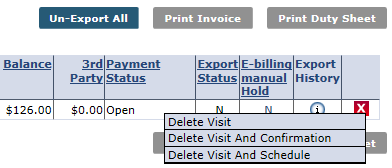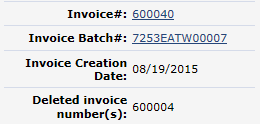Unbill a Visit
A visit can be unbilled if an error is discovered after it has been exported in a claim. These mistakes are typically clerical and may not be detected by the system’s Exceptions pages. Once the error has been corrected, the visit can be re-billed. Complete the following steps to unbill a visit, all the visits within an invoice, or all visits within a batch.
-
Go to Billing > Invoice Search.
-
Locate the Visit, Invoice, or Batch to unbill.
-
From the Search Results page or Batch/Invoice Details page, click the Delete icon
 to unbill the visit, invoice, or batch.
to unbill the visit, invoice, or batch.Select
To…
Delete Visit
unbill the record.
Delete Visit and Confirmation
unbill the Visit, Invoice, or Batch and remove all visit confirmation information.
Delete Visit and Schedule
unbill the Visit, Invoice, or Batch and delete all visit information - both schedule and confirmation.
-
Enter a Reason and Note explaining the deletion. Click Delete to finalize. Schedule and Confirmation details for any un-billed visits become available to edit.
Once corrections have been applied to the visit(s), it can be re-billed. The new invoice details and the Deleted Invoice Number display on the visit’s Bill Info tab.
If a user invoices, runs payroll, and then un-bills and edits visit details, then a Payroll Adjustment is generated, which is applied during the next Payroll Batch.