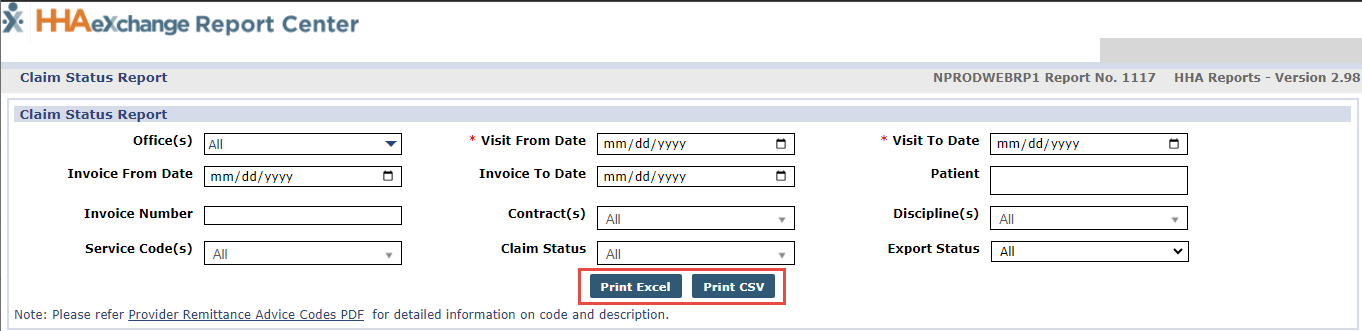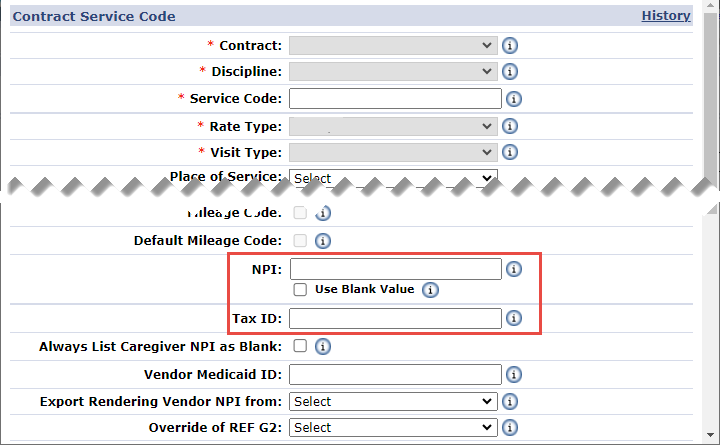Why can’t the payer see the claims I submitted?
The following are reasons why a payer cannot see your submitted claims:
-
The claim has not been processed by the payer. If a claim shows a Submitted status, allow 72 hours for processing. If it is more than 72 hours from the date of submission, click Client Support Portal to open a ticket for claim status.
-
The claim has been rejected. Run a rejected claim report to check the status of the claim. If the claim is rejected, correct the claim and then resubmit for processing.

Run the Claims Status Report weekly to check for rejections. Follow the steps below to run this report.
-
Go to Reports > Billing > Claim Status Report.
-
Use the filter fields to search for a particular Contract, Visit From/To Dates, Office, Patient, Invoice Number, etc.
-
Click the Print Excel or Print CSV button to run the report.
-
In the report output, review the Claim Status and Claim Status Reason columns.
-
For a claim status of Accepted 277, reach out to the Payer for adjudication details.
-
For a claim status of Submitted, allow 72 hours (about 3 days) for processing. If it is more than 72 hours (about 3 days) from the date of submission, click Client Support Portal to open a ticket for claim status.
-
For a rejected claim status, refer to Managing Common Rejections below for more information.
-

Use the solutions below to resolve the most common claim rejections before contacting the HHAeXchange Support Team.
Diagnosis code rejection
Problem: You received a Diagnosis Code rejection.
Solution:
-
Update the diagnosis code on the contract under Patient > Contract or authorization under Patient > Authorization in the patient’s profile or at an invoice level on the Invoice Details page for the following payers:
-
New Jersey Payers (FFS NJ, CSOC NJ UHC NJ)
-
NC Payers Alliance, Trillium, Cardinal, Eastpointe, Partners, Sandhills and Vaya
-
Senior Whole Health
-
Fidelis
-
-
For all other payers, contact the payer to update the authorization number with a valid diagnosis code. Once updated, the system correctly reprocesses the claim.
Ensure the diagnosis code is specific enough to be billed. Refer to the Billable Specific ICD-10 CM Codes to check the code.
Entity not found rejection/Invalid MBR
Problem: The member no longer has the correct eligibility for the invoice’s date of service.
Solution: Contact the Payer, since the member may have changed plans.
Invalid Payer Claim Control Number Submitted/Original Claim Number Required
Problem: An Invalid payer claim control number submitted rejection means that the TRN value with the date of service submitted for the invoice number is incorrect.
Solution: Adjust the claim using the correct TRN from the remittance received for the date of service or the date range of services.
Invalid Units of Service
Problem: An Invalid units of service rejection means the invoice is missing or has invalid units of service.
Solution: Contact the payer to update the units on the authorization. Once updated, the system reprocesses the claim correctly.
NPI/Tax ID Rejection
Problem: Providers who receive an Invalid NPI or Tax ID rejection can update the Tax ID and NPI on the Contract Service Code window via Reports > Billing > Claim Status Report. Use the search filters to locate the contract.
Solution: In the Contract Service Code window, select the applicable service code and update the NPI and Tax ID fields. Do not use dashes or spaces in these fields. Once saved, uninvoice and then reinvoice the claims associated with the service code to update.