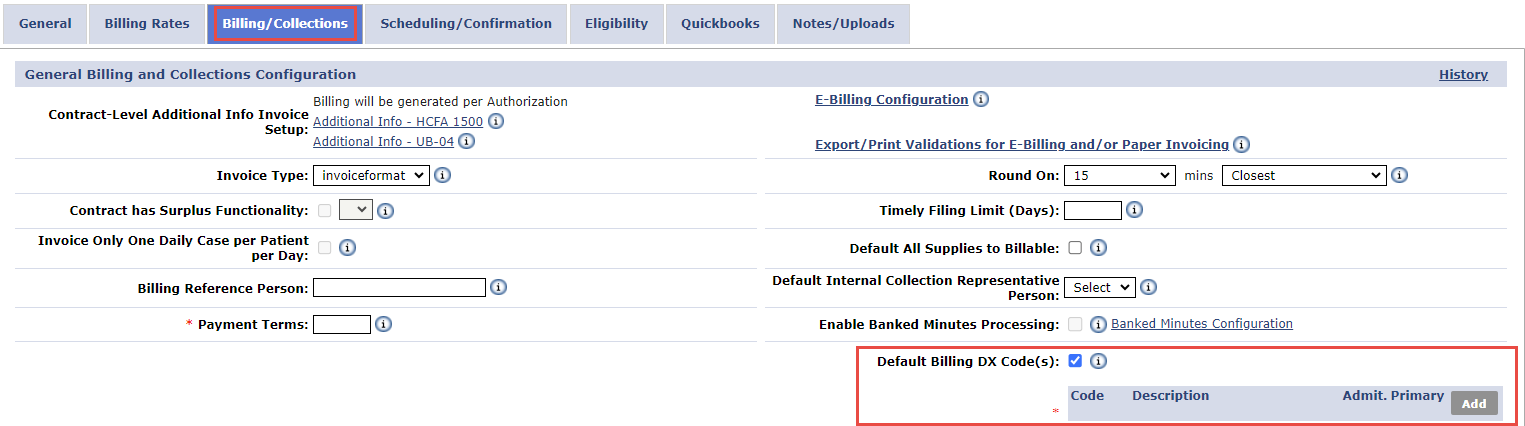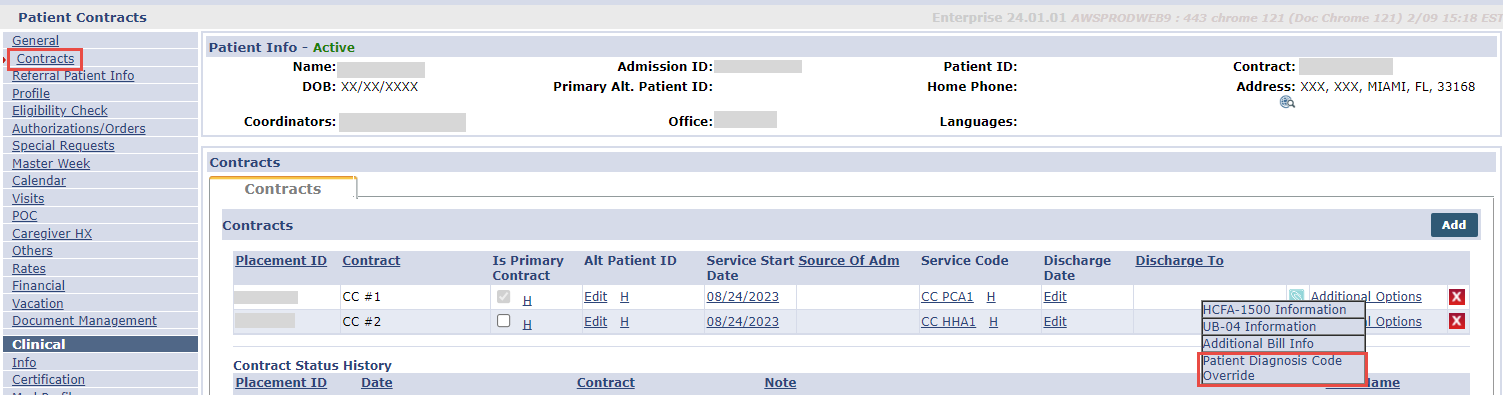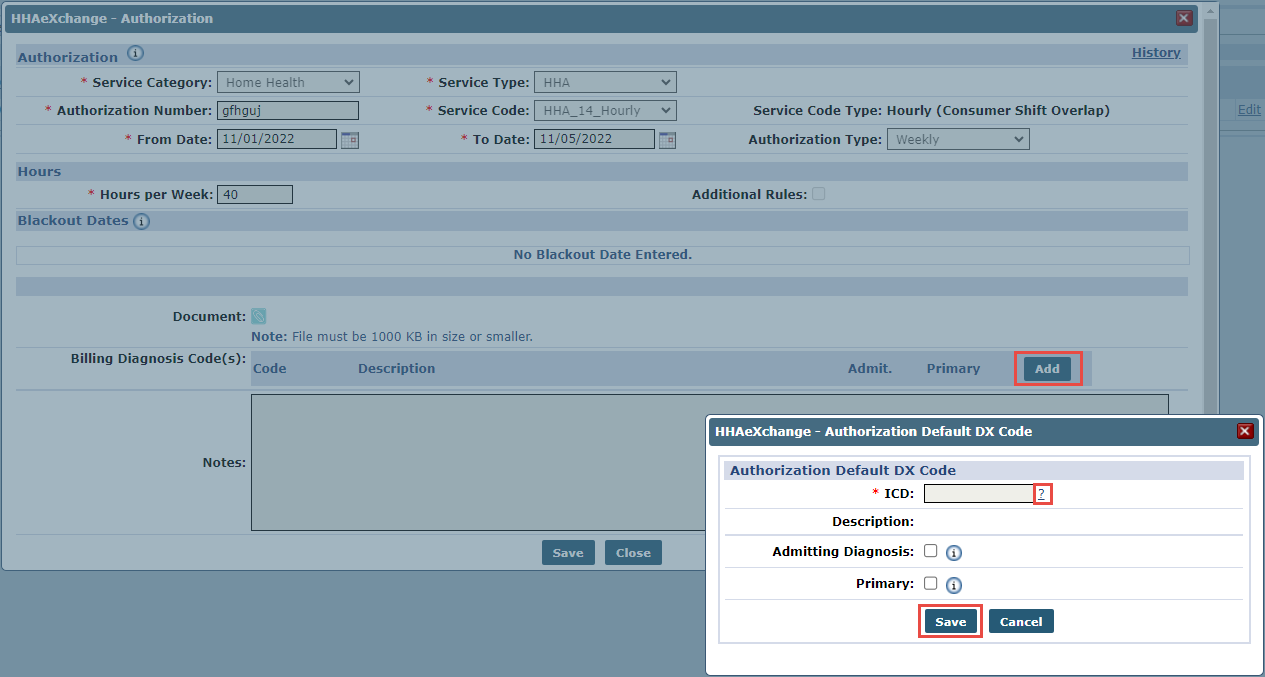How do I set billing DX codes?
Enter a billing DX code into the HHAeXchange portal before generating an invoice. Invoices generated without a billing DX code, are held in billing review with a Missing Primary Diagnosis Code error.
After entering the correct DX code, delete and re-generate the invoice.Refer to 2024 ICD-10-CM/PCS Medical Coding Reference for more information on ICD-10 codes.

Agencies may set a contract-level billing DX code using the Default Billing DX Code(s) field. The system assigns this the default code unless there is a higher priority DX code assigned at the patient level.
-
Go to Admin > Contract Setup > Search Contract.
-
Enter search parameters and then select Search. Open the contract from the search results.
-
Select the Billing/Collections tab.
-
Select the Default Billing DX Code(s) check box.
-
Select Add to apply a default DX billing code on the diagnosis code table.
-
In the Contract Default DX Code window, select the question mark (?) link to the right of the ICD field.
-
Search for the ICD 10 code in the Diagnosis Search window, select the code and then select Save.
By default, the system assigns the first DX code entered as the primary code. Users may manually designate the primary or admitting diagnosis code in the Contract Default DX Code window.

DX codes entered on the Patient Contract page are second priority. If no DX code is set on the Patient Authorization page, the system searches for a Patient Diagnosis Code Override on the Patient Contract page.
-
Go to Patient > Search Patient. Enter search parameters and then select Search. Open the patient from the search results.
-
Select Contract from the left menu and then select Additional Options. Select Patient Diagnosis Code Override from the dropdown.
-
Select the Add button to apply an ICD code on the Patient Diagnosis Code Override window.
-
In the Contract Default DX Code window, select the question mark (?) link to the right of the ICD field.
-
Search for the ICD 10 code in the Diagnosis Search window, select the code and then select Save.
-
The selected code appears on the Patient Diagnosis Code Override window. Select Close.

DX codes entered on the Patient Authorization page receive the highest priority. This means the system assigns the DX code on this page for billing purposes even if the patient has one set on the Patient Contract page or at the agency contract level.
-
Go to Patient > Search Patient. Enter search parameters and then select Search. Open the patient from the search results.
-
Select Authorization/Orders from the left menu and then select the contract listed under the Authorizations tab.
-
Select the Add button beside the Billing Diagnosis Code(s) field.
The system removes notes and codes when a user enters a new billing diagnosis code. -
In the Authorization Default DX Code window, click the question mark (?) link to the right of the ICD field, search for, and select ICD 10 codes.
-
By default, the system assigns the first DX code entered here as the Primary code. From here, a user can set DX codes as the primary or admitting diagnosis code.
-
-
Select Save.