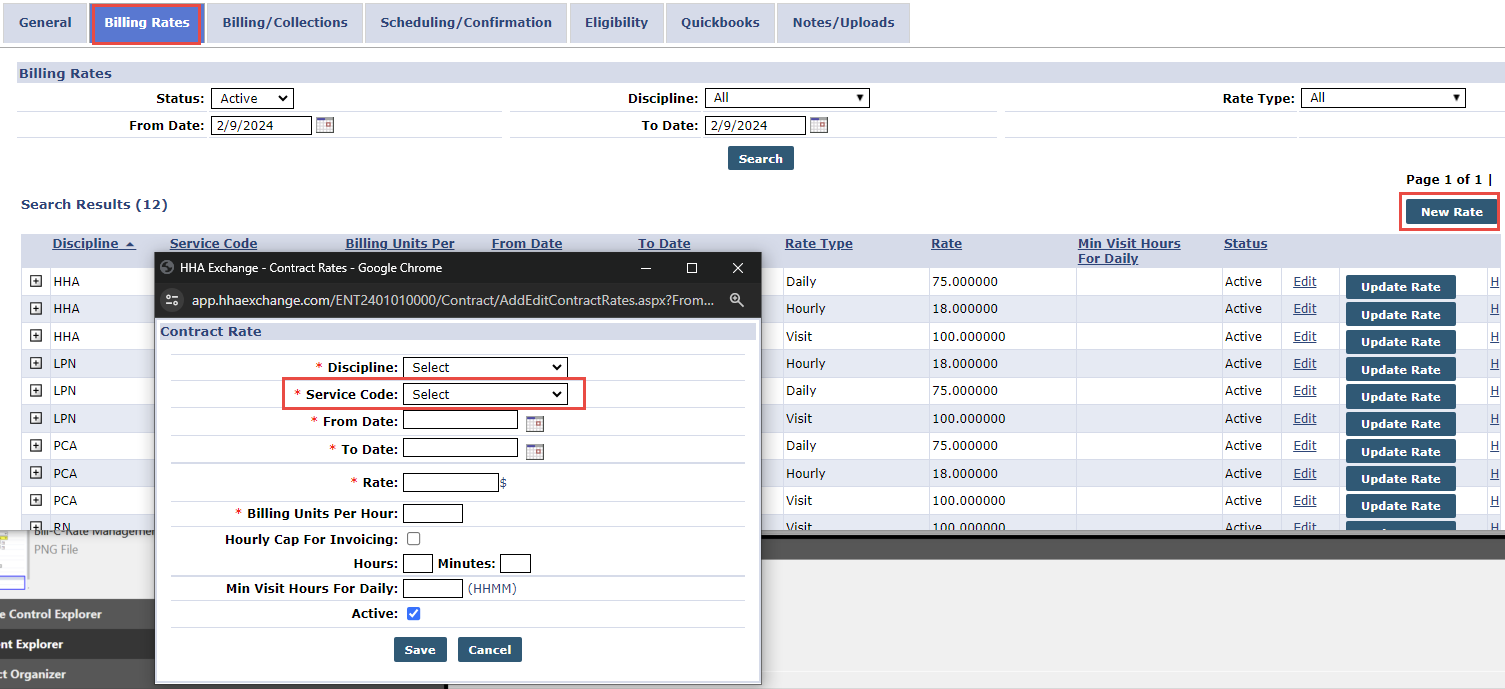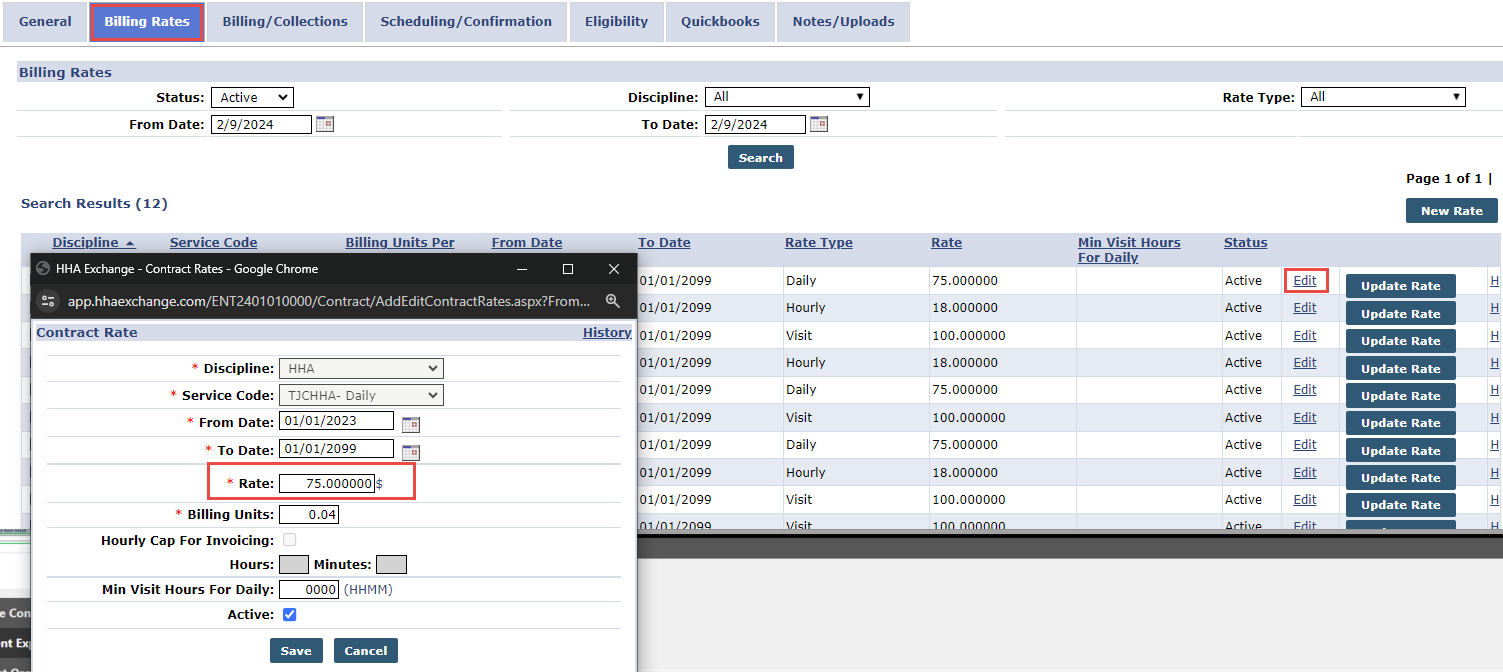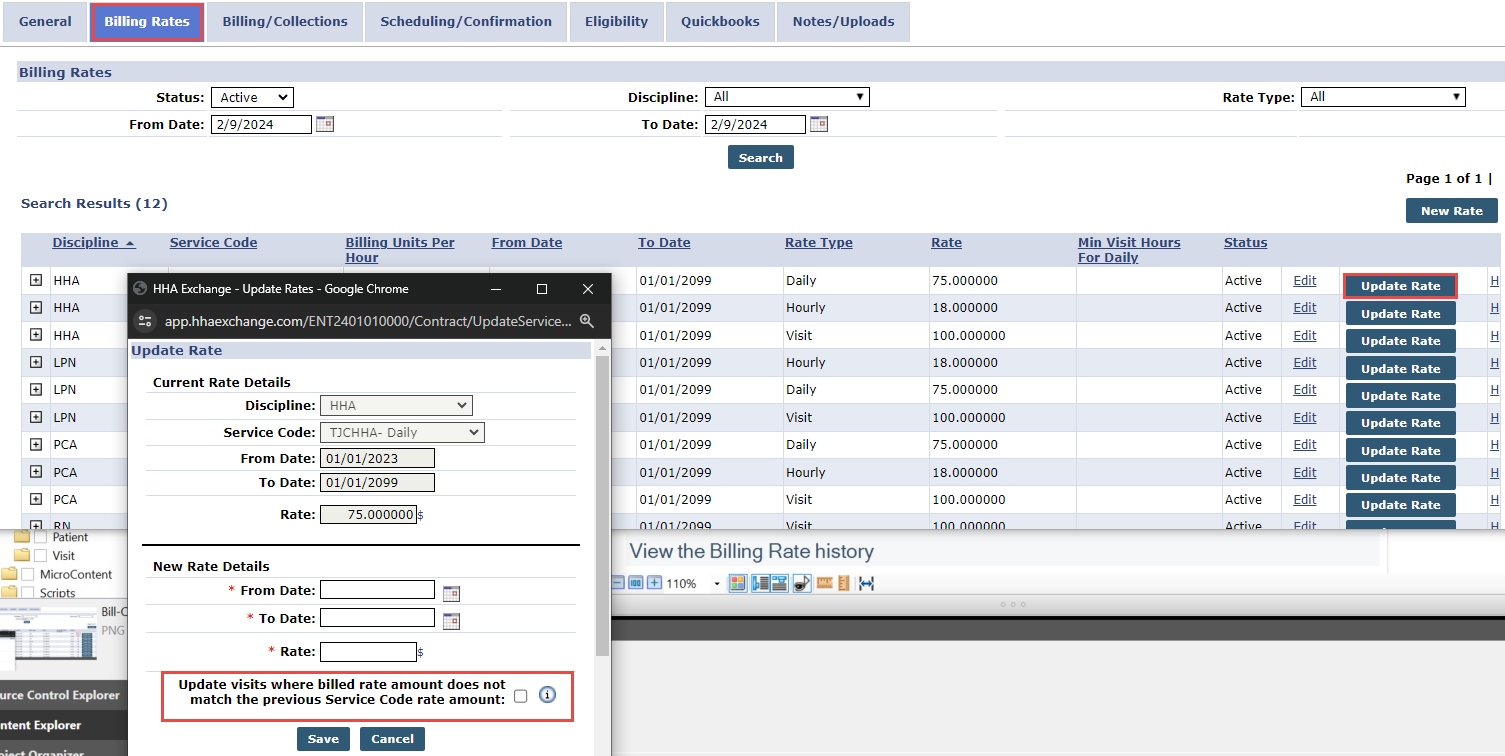How do I manage my contract rates?
The Contract Rate feature allows providers to manage and update rates for each HHAeXchange system service code and region.

-
Go to Admin > Contract Setup > Search Contract.
-
Enter search parameters and then select Search. Open the contract from the search results.
-
Select the Billing Rates tab on the Contract Setup page.
-
Click the New Rate button, add the Contract Rate information, and then select Save.
-
Select a Service Code with district rates applied in the Contract Rate window.
-
Add the district rates in the District Rates section.
-
-
Select Save.

Use the Edit Link feature to edit an existing rate.
-
Go to Admin > Contract Setup > Search Contract.
-
Enter search parameters and then select Search. Open the contract from the search results.
-
Select the Billing Rates tab on the Contract Setup page.
-
In the search results, locate the rate and then select Edit.
-
Update the Rate field in the Contract Rate window and then select Save. Change the rate for the applicable county in the District Rates section.
Do not update any configured fields in the Contract Rate section to avoid negative impact on billing. -
Verify the new rate appears under the Rate column.

The Update Rate button updates a default rate or region-specific rate for a specific time period.
-
Go to Admin > Contract Setup > Search Contract.
-
Enter search parameters and then select Search. Open the contract from the search results.
-
Select the Billing Rates tab on the Contract Setup page.
-
In the search results, locate the rate and then select Update Rate.
-
Update the New Rate Details section, in the Update Rate window.
Select the Update visits where billed rate amount does not match the previous Service Code rate amount: check box, to update all visits with the updated Service Code rates.
-
Select Save to finalize.