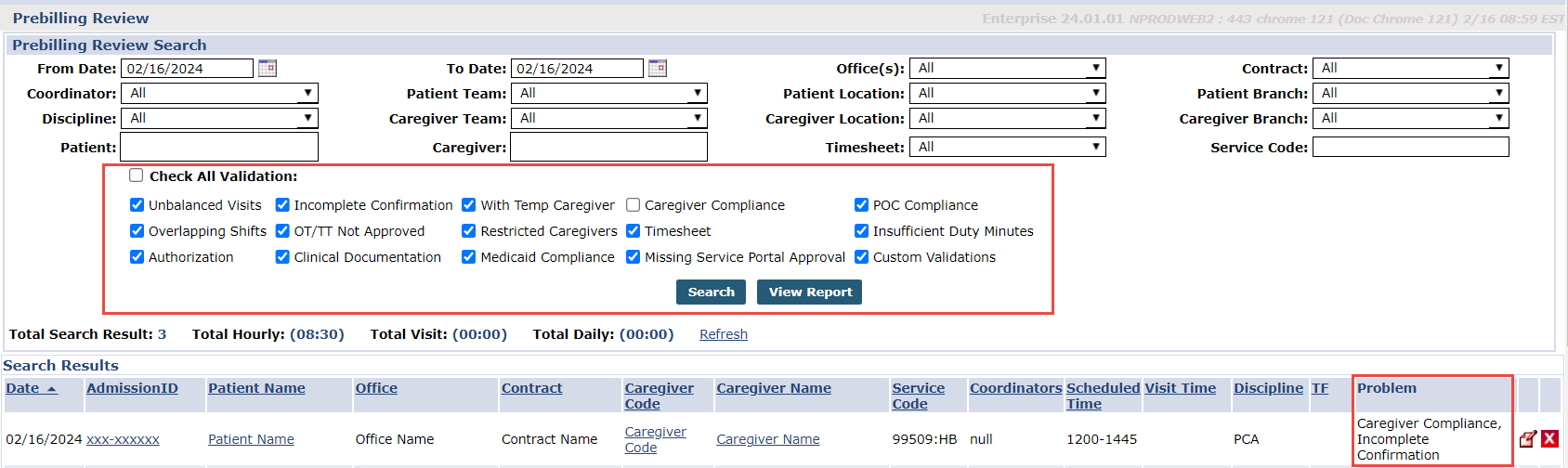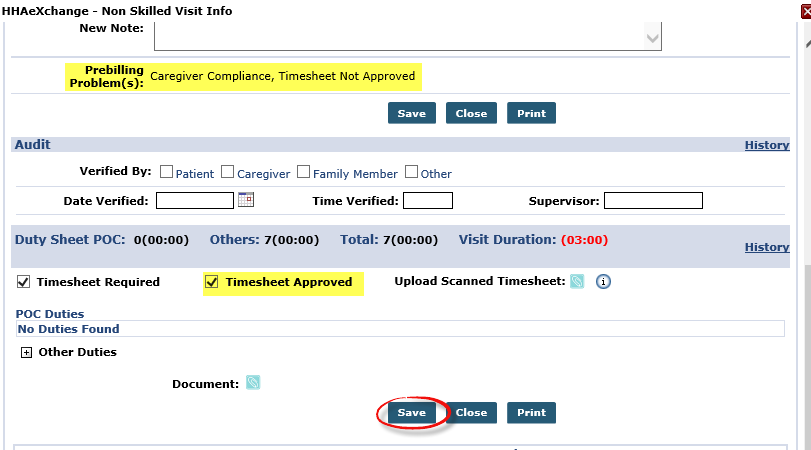Why are some visits not showing in Billing?
Uncorrected problems in the Prebilling Review exclude visits from the Billing page. Follow the directions below to correct the error.
-
Go to Billing > Prebilling to access the Prebilling Review page.
-
Under Advanced Filters, select the necessary search parameters and validations, and then select Search.
If the current date is entered in the To Date field, visits in progress may not be confirmed until later. -
Correct each problem listed in the Problem column for all visits in the search. The visit disappears from the search results when all problems are corrected and saved. The corrected visits now display in the Billing Review. To correct the problem, do one of the following:
-
Click the Patient Name or the Caregiver Name to fix the issue(s). Correct the problem and then select Save.
-
Click the Edit icon to open the visit window to correct the visit. Correct the problem and then select Save.
For the Timesheet Not Approved problem, select the toggle for Timesheet Approved and then select Save. The Visit window closes.
-
Click the Trash/Delete icon to delete the visit.
-