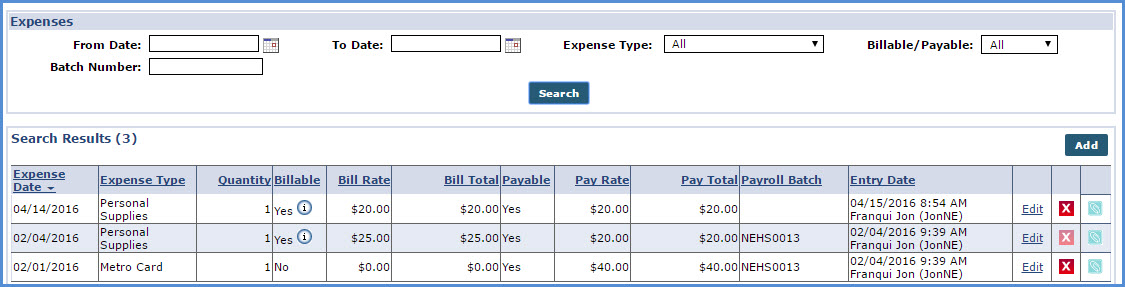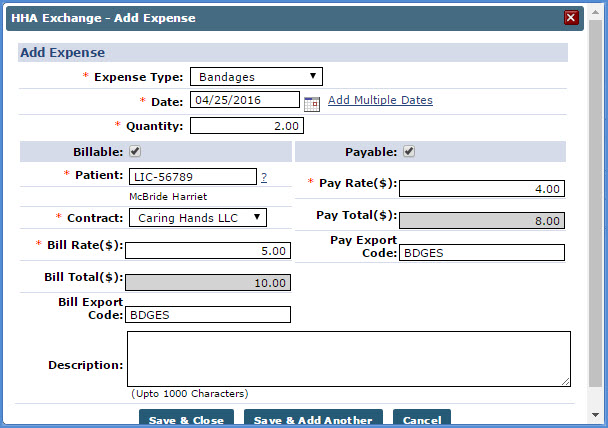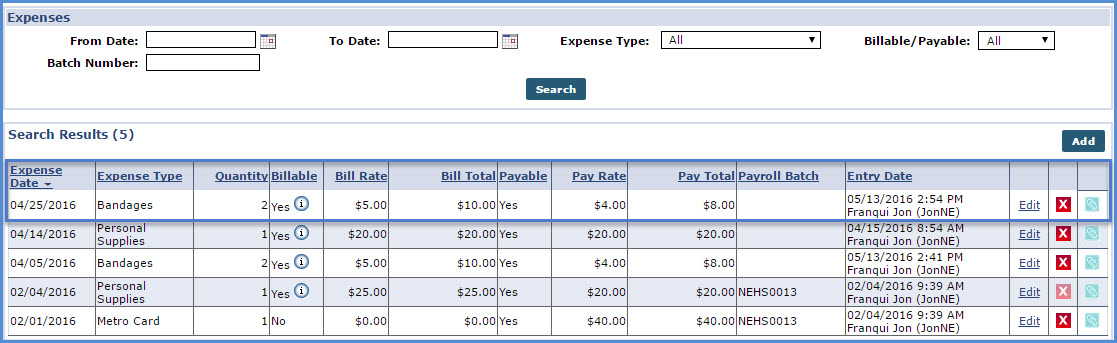Add an Expense
Complete the steps below to add or review an Expense for a Caregiver.
-
Go to Caregiver > Caregiver Search and select the applicable Caregiver.
-
In the Caregiver Profile, select the Expenses link from the left-navigation menu.
-
The Expenses page opens. Click the Search button to review Expense records applied to the Caregiver. Each record contains the expense details to include the following:
Expense Date
Expense Type
Quantity
Billable
Bill Rate
Bill Total
Payable
Pay Rate
Pay Total
Payroll Batch
Entry Date
-
Click Add to add a new Expense.
-
The Add Expense window opens. Complete the required fields.
Field
Enter the…
*Expense Type
(Required) The actual expense. Values in this dropdown are created via the Reference Table Management function.
*Date
(Required) The date the expense was incurred.
*Quantity
(Required) The number of units included in the expense.
The actual amount billed and/or paid is calculated by the Pay Rate and Bill Rate multiplied by the Quantity. When these values are entered, the Billable and/or Payable fields are automatically populated the with the information entered on the Add Expense Type window (refer to the previous section), except for the Patient and Contract fields.
*Patient
(Required) An Expense must be connected to a Patient to bill. Enter the Patient’s Admission ID in this field or use the “?” to the right of the field to perform a Patient search.
*Pay Rate
(Required) Pay Rate per unit for the Expense.
*Contract
(Required) Select the applicable Contract to receive the bill for the Expense. This dropdown only contains Contracts that are connected to the selected Patient.
*Bill Rate(s)
(Required) Billing rate per unit for the Expense.
-
Click the Save & Close to finalize. Once saved, the Expense is listed.