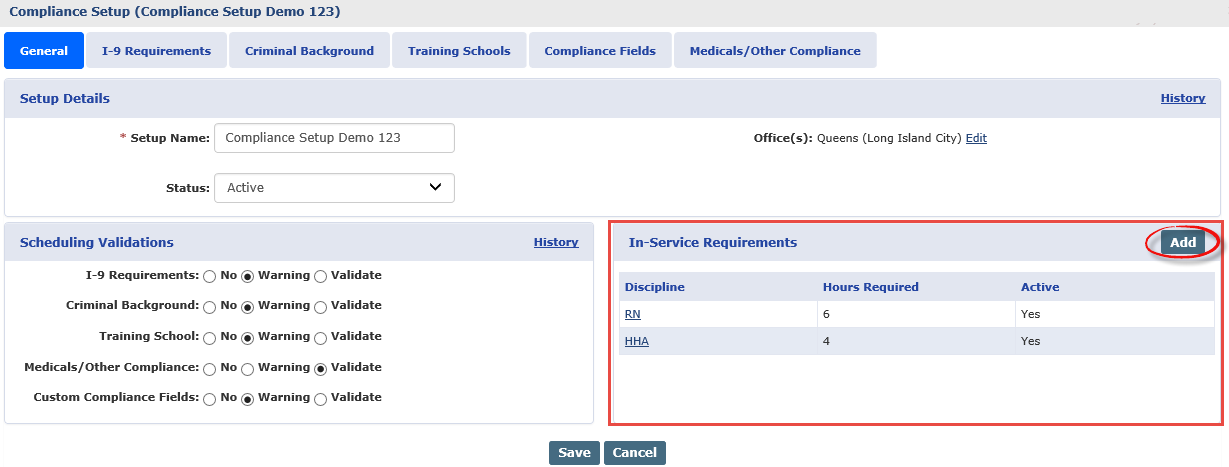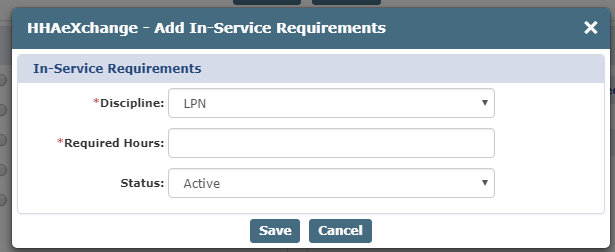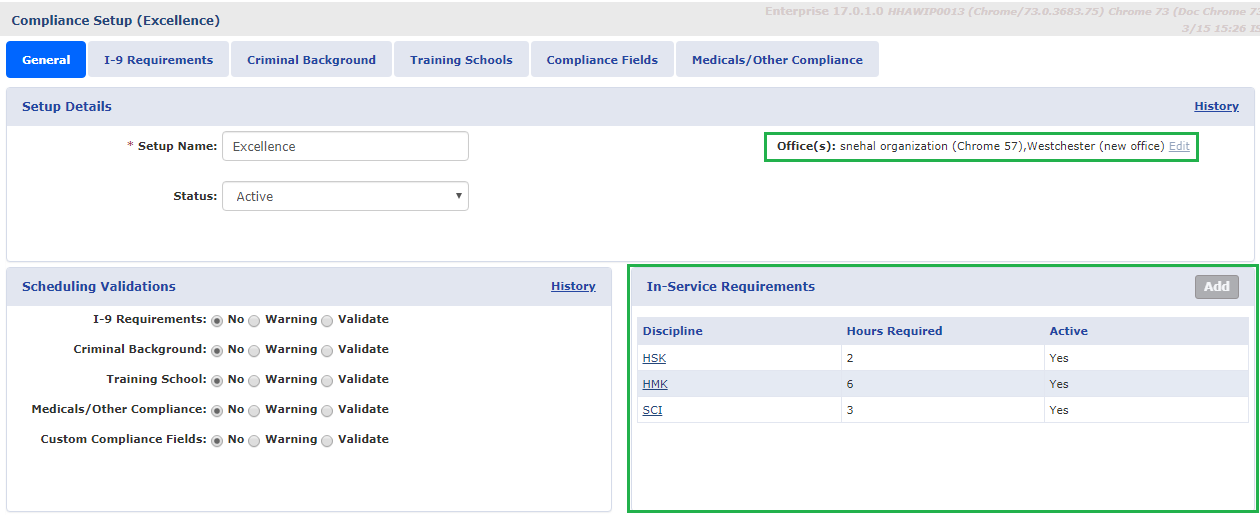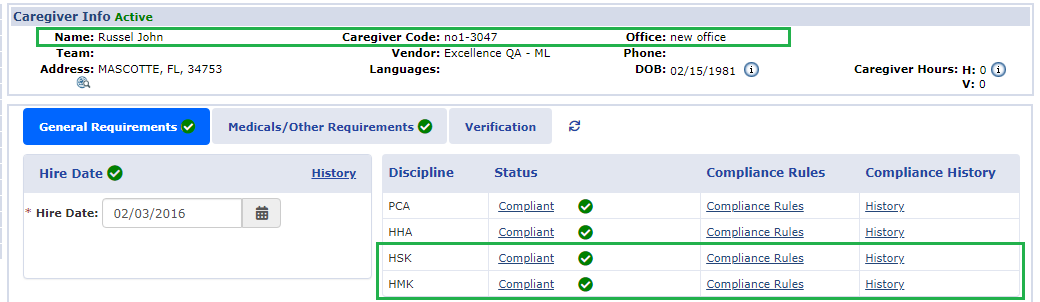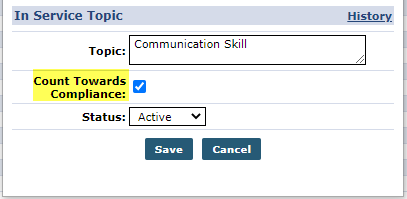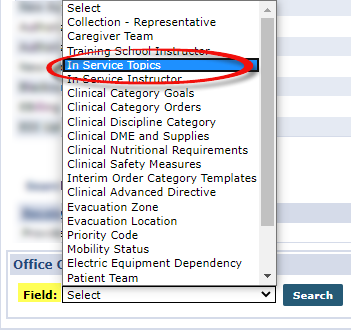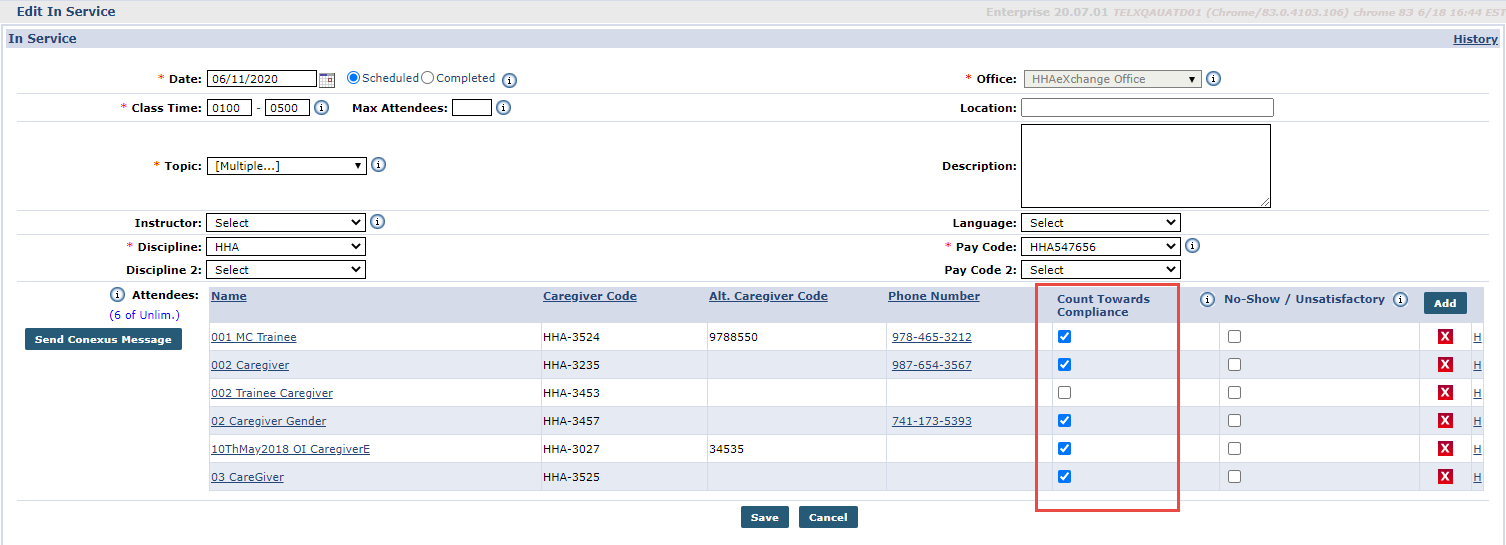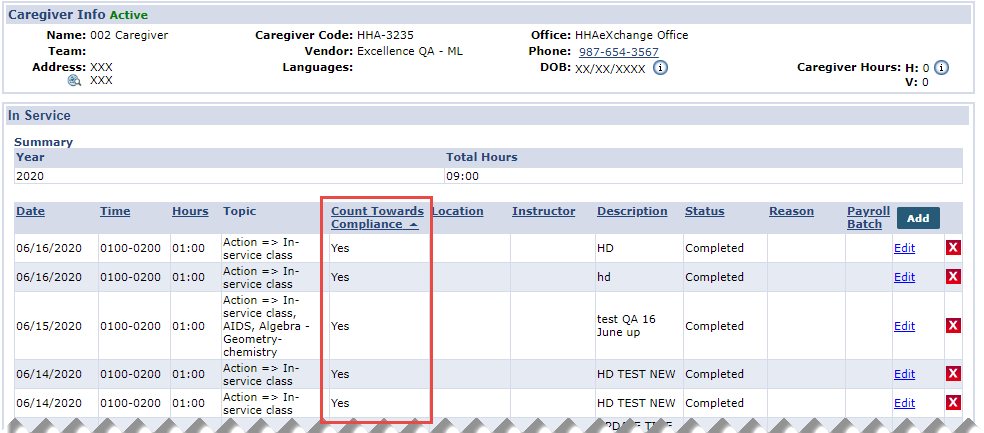Add In-Service Requirements

Follow the steps outlined below to add an In-Service Requirement on a Compliance Setup level.
-
Click the Add button.
-
The Add In-Service Requirements window opens. Complete the required fields.
Field
Description
Discipline
Select the applicable Discipline from the single-select dropdown.
Disciplines which already have rules configured are not listed as a value on the dropdown.
Required Hours
Indicate the number of Hours of In-Service the selected Discipline requires for compliance. A number higher than “0” must be entered.
Status
Indicate whether the In-Service Requirement is Active or Inactive. If Active, then this requirement must be met for compliance.
-
Click the Save button to finalize.

All In-Service Hours completed by a Caregiver are applied to In-Service Compliance. Therefore, to be In-Service Compliant, a Caregiver must meet the In-Service hours defined in the Compliance Setup, regardless of the assigned Discipline(s). For example, if the Compliance Setup requires 3 hours of HHA In-Service and then Caregiver completes 3 hours of In-Service for any Discipline(s), then the Caregiver is In-Service Compliant.

Providers can manage In-Service Topics determining whether or not to include or exclude from the Compliance requirements. Default settings can be placed at an Agency level as well as at an Office level (for multi-office Agencies). In addition, this setting can be enabled or disabled per Caregiver, as needed.

To set as default for a specific topic at an Agency level, go to the Reference Table Management function under Admin > Reference Table Management and select In Service Topics from the Reference Table field. On the Search Results, click the applicable Topic Title link.
The In Service Topic window opens. From here select/deselect the newly added Count Towards Compliance checkbox.
Click Save to finalize. Moving forward, the default setting for the selected Topic counts towards Caregiver Compliance as set.
By default, all existing In Service Topics are set to Count Towards Compliance.

To set a default at an Office level, go to the Office Setup page under Admin > Office Setup > Search Office. On the Office Setup page, scroll to the Office Option Setup section, select In Service Topics from the Field dropdown field and click Search.
The Search Results populate directly underneath. The same instructions (as stated above) apply here. Select the In Service Topic link and select/deselect the Count Towards Compliance checkbox, as applicable.

The Count Towards Compliance setting can also be managed when creating or editing an In Service class. Go to Action > In Service >Search and select the applicable In Service Class.
On the Edit In Service window, the Count Towards Compliance checkbox can be selected/deselected for enrolled Caregivers.